No matter the CMS, what makes a website great is the work that content creators and SEOs (and beyond) do to help that site succeed. However, every CMS has its own idiosyncrasies. When working with a client on their Wix site, knowing what is offered and how to navigate the platform can make all the difference.
Here’s a look at some of the more advanced SEO tasks you can execute when optimizing a Wix site so that you can maximize your organic success.
Utilizing Robots Meta Tags
Robots meta tags give you control over both how Google interacts with your site’s pages as well as how your pages can appear on the SERP (and beyond). Implementing these tags on Wix is very straightforward. Within the SEO Panel that accompanies a page, you’ll see a section for “Advanced SEO”—here, you can simply check off which robots meta tags you want to apply to a specific page.
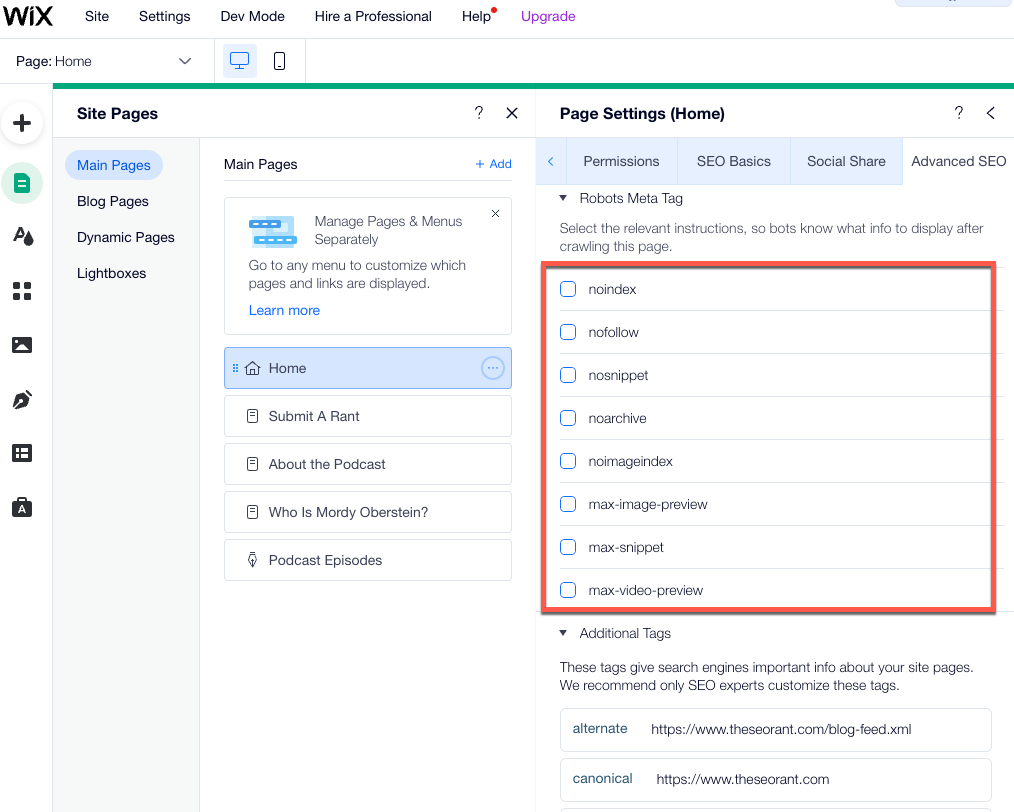
To implement a robots meta tag on Wix, engage the SEO panel and simply check the appropriate box (for some tags, you’ll need to specify things like character count, etc.)
What does this mean practically? Aside from the obvious tags you may want to apply to a page, such as noindex or nofollow tags, you can use the settings here to dictate how Google displays your page on the SERP.
For example, implement the max-image-preview tag to instruct Google to use the large image format when showing your pages within Google Discover. This can be quite important as Discover results that contain the larger image format tend to be more visible and produce more clicks.

Setting the max-image-preview to “large” can impact the number of clicks garnered from Google Discover
You can also instruct Google to limit the number of characters it shows within a snippet using the max-snippet tag, or (for whatever reason) not to display one at all via the nosnippet tag, and so forth.
Implementing Custom Structured Data
Producing pages that are rich result-eligible is a core SEO task (when dealing with applicable pages). Adding structured data to most Wix pages is very straightforward. Again, utilizing the Advanced SEO settings within a page’s SEO Panel, you can simply add in whatever code you would like (JSON-LD format only). The structured data field will also indicate if you have entered code that has not followed the correct syntax. (You can add up to five markups to a given page).

Adding Structured Data to a Wix page via the SEO Panel associated with individual Wix pages
The ability to customize structured data within Wix even applies to the markup Wix automatically creates for you. For certain page types (such as blog pages, product pages, event pages, etc.) Wix automatically creates rich result-eligible structured data markup. This means that if you create a product page using Wix Stores, the platform will automatically create product structured data (including marking up your product images).
Here, too, you can either customize the existing markup Wix created for you, or override it altogether and implement whatever structured data markup you would like.
Applying Folder-Level Settings for Scalability
You can set robots meta tags and apply custom structured data markup to individual Wix pages, but you can also do the same at the folder level (for Wix vertical pages, such as blog, product, event, booking pages, etc.).
To work more efficiently when optimizing a Wix site, you can:
- Apply meta robots tags at the folder level
- Add structured data markup to all pages within a folder
- Set folder-level URL structure
- Create folder-level meta tag patterns
- Control social sharing displays (og tag & Twitter card) at the folder level
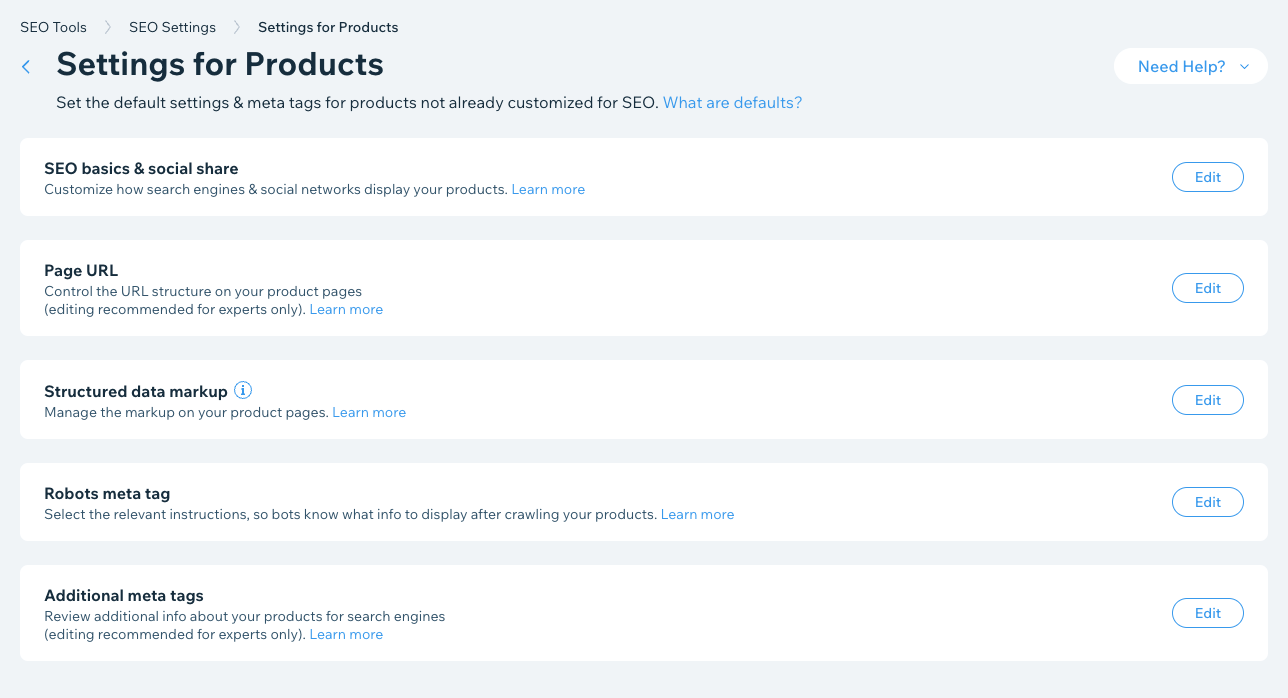
Optimize Wix sites at the folder level for greater efficiency
If you want to add custom markup to hundreds of blog pages, you can implement it all in one go. If you want to set the max-image-preview to “large” for all of your product pages, you can set that in a single click. Should you wish to add the price of a course/event to the title tag of all your course pages, or use your course description as the meta description for all your course pages, you can also do so with a single click.
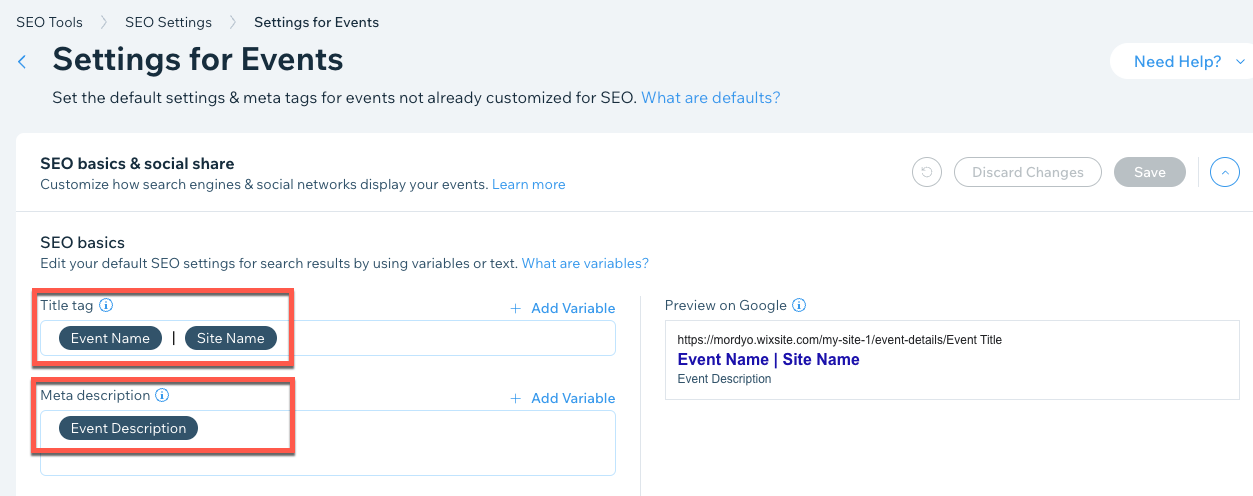
A folder-level pattern that dynamically creates title tags using the name of an event and site name, along with dynamic meta descriptions that are pulled from the page’s event description
Utilizing the folder-level settings within the Wix dashboard can save you a significant amount of time and make optimizing the site far easier.
Implement Group or Bulk Redirects
Continuing with the theme of working more efficiently, Wix offers you two ways to scale your redirect efforts (on top of the ability to implement a single 301 redirect).
To start, you can set a group redirect to implement a 301 redirect for all URLs that follow the same path. So, say you changed the name of a subfolder but kept the slug of the URL itself the same, you could simply indicate the new path (i.e., the folder name) and apply a 301 redirect to all of the URLs within that subfolder.
To illustrate, let’s say you have a subfolder for your blog entitled… “blog,” and you changed it to “resources,” but kept the slugs themselves the same. In this case, you could simply indicate the new path (i.e., the new folder name) and set 301 redirects for all of the URLs within that folder.
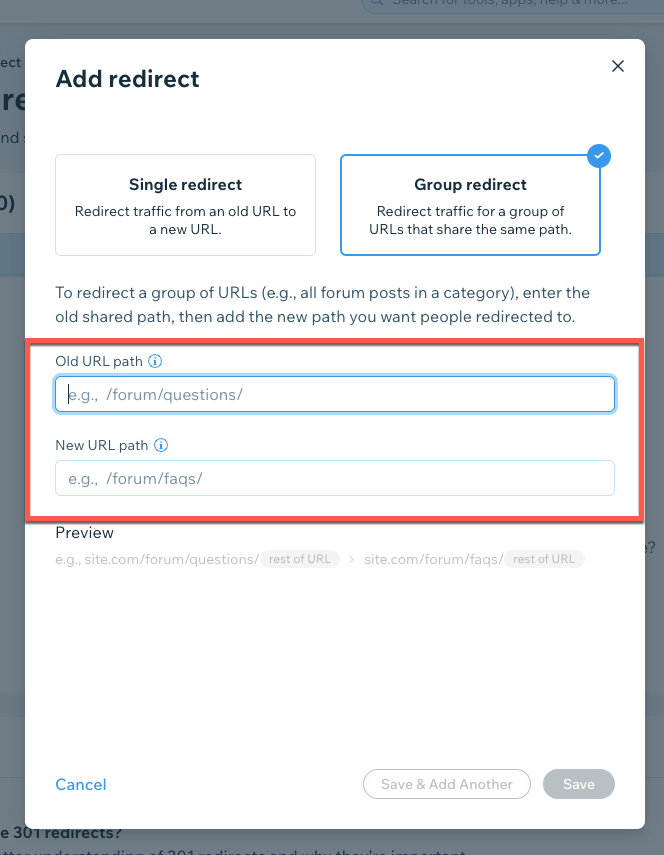
In addition to this, you can also upload a CSV file to implement redirects in bulk. So, even if the URLs don’t all follow the same path, you don’t have to implement them one by one. Rather, you can bulk redirect the URLs in groups of 500.
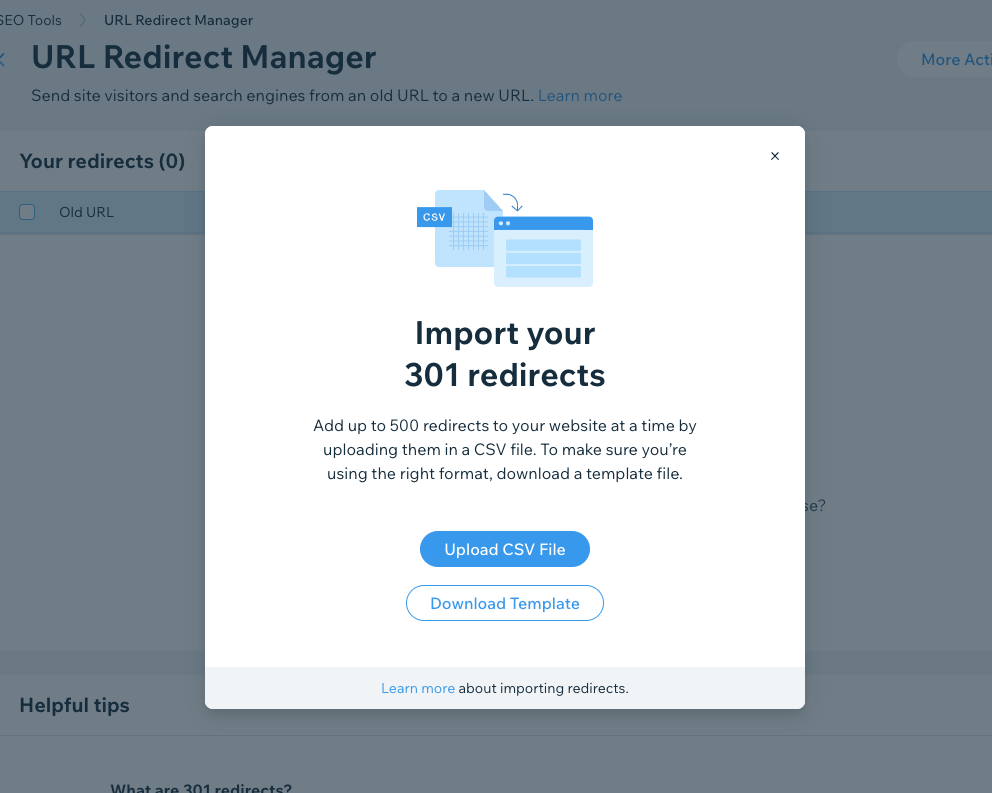
In both scenarios, whether it is implementing group or bulk redirects, Wix will tell you if you have created a redirect loop or if there are any errors (this applies to setting single redirects as well).
Just so you know, when changing the URL on a Wix static page (i.e., homepage, about page, etc.) or on a product, booking, event, or online programs page, Wix will automatically implement a redirect—you don’t have to do anything (but you can also opt-out of the auto-redirect, should you desire to do so).
Access Server Logs with Preformatted Visualizations
Accessing server logs can be very insightful for a variety of reasons. Unfortunately, accessing these logs and then formatting the data so that it can be analyzed is often not a linear process.
However, since Wix is already aware of all calls to any of its servers, we have the ability to streamline the log analysis process. Accordingly, there are a variety of bot log reports with preformatted visualizations available to you if you are working on a Wix site.

There are a variety of ways you can use the data found in these reports, ranging from getting a sense of how often bots are crawling the domain to page-specific insights.
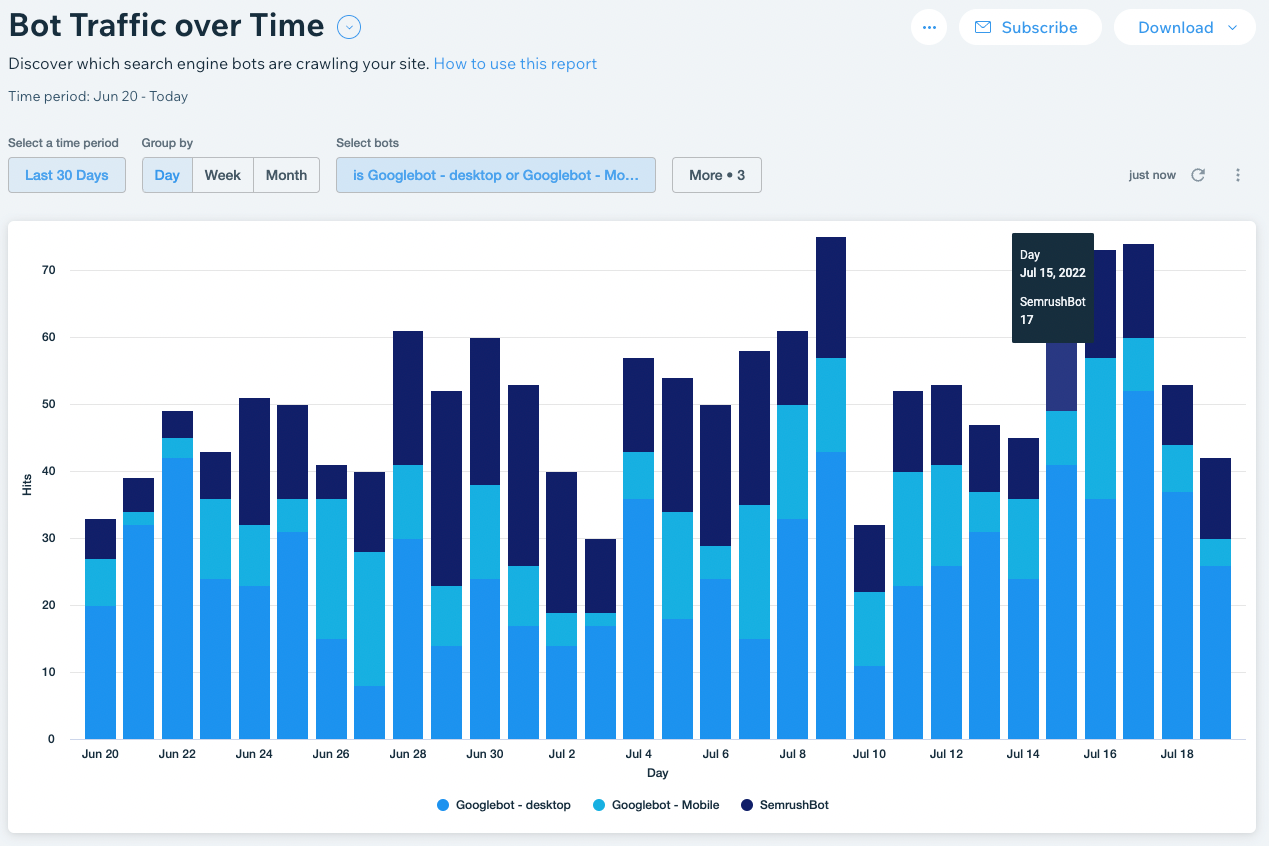
In terms of analyzing overall trends, you can access visualizations on the number of hits per status code over time. For example, the image below shows the number of hits that produced a 404 over a seven-month period:
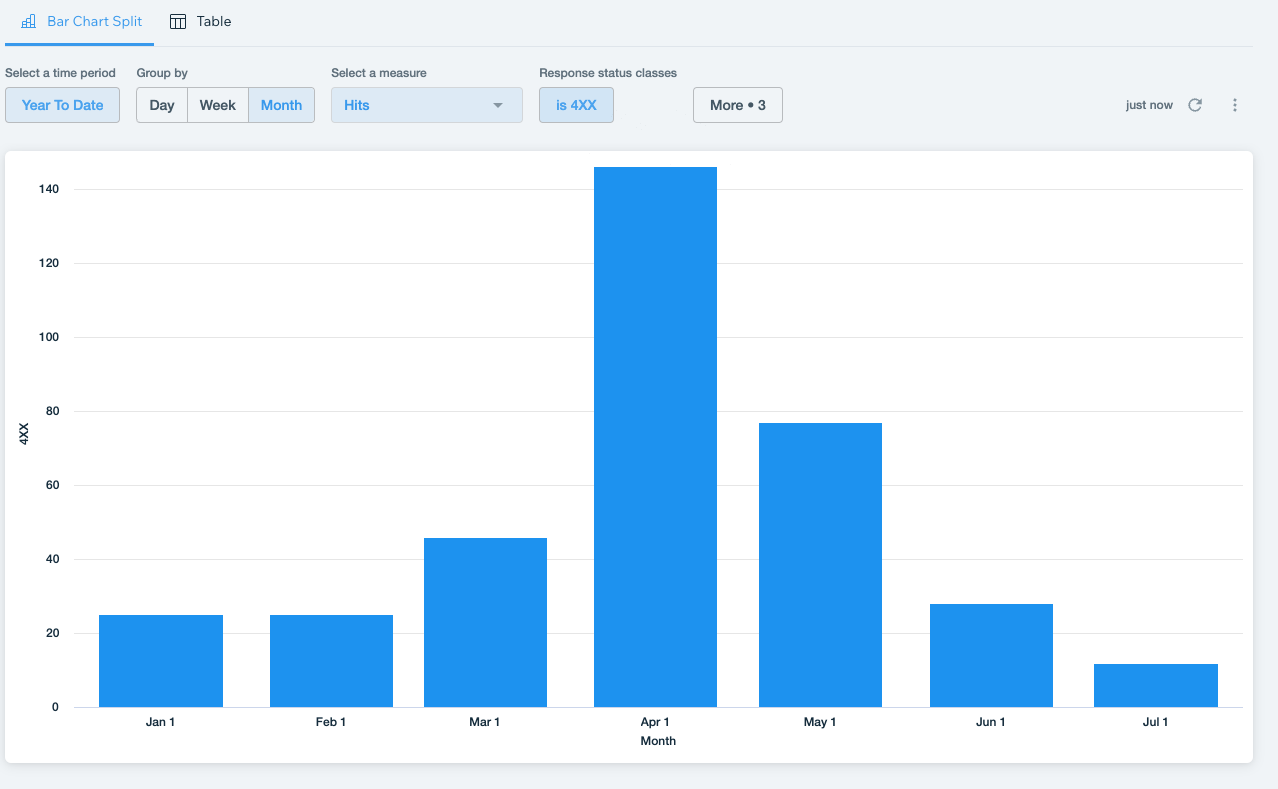
You can switch to “Table mode” and dive into the specific URLs returning a 404, including the last hit date in order to either identify any issues or confirm any fixes you have implemented:
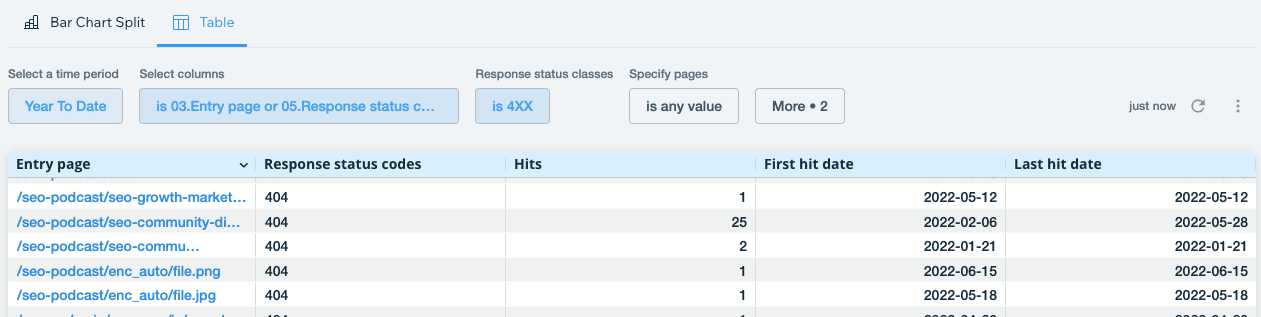
You can use the per-page log data to see if there are issues with search engines prioritizing the wrong pages. For example, I once had an old URL that I thought I had redirected, but was still being crawled quite frequently. Identifying this helped me implement the correct fix.
There are a host of ways you could use this information. If you see Google is crawling a blog page quite often but perhaps ignoring your product pages when the latter is of greater priority to you, then you might want to consider restructuring some of your internal linking practices and the like.
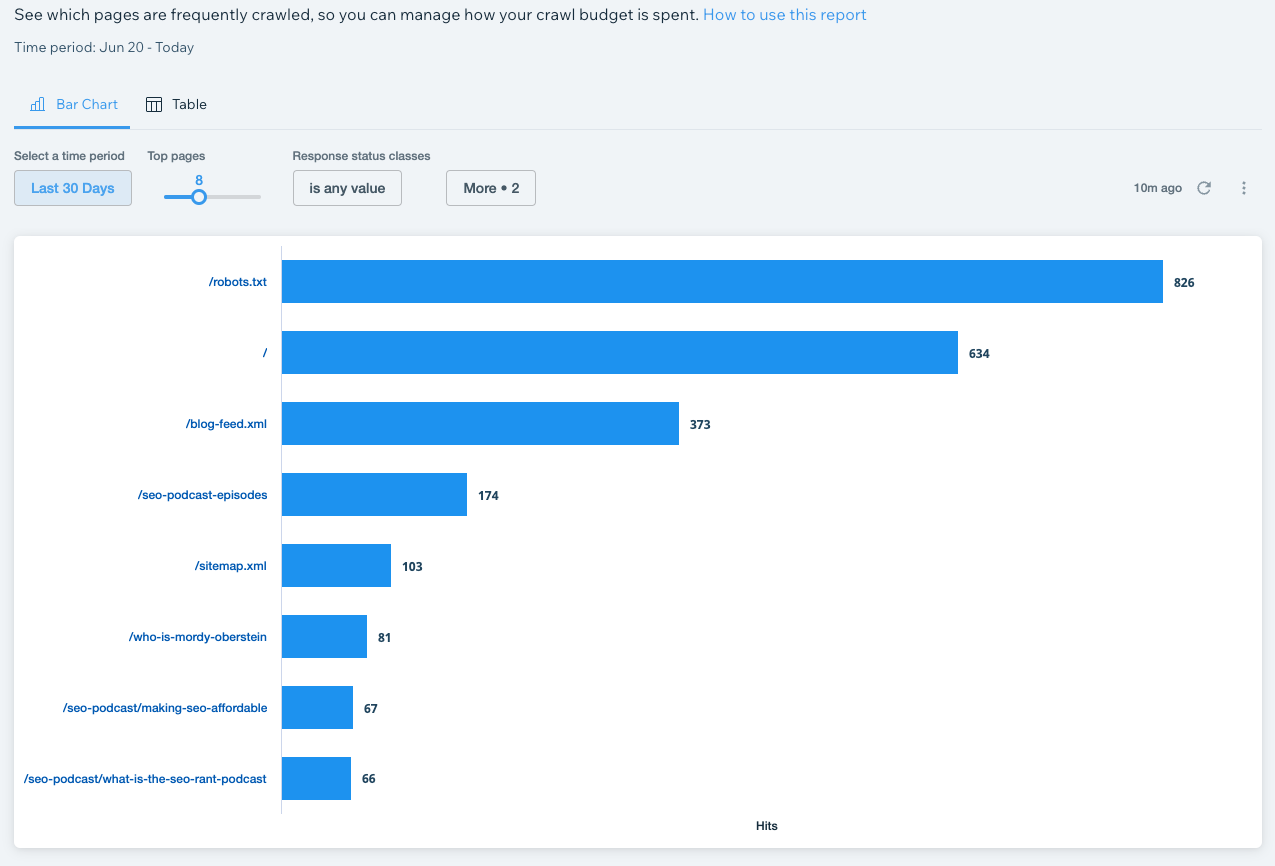
Bonus: Built-in Keyword Research with Semrush
While not necessarily advanced per se, I would be remiss if I didn’t mention the ability to use Semrush to conduct keyword research directly within the Wix dashboard.
When setting up a new site, Wix helps its users handle some of the more foundational SEO tasks via an SEO checklist. That checklist requires the user to select a few focus keywords (so that they can better optimize things like their homepage title tag, etc).
Via our integration with Semrush, you can now see an array of keyword research metrics directly in the Wix dashboard, including intent, search volume, keyword difficulty (renamed “Difficulty to rank” within Wix), and so on.
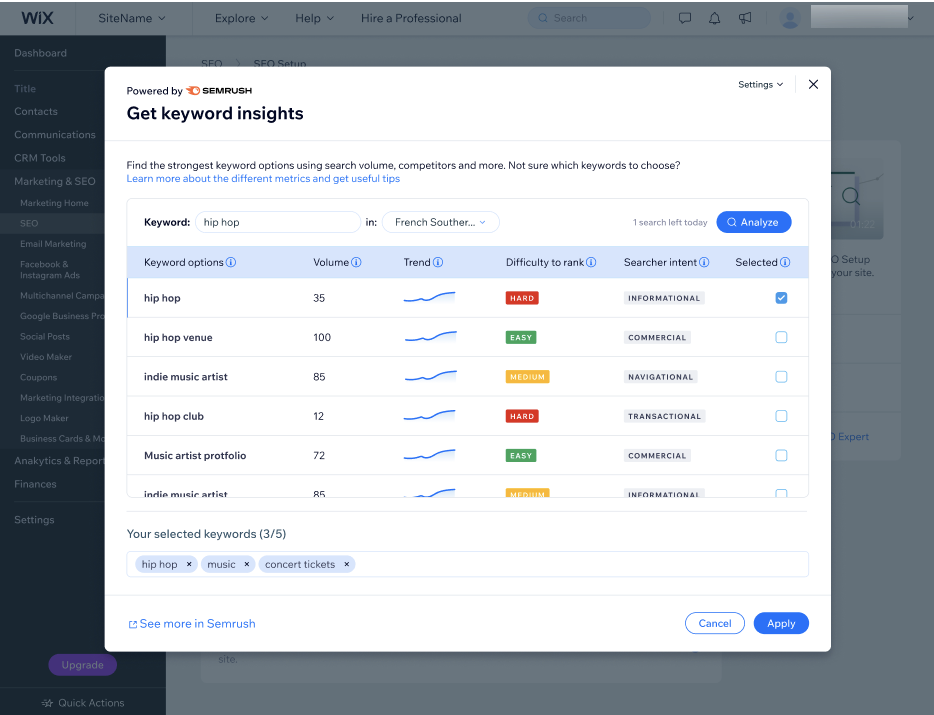
Incidentally, by completing the initial SEO checklist, you can access a partnership Wix has with Google that allows for a one-click connection to Search Console with instant indexing of the homepage. This is just good to know because you certainly could connect to Search Console via a meta tag, but why not take advantage of the speedy homepage indexing?
At The End of The Day
At the end of the day, when working on optimizing a Wix site it’s important to remember what’s available to you. Even the small things, like changing the max-image-preview to large can have a big impact on traffic. You never know what will move the needle, so it makes sense to dot your “I’s” and cross your “T’s.” If you feel that enhancing and customizing the automated markup created for you will improve your organic visibility—do that. If you’re short on time and need to get through a slew of tasks, don’t forget to work at the folder level or capitalize on bulk redirects. Even freeing your time up so that you can work on “the next thing” can have a big impact on the site.
Here’s to having a big impact!
