What Is Google’s ‘People Also Search For’ Feature?
“People also search for" (PASF) is a feature of Google’s search engine results. It provides users with additional search suggestions related to their original query.
PASF appears on a search results page after users click on a website and then quickly navigate back to the original results.
Or on mobile, PASF can show up as you scroll down the search results—before you’ve clicked on a result.

Google launched PASF in 2018. The feature aims to make it quicker and easier for users to refine their searches.
PASF data comes from Google’s own search database.
This means PASF contains valuable insights into search behaviors for website owners. “People also search for” SEO is the process of using that data to tailor your content to meet users’ needs.
How Does ‘People Also Search For’ Work?
PASF generates queries based on the searcher's own history and the search patterns of others who've explored similar topics.
It’s triggered when Google thinks a user didn’t find what they were looking for.
It usually appears underneath the search result the user previously clicked on. And provides six to eight alternative search terms.
Don’t mistake PASF for Google’s other search engine results page (SERP) features and other search functions like:
- People also ask (PAA): a set of questions and answers related to the search query
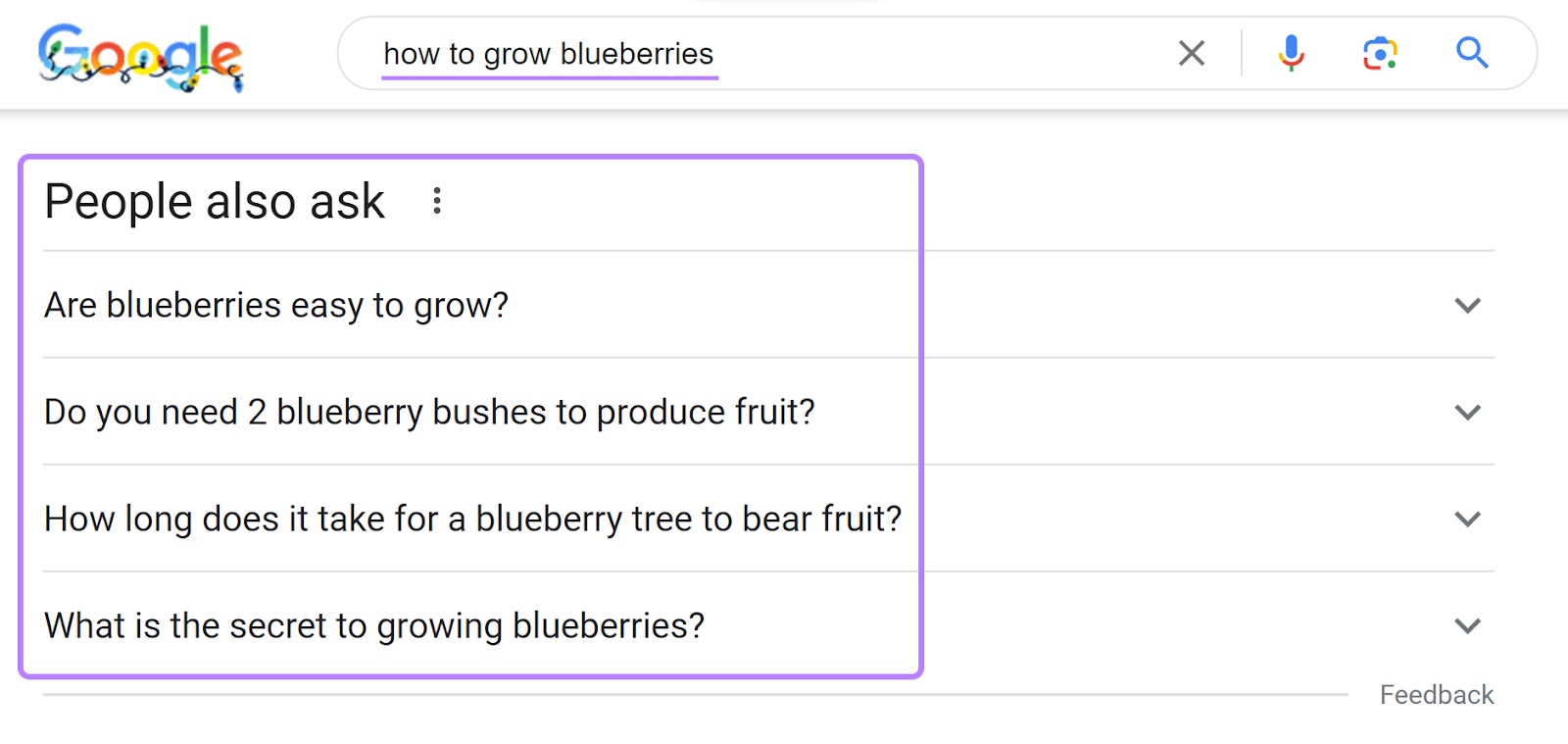
- Related searches: The difference between “Related searches” and “People also search for” is that “Related searches” appear at the bottom of the SERP. And can include images and featured snippets.

- Google autocomplete: search queries that Google predicts in real-time as you type

How to Utilize ‘People Also Search For’ for SEO
You can use the related queries from PASF to improve your SEO performance by making your content more targeted, relevant, and helpful.
1. Gather New Topic Ideas
Uncovering related queries that are not yet addressed in your existing content can offer valuable insights and inspire new ideas for creating content.
For example, say you already have great content about dog nutrition.
Researching PASF data can help you find other related search terms people are using, like “good dog food guide,” “feeding guide for dogs,” or “dog nutrition chart.”
You can then create content around these topics to attract the users searching for them. And direct more relevant traffic to your site.
2. Prioritize Content Opportunities
Using data like monthly search volumes to analyze PASF queries can help you prioritize which content to create. Because you can see which terms people on Google searched for the most. Or PASF keywords with lower competition, which might be easier to rank for.
You can find out the search volumes for different search terms using the Semrush Keyword Overview tool.
Here’s how:
First, launch the tool, enter your keyword, and click “Search.”

The tool provides you with valuable metrics like search volume, keyword variations, keyword difficulty (KD), search intent, questions, and more.
With these insights, you can strategically create compelling and relevant content to enhance your online presence and meet the needs of your audience.
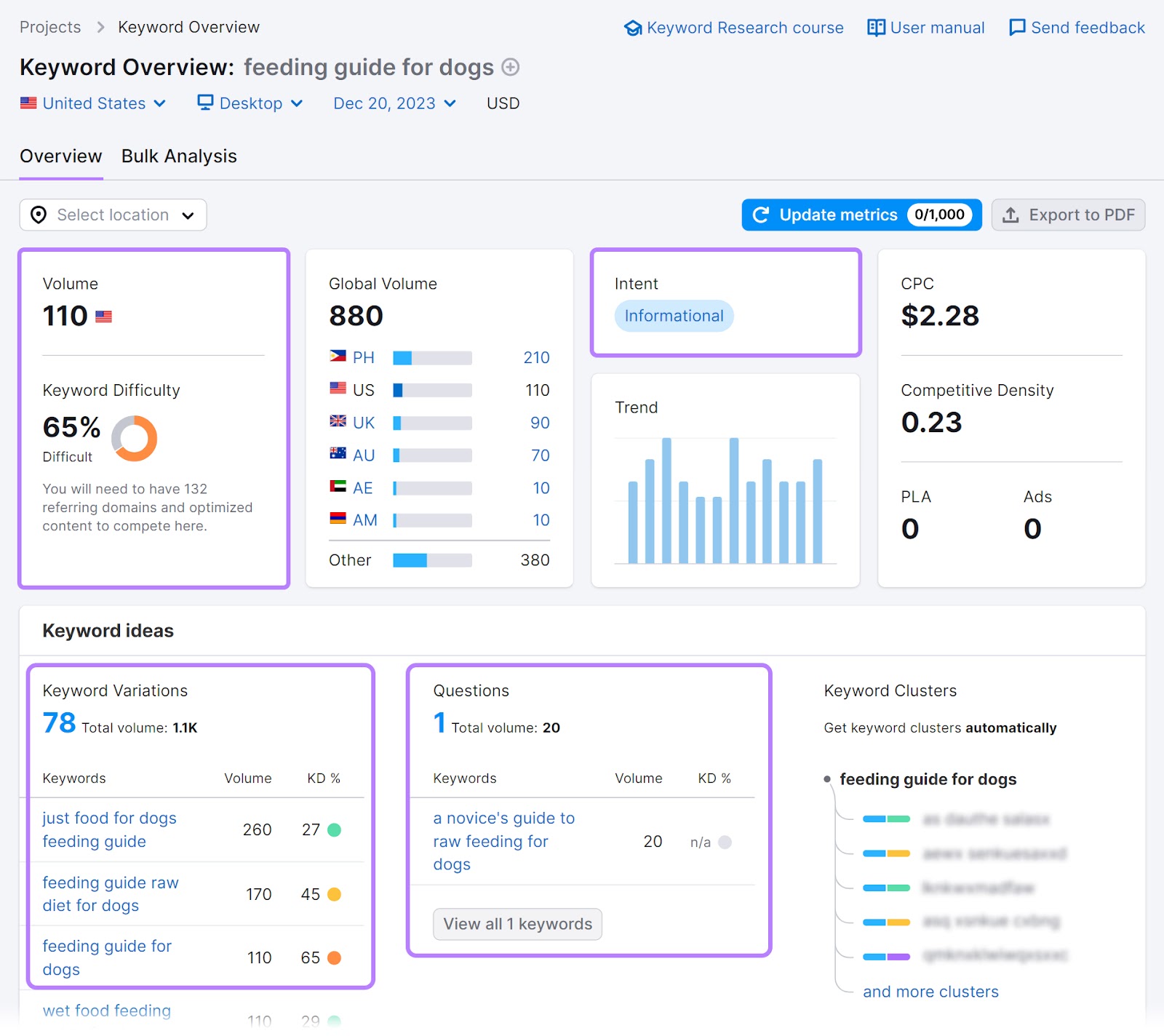
3. Optimize Existing Content
You can reach more searchers and better target search intent (identifying what task a user wants to fulfill and helping them do it) by adding PASF-related keywords to your existing content.
For example, say you’ve already created a great guide on dog food.
You can take a look at what people also search for around this topic and add other related search terms. Like “best dry dog food” or “healthiest food for dogs.”
Or you could even upgrade your content with an entirely new section. Like “worst dog foods.”
4.Create FAQs
FAQs are a great way to target more keywords and provide helpful content for users. Incorporating insights from PASF suggestions into your FAQ section can help you create a comprehensive, user-friendly resource.
For example, Wells Fargo’s FAQ page attracts 2,800 organic search visitors per month (as seen in Semrush’s Domain Overview tool):
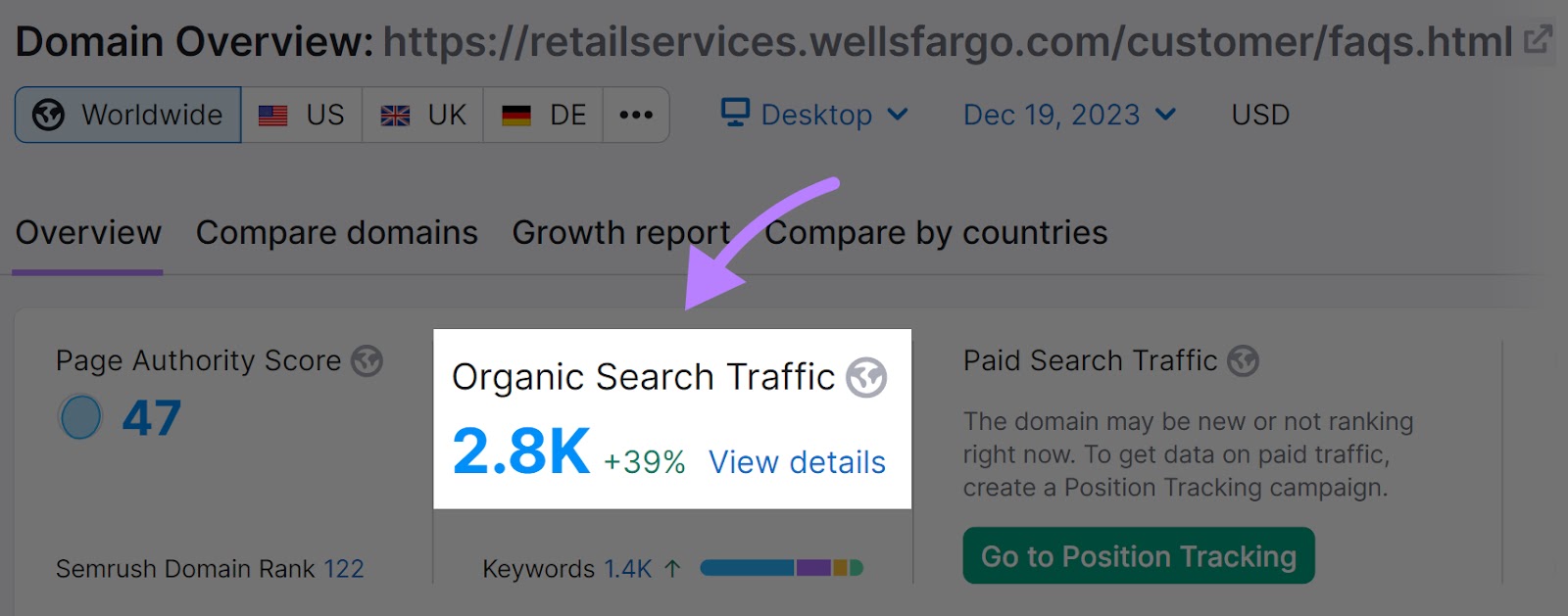
They do so by answering many different commonly searched-for queries around credit card accounts.
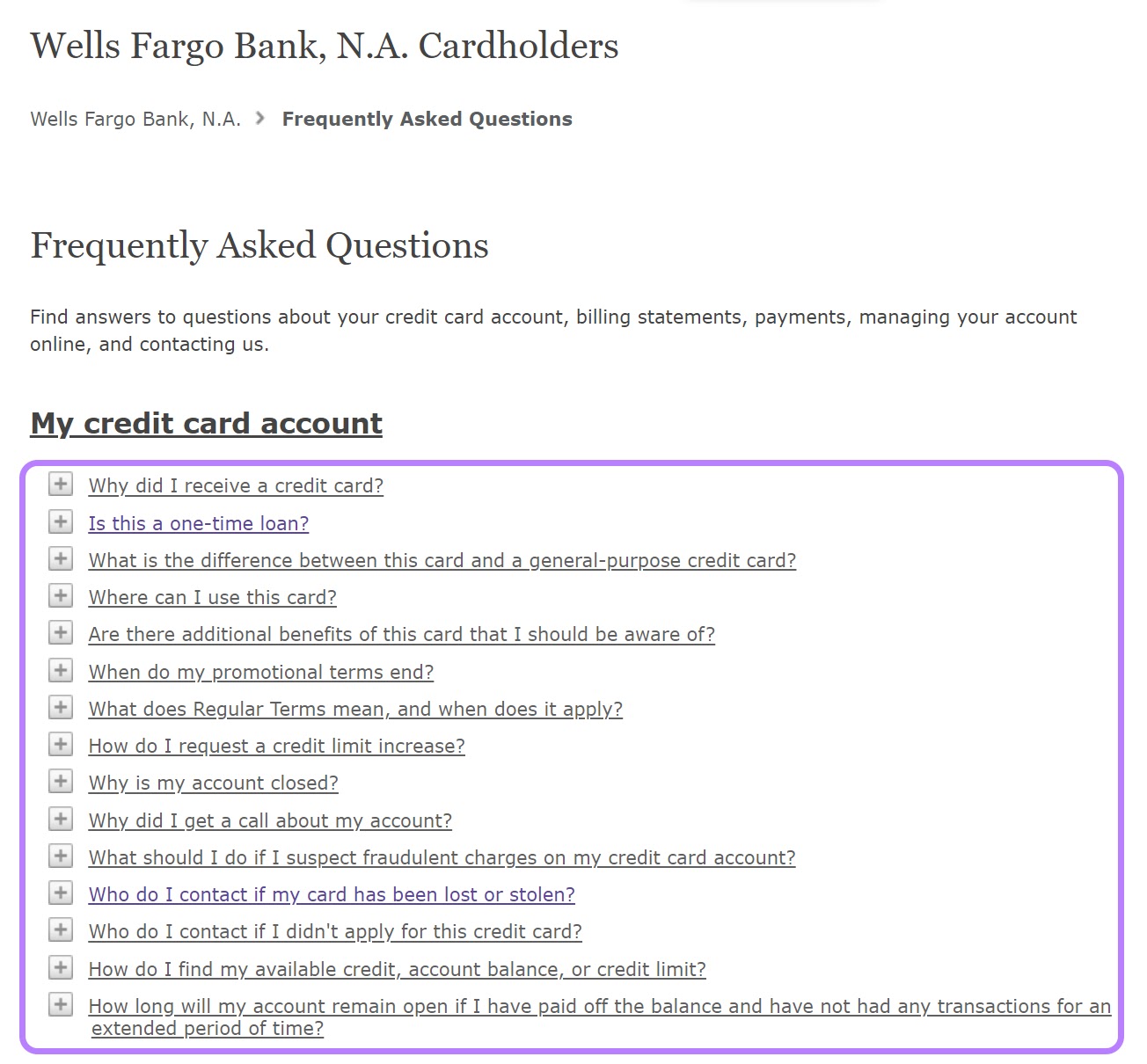
Creating a data-driven FAQs section like this can help you target multiple relevant keywords at one time. And attract many users with a single page.
5.Find Internal Linking Opportunities
Adding hyperlinks to other pages on your website that answer PASF queries can help you rank for them by signaling relevant content.
It can also improve user experience and show search engines that your content is comprehensive.
For example, within your “good dog food guide,” you could include links to other guides you have on “the best dry dog food” or “the best dog food for senior dogs.”
Tools to Find ‘People Also Search For’ Data
Topic Research
Semrush’s Topic Research tool provides you with content ideas based on queries that people also search for.
To find content ideas that people on Google also searched for, open the tool and type in the topic you want to research. Then, hit “Get content ideas.”
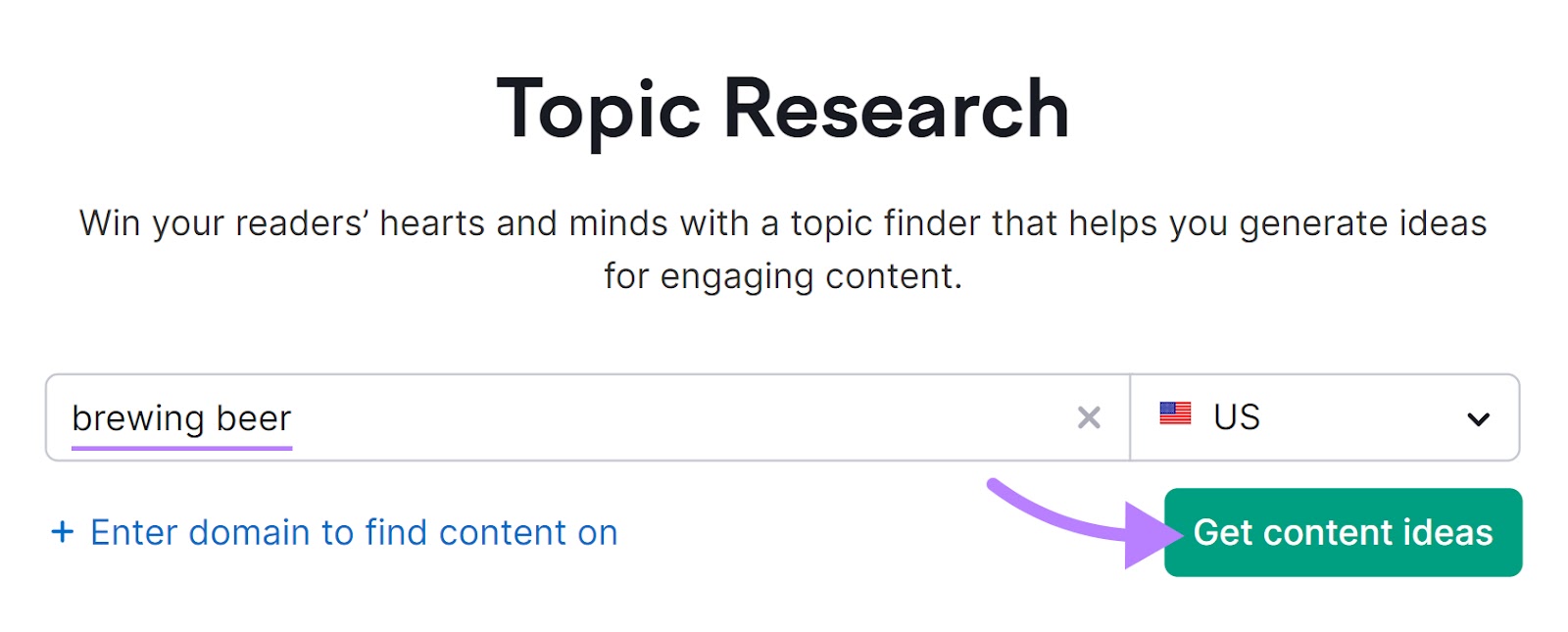
You’ll see a list of cards showing related topics. You can also view the search volumes of each topic. Choose one you’re interested in exploring and click “Show more.”
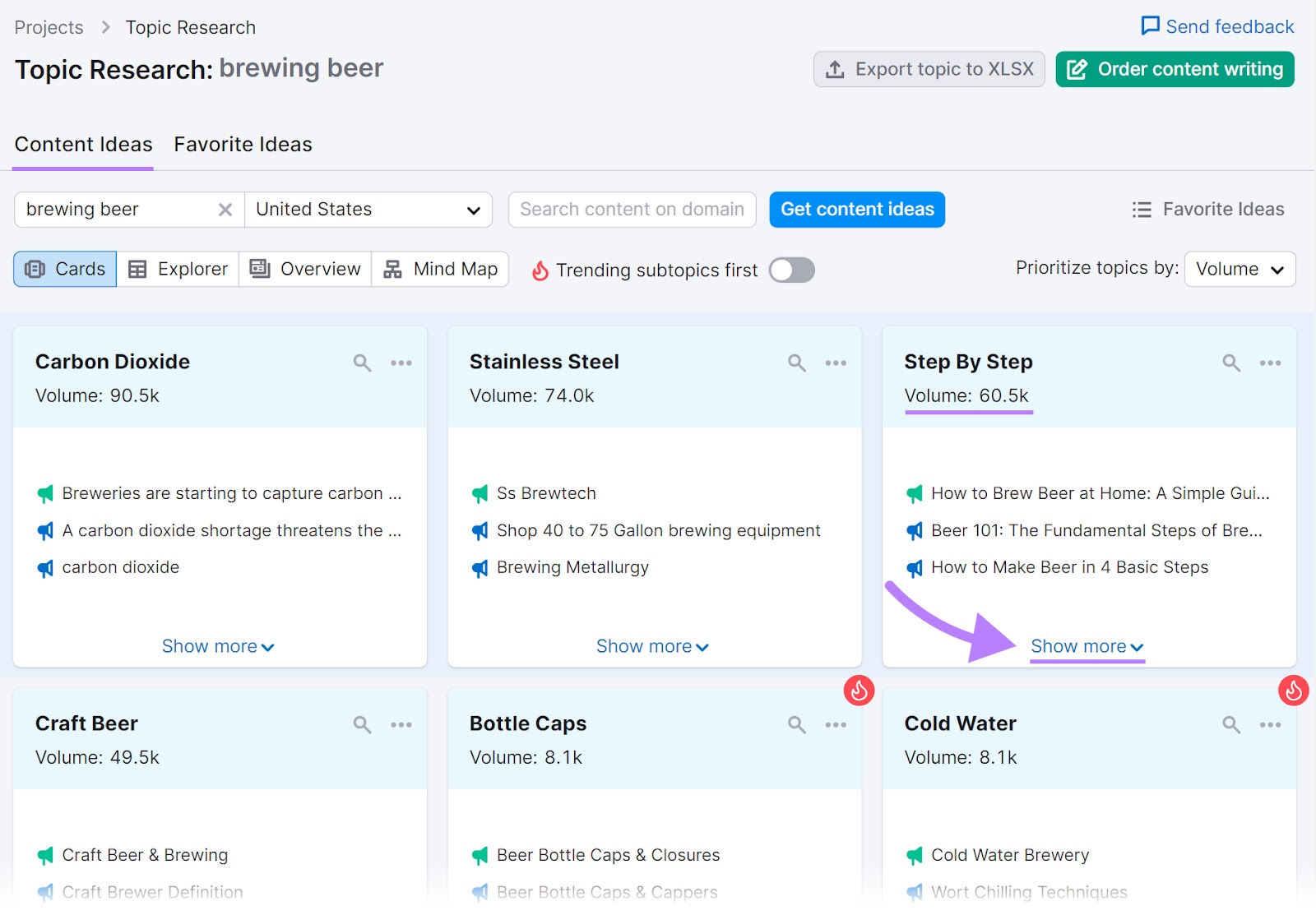
In the new window, you’ll see popular headlines from Google search results and related questions that people also search for on this topic.
At the bottom, you’ll also see “Related searches.”
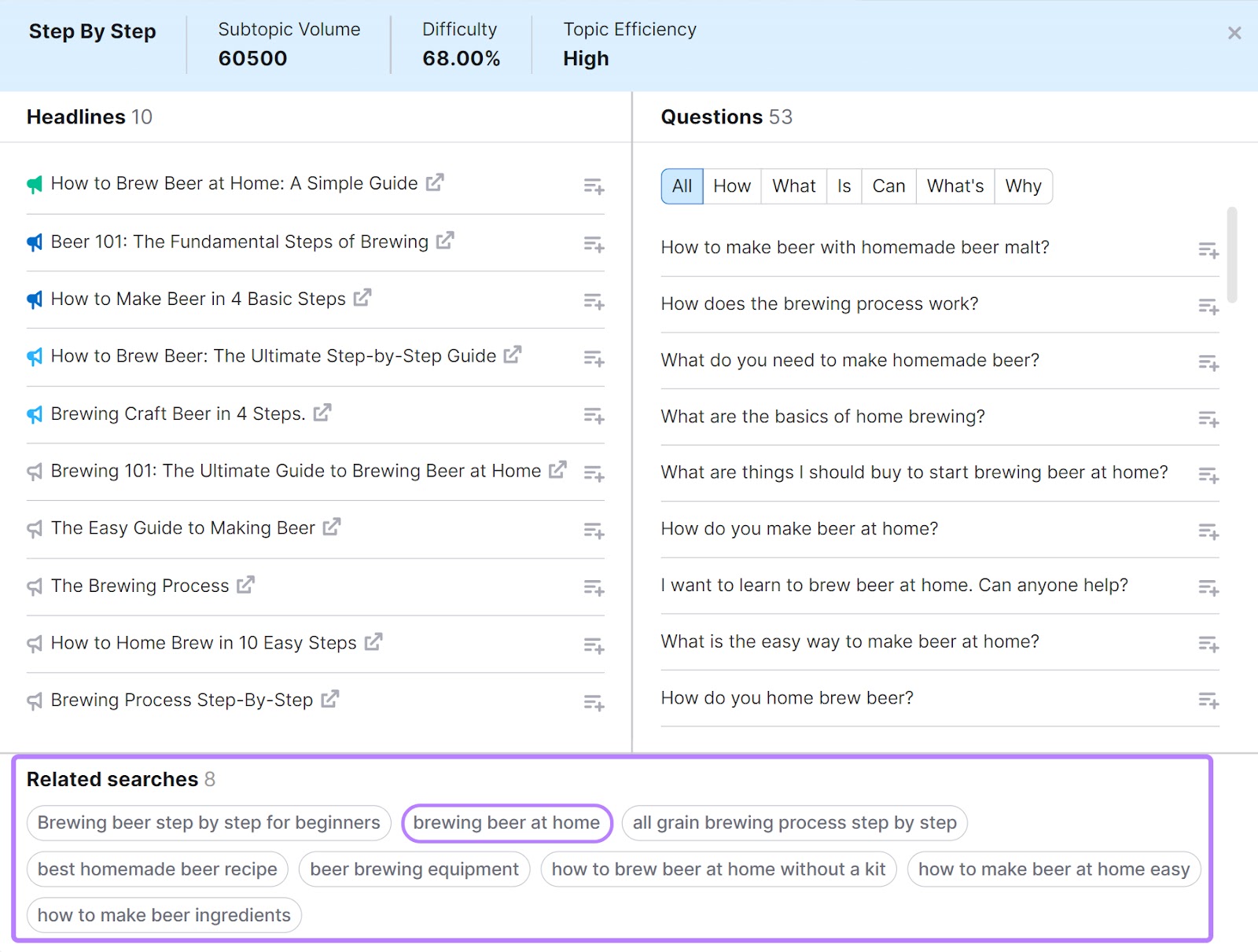
Clicking on one of these related searches will trigger a new topic search. You’ll now see a list of cards related to the new topic.
For example, if you click on "brewing beer at home," you get a new list of cards related to the new topic.
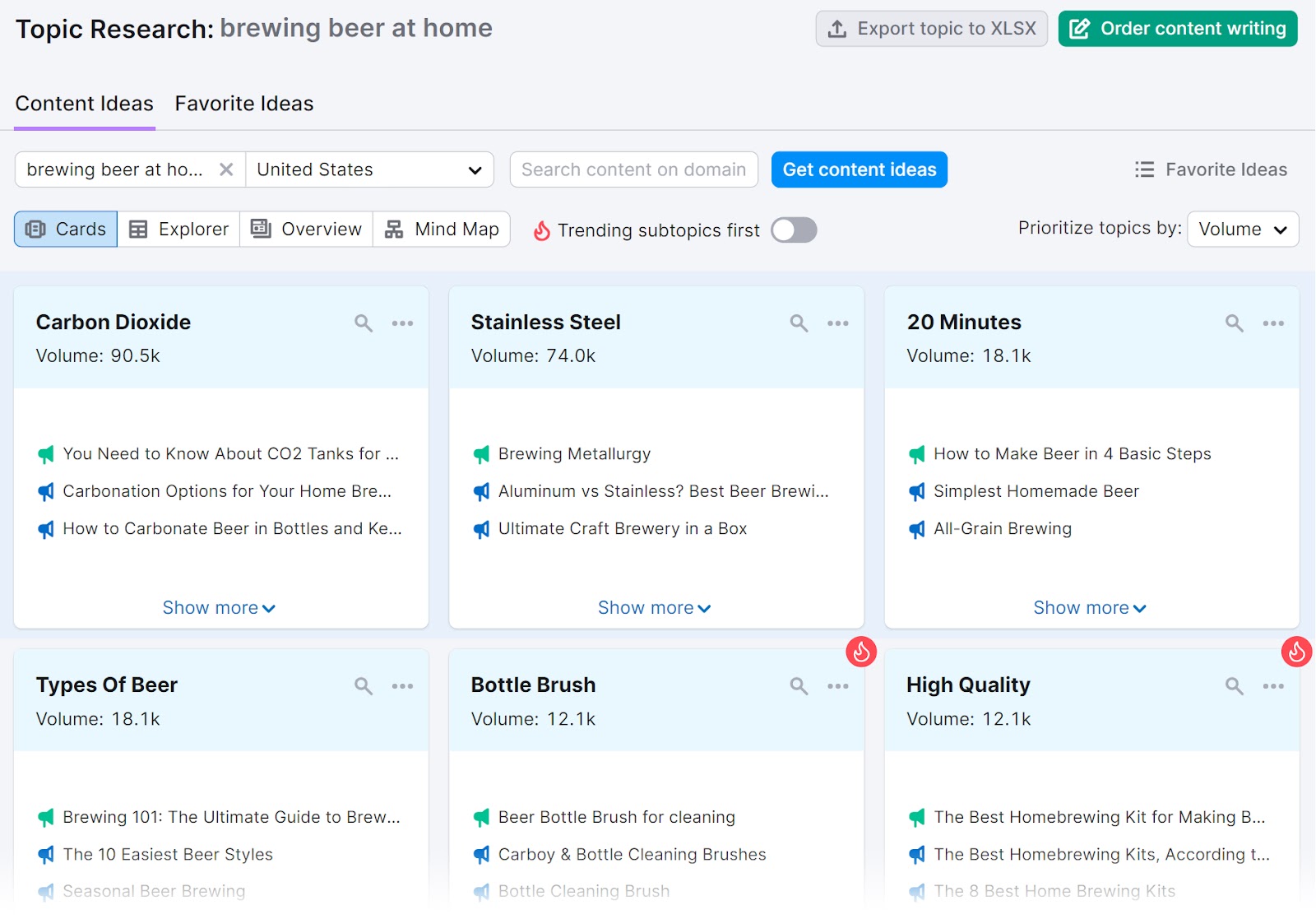
You can save a topic or search query by hovering over the small icon next to it and clicking “Add to your favorites” when the option pops up.
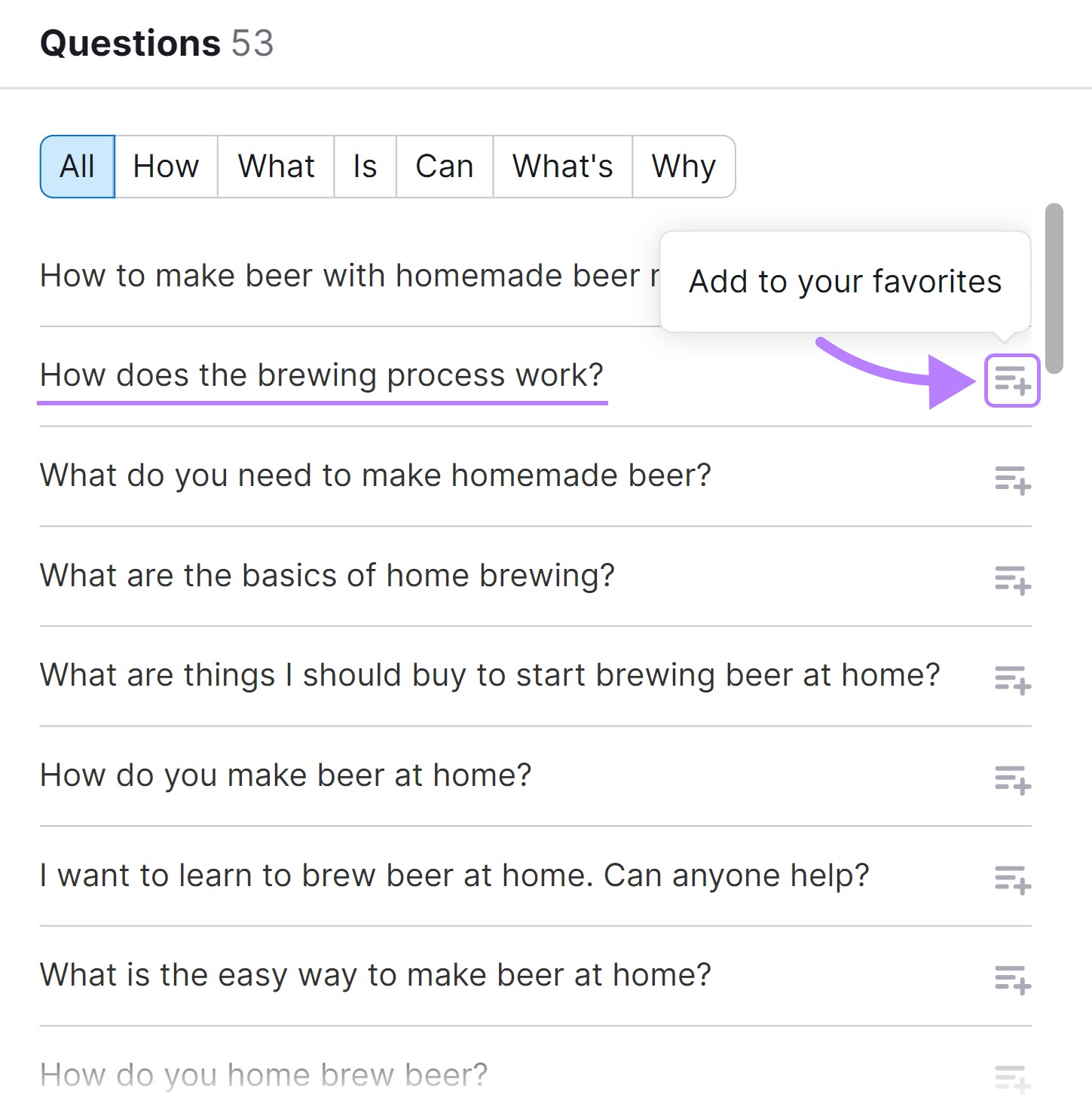
You can come back to your “Favorites” list or share it with colleagues to get working on your content plan.
Keyword Magic Tool
Semrush’s Keyword Magic Tool is a keyword research tool that helps you quickly see popular searches related to your topic.
It generates a responsive keyword table. And groups related search terms into topic-specific subgroups.
Here’s how to use it to find PASF data:
Open the tool, enter a keyword you want to explore, and click “Search.”
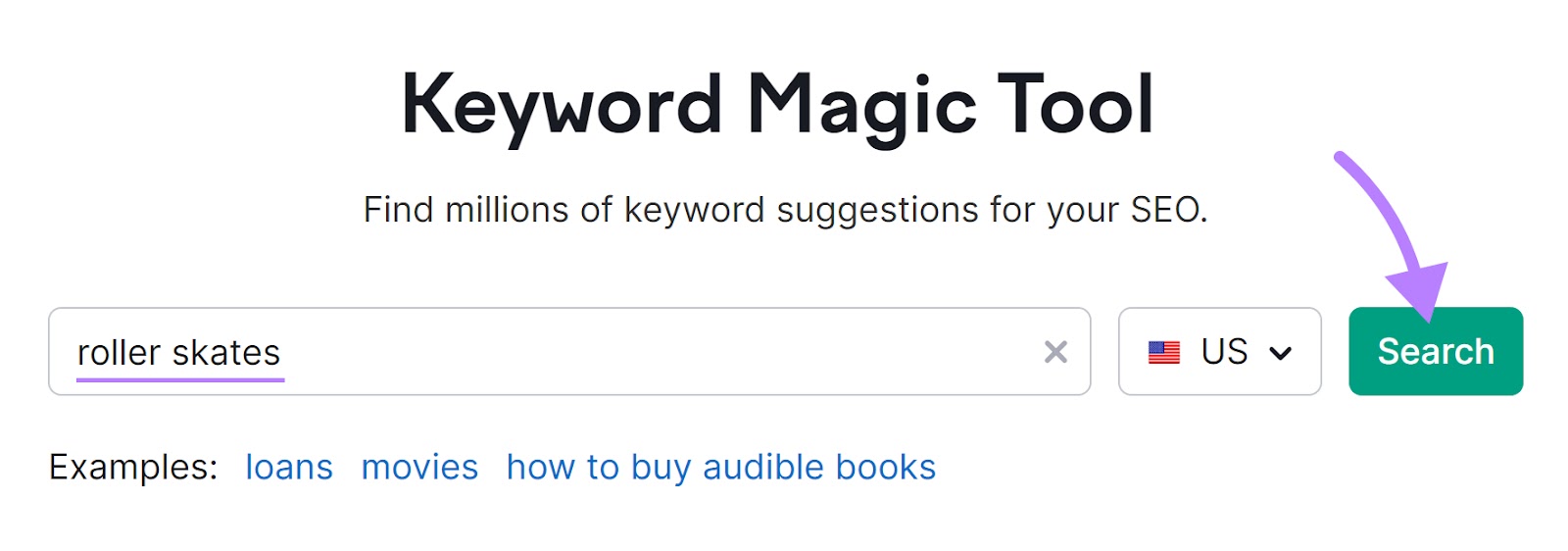
This returns a list of keywords based on the original keyword you typed in. In the column to the left of this, you'll see a list of keyword subgroups. They are grouped into different topics by common keywords.
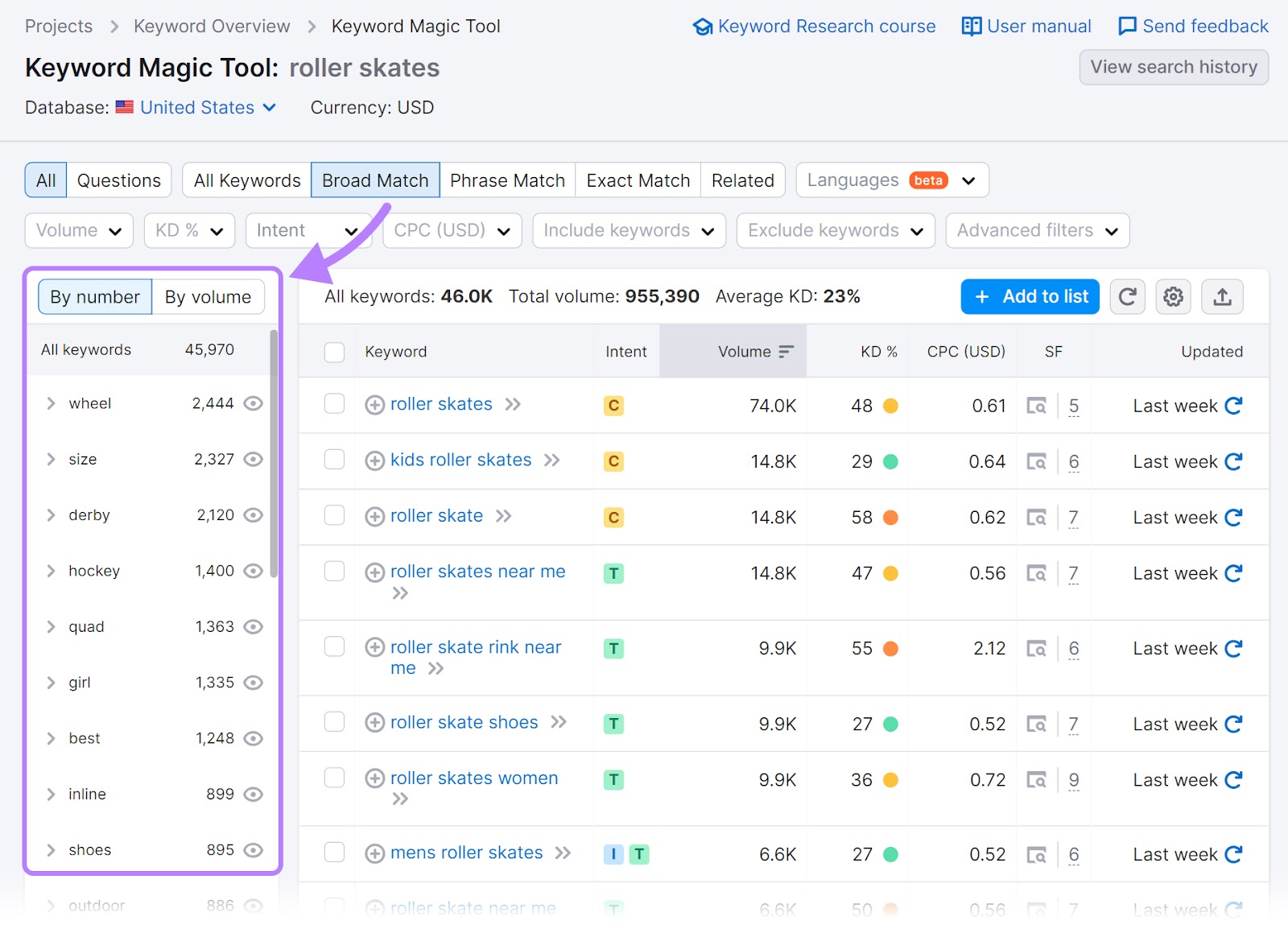
If you click the arrow to the left of the keyword, this reveals further subgroups. You can also see key data for each search query, such as search intent, search volume, and keyword difficulty (KD).
Keyword difficulty means how hard it is to rank for a certain keyword.
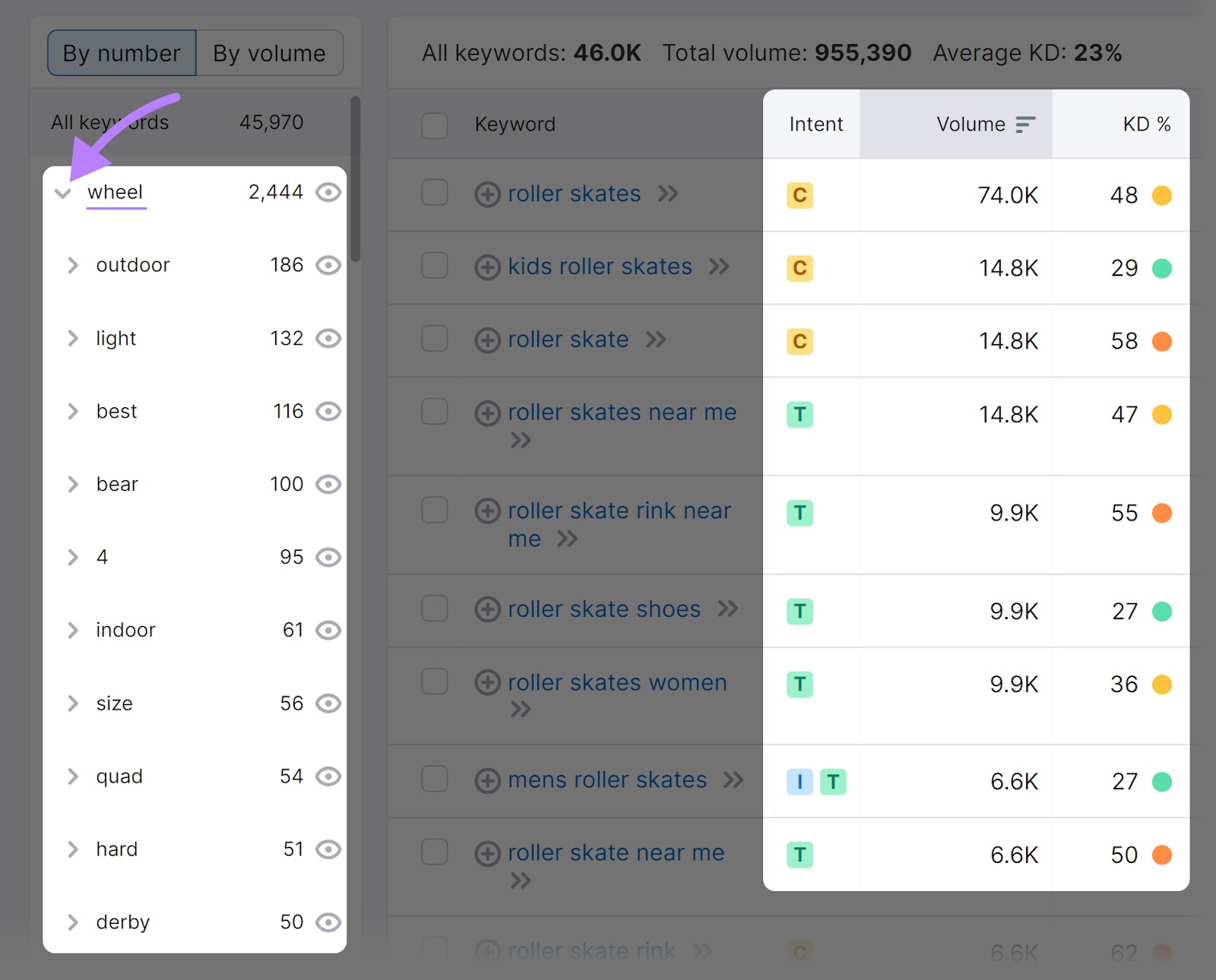
You can set further modifiers to your search using the options at the top: broad match, phrase match, exact match, and related.
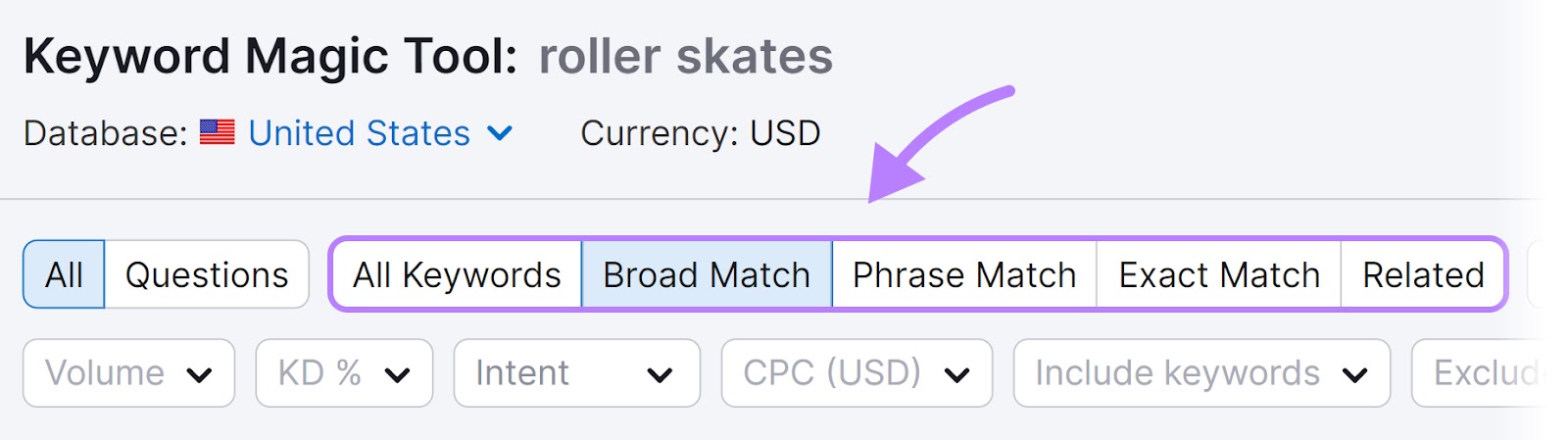
Here’s what these mean:
- Broad Match: The tool will show all possible keyword variations and related terms. For example, if you type “roller skates,” you might see “roller skating rink” or “roller skating near me.”
- Phrase Match: The search terms returned will contain your phrase exactly but might have additional words before or after. So if you search “best roller skates,” you might see “top 10 best roller skates” or “best roller skates for kids.”
- Exact Match: You’ll only see data for the exact keywords you type in
- Related: The Keyword Magic Tool will show you a wide range of keywords that are closely related to what you typed in. Including synonyms, misspellings, related searches, and other relevant variations. So if you type in “roller skates,” you might see things like “roller skates” and “rolling skates.” But also related searches like “where do I buy roller skates” and “cheap roller skates.”
For more data, click on the “Related” modifier.
Alongside the list of search terms, there’s now also a “Related” metric indicating how closely this query is related to the keyword you entered.
It’s out of 100; the higher the number, the more closely related it is.
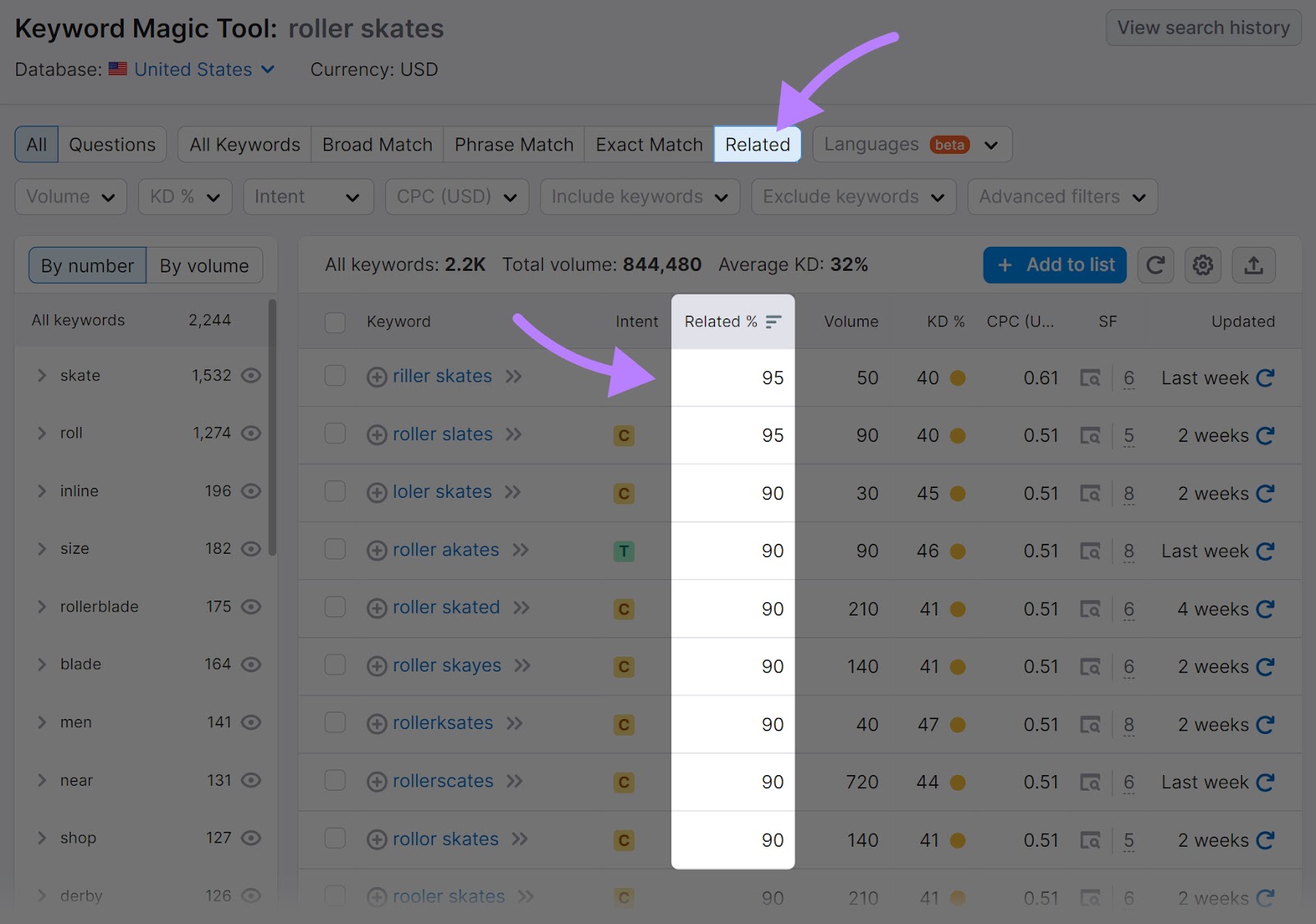
If keywords are very closely related, you could use them to optimize existing content. And target several closely related search terms within the same piece of content.
If the term is less closely related, you may want to create a separate piece of content to target that term.
Google’s SERP
An important free resource for finding PASF queries is Google itself.
Search keywords or questions related to your chosen topic and see what other search suggestions Google provides.
To view PASF queries, click on a result, then click the back button to return to the SERPs.
If Google has PASF data for this query, it’ll be displayed beneath the result you clicked on. But PASF doesn’t appear for every search. So if you don’t see it, you can use one of the Semrush tools we just mentioned to find relevant and related data.
You can also see related queries via Google’s “Related searches” and autocomplete functionality.
To see “Related searches”:
- Type your search query into Google and hit enter
- Scroll down until you see the “Related searches” section, which offers suggestions for other popular searches around this topic
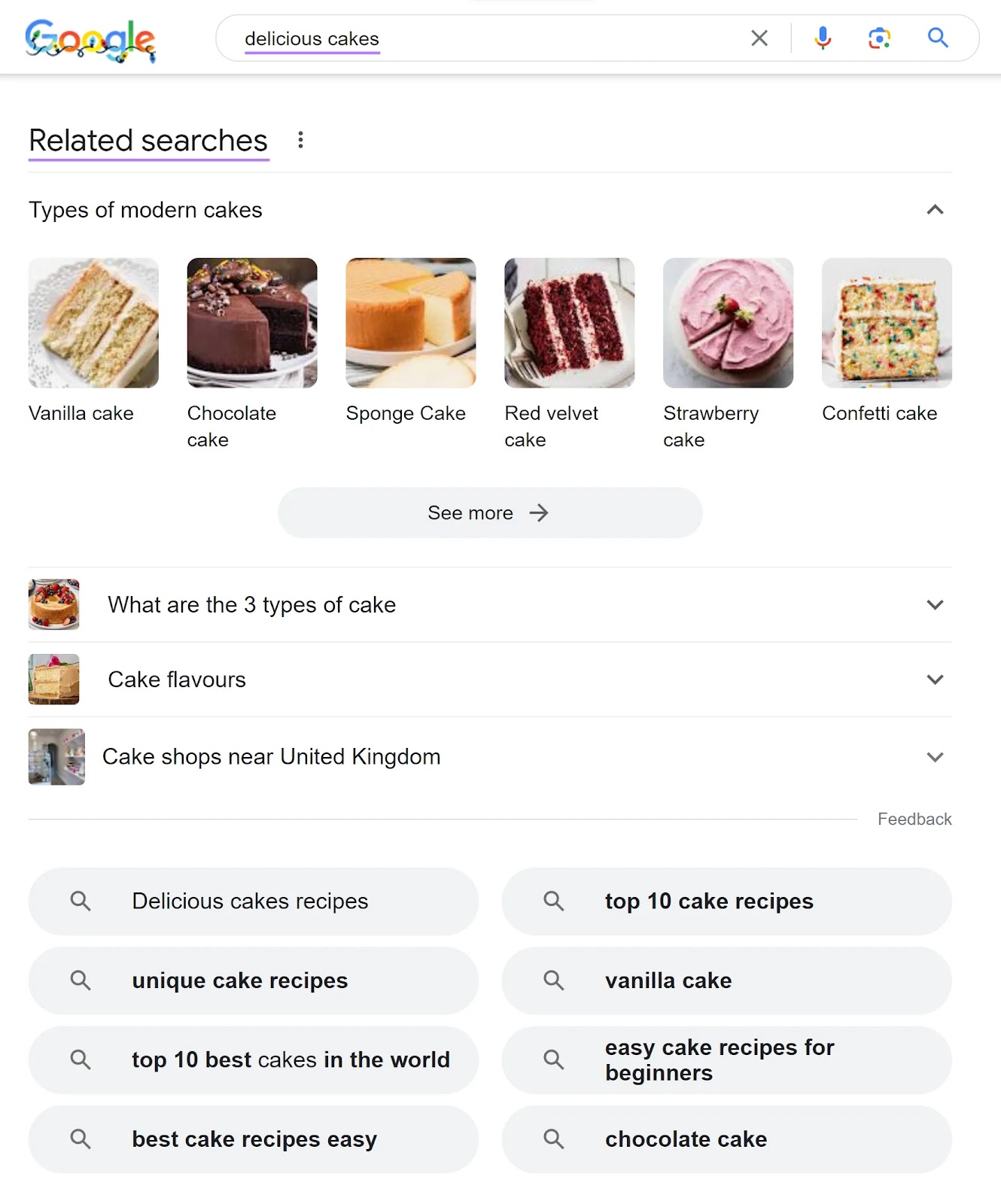
To see autocomplete suggestions:
- Start typing your search query into Google
- See what other suggestions appear below
- Make a note of any that could be useful for creating or optimizing content
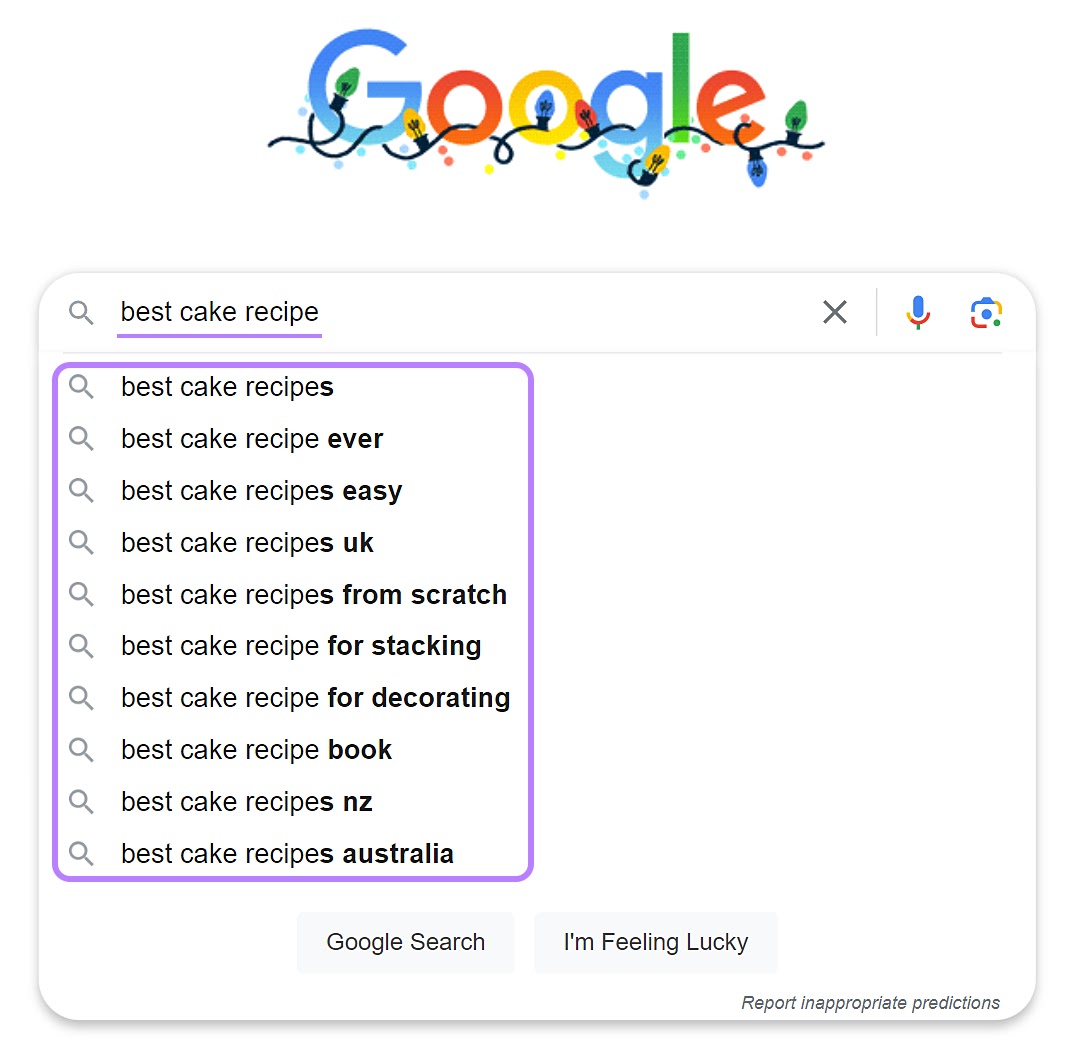
Keywords Everywhere
Keywords Everywhere is a paid browser extension for Chrome and Firefox that provides keyword information directly in the SERPs.
Once you’ve installed the extension, conduct a desktop search and two widgets will appear on the right-hand side of the SERP.
The top widget displays related keywords. The bottom one provides “People also search for” queries.
You can also see the search volume, cost per click (CPC), and competition for each search term.
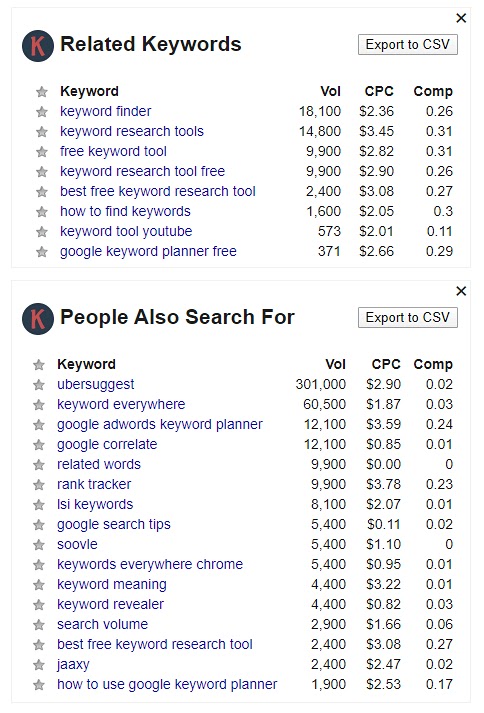
You can use this data to inform your keyword and content strategies.
Use PASF Keywords to Create Amazing Content
Once you’ve found high-volume related keyword opportunities based on PASF data, you can start creating content to target those terms. Which can increase traffic to your website.
For help with writing compelling SEO content that gets results, check out our guide: Content Writing: What It Is + 15 Tips for Success.
And harness the data of Keyword Magic Tool and Topic Research to get ideas for creating and optimizing content.
Start today with a free account.
