What are Unlinked Mentions?
Unlinked mentions are references to your brand on other websites that don’t link back to your site.
For example, this website uses a picture from a fishing brand, FishingBooker. It credits them in the caption but doesn’t link back to their site:
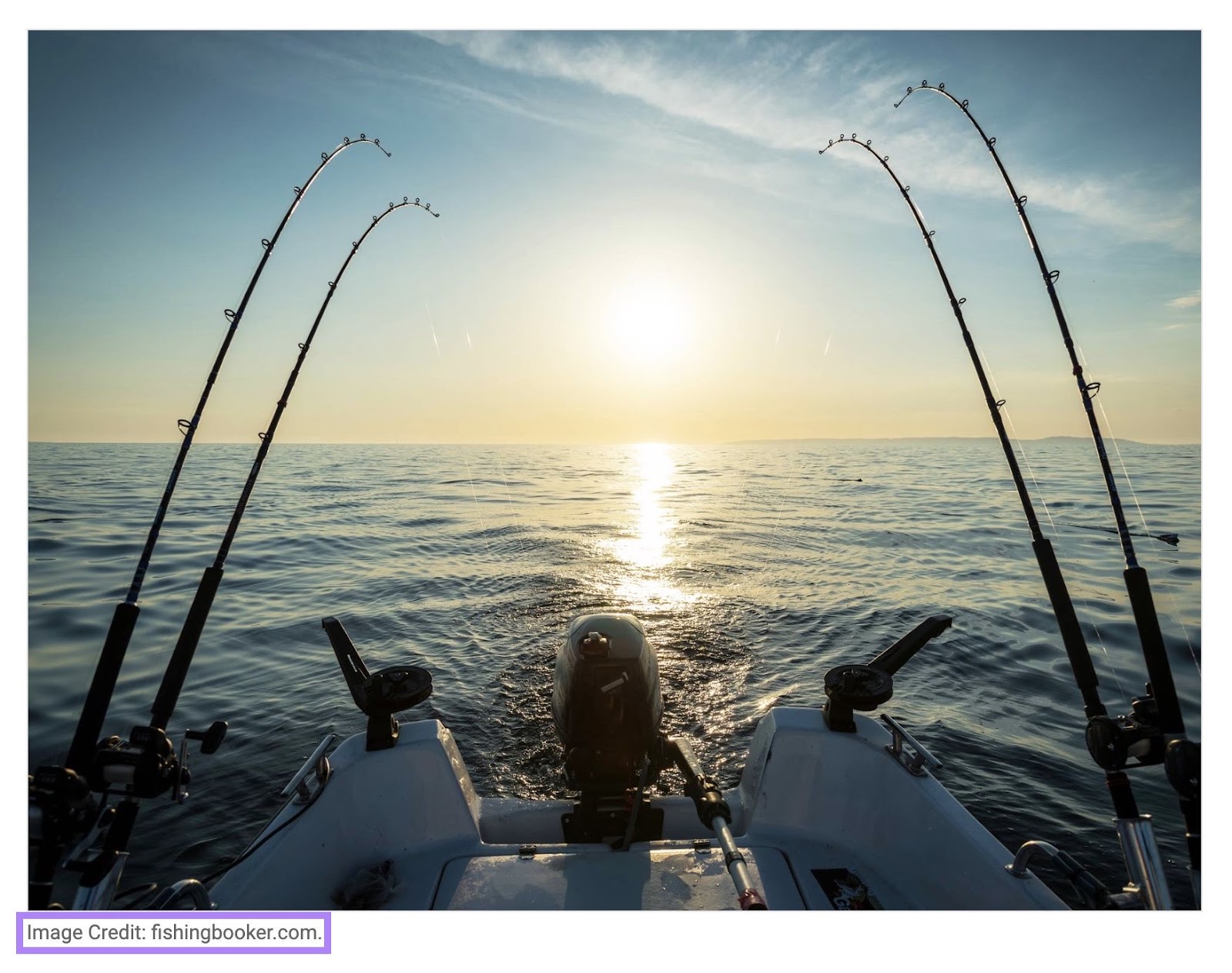
Turning unlinked mentions into backlinks is one of the easiest link-building tactics you can use. But it comes with a twist.
The more prominent your brand is, the more mentions (linked and unlinked) you’re likely to get. That means you may have a lot of link-building leads to work with. This isn’t always true for smaller brands that may get no mentions or only a couple per year.
Why Do Unlinked Mentions Matter?
Unlinked mentions (and brand mentions in general) help you build awareness of your company and reach new audiences.
But do unlinked mentions have SEO value if there’s no link?
This is a topic of debate among SEO professionals. Some claim there’s no SEO value in unlinked mentions and others believe that unlinked mentions help your search engine performance.
In 2022, John Mueller, shared in the Google SEO Office Hours episode that unlinked mentions don’t have the same value as links:
If there’s no link to your pages then it’s not really a link there (. . .) It’s essentially, there is no link, so there is no signal passing like there would be with any normal link there. (. . .) That doesn’t mean that these mentions are bad or that you need to avoid them or anything like that. (. . .) We don’t treat these as links.
Unlinked mentions have brand awareness value. But to maximize their SEO potential, you need to turn them into links.
Types of Unlinked Mentions
Tracking your main brand name is something that’ll pop into your mind first when you start looking for unlinked mentions. But you can monitor many other terms and turn them into backlinks.
Here’s an overview with FishingBooker as an example:
- Main brand name: FishingBooker
- Misspellings and common mistakes: FishBooker or Fishing Booking
- Unique product or service names: FishingBooker’s Instant Book
- Brand slogans: Fishing trips made easy
- Company representatives: Executive team, PR/marketing staff, spokespersons, event organizers, etc.
- Event names: If your company is organizing an event, monitor the name of the event as well
- Copyrighted images: Your logo, designs your team created, and similar
And anything else that’s unique for your brand.
Here’s a fictional example of an unlinked mention that mentions the spokesperson.
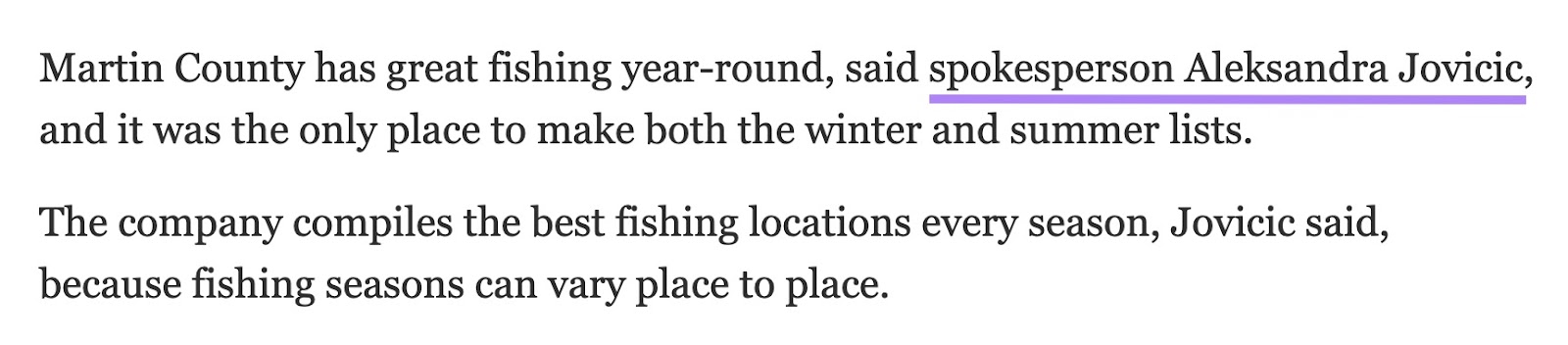
How to Find Unlinked Mentions
Find unlinked brand mentions with these six methods.
Set Up the Brand Monitoring Tool
Use the Brand Monitoring Tool to set up regular checks and alerts of the mentions of your brand online. So you get notified about new mentions and can act quickly while the article is fresh to get that backlink.
Let’s set it up together.
Go to Brand Monitoring.
Click “Get started.”
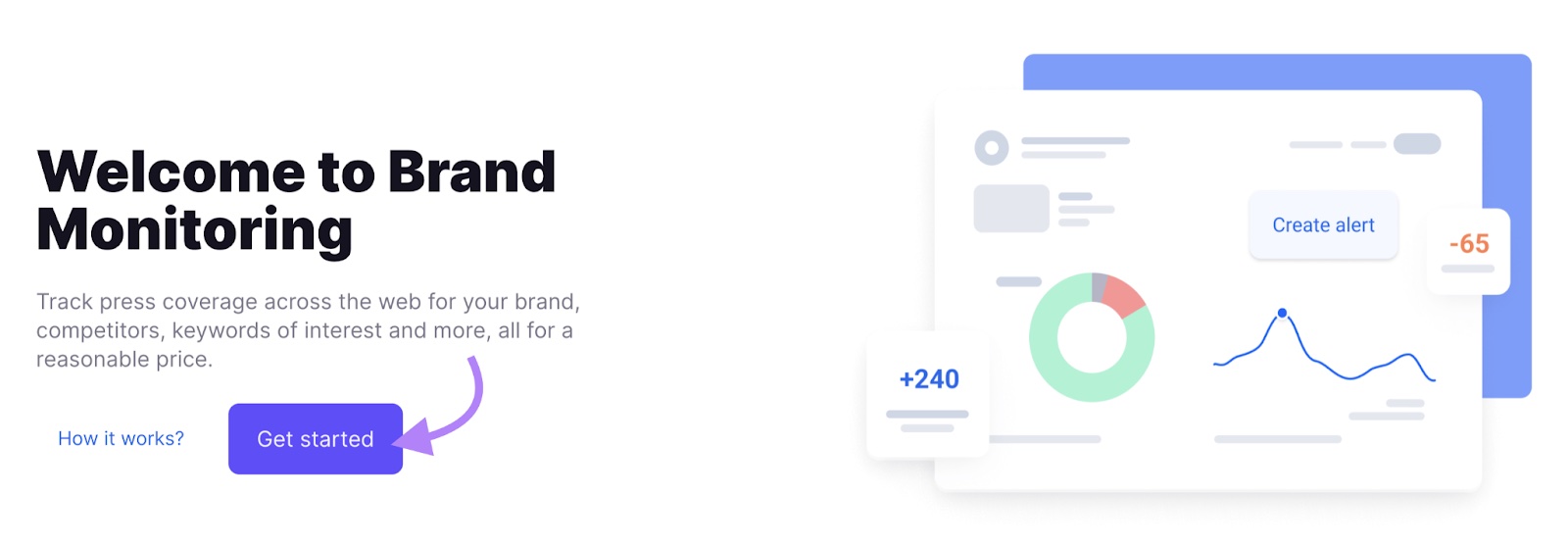
Choose “Brand” from the drop-down menu.
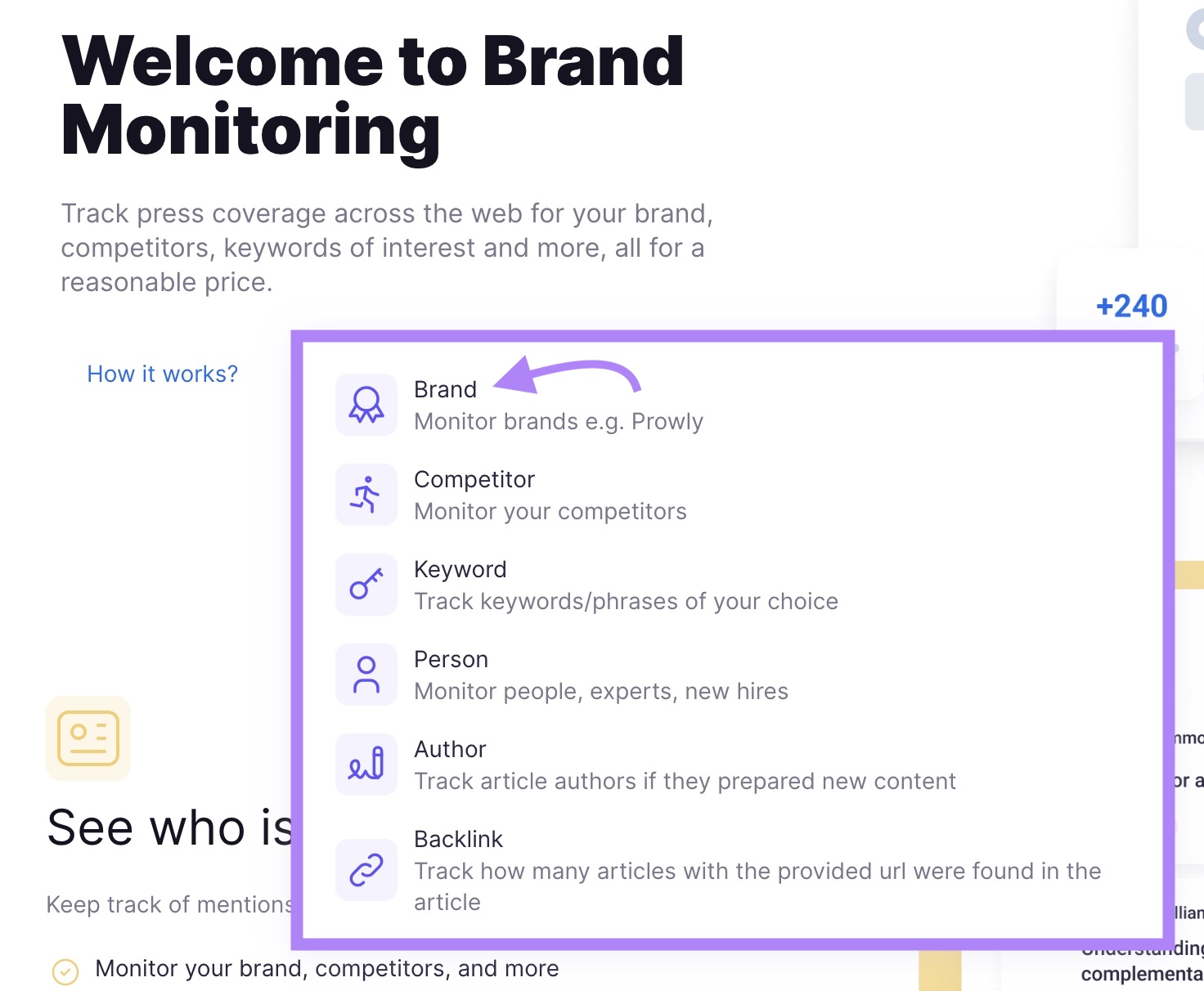
Enter your brand name and an email for alerts.
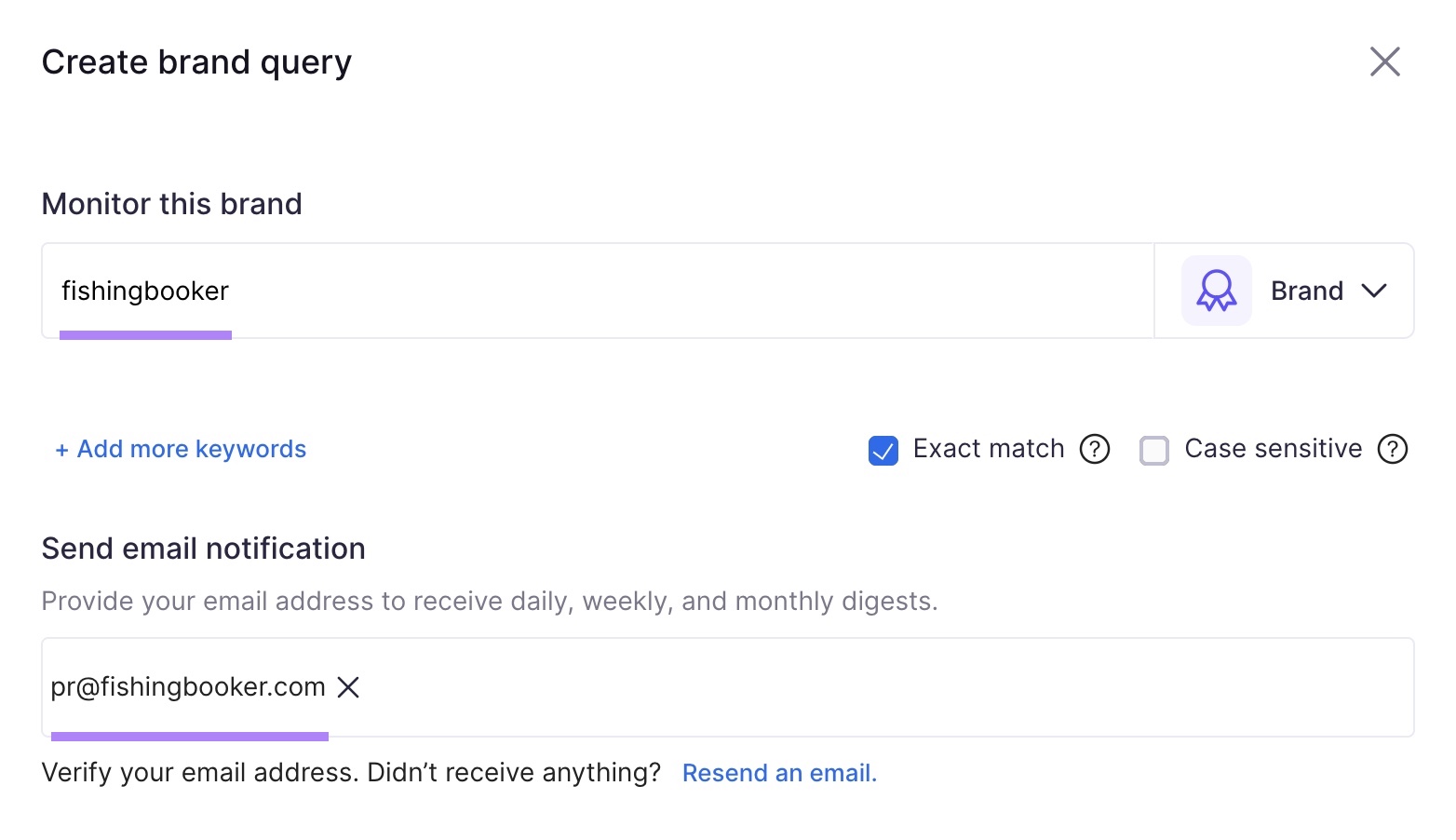
Further down, you can specify your site URL if you also want to track backlinks.
Then, you can choose what type of sources to track. You can track mentions on news, blogs, forum discussions, and social media.
Unlinked mentions from news and blogs will have the most potential SEO value.
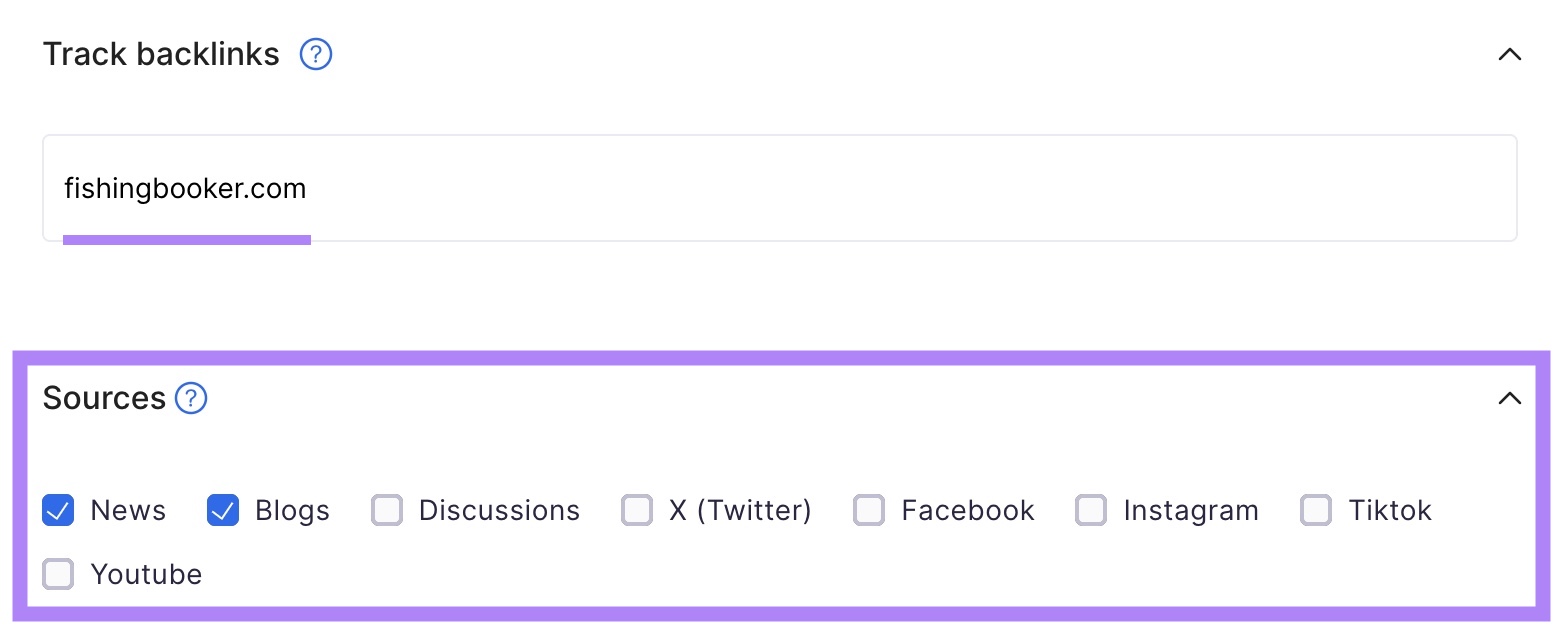
Add links to profiles on different platforms if you want to track mentions on social media, too.
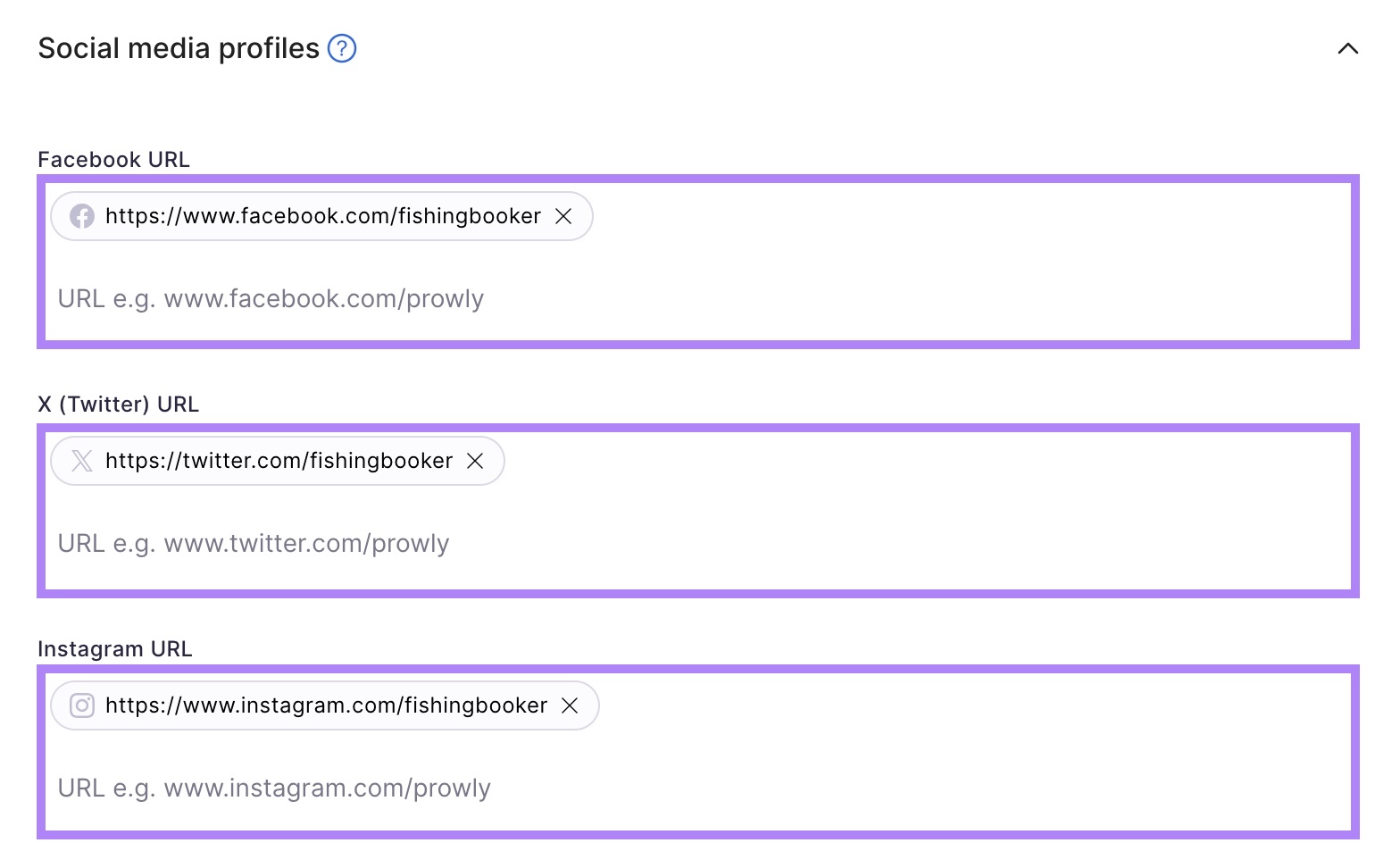
Finally, you can choose specific countries and languages in which you want to track mentions. You can also leave this empty, and the tool will track all countries and languages.
If you’re a small brand with almost no mentions, leave this section empty.
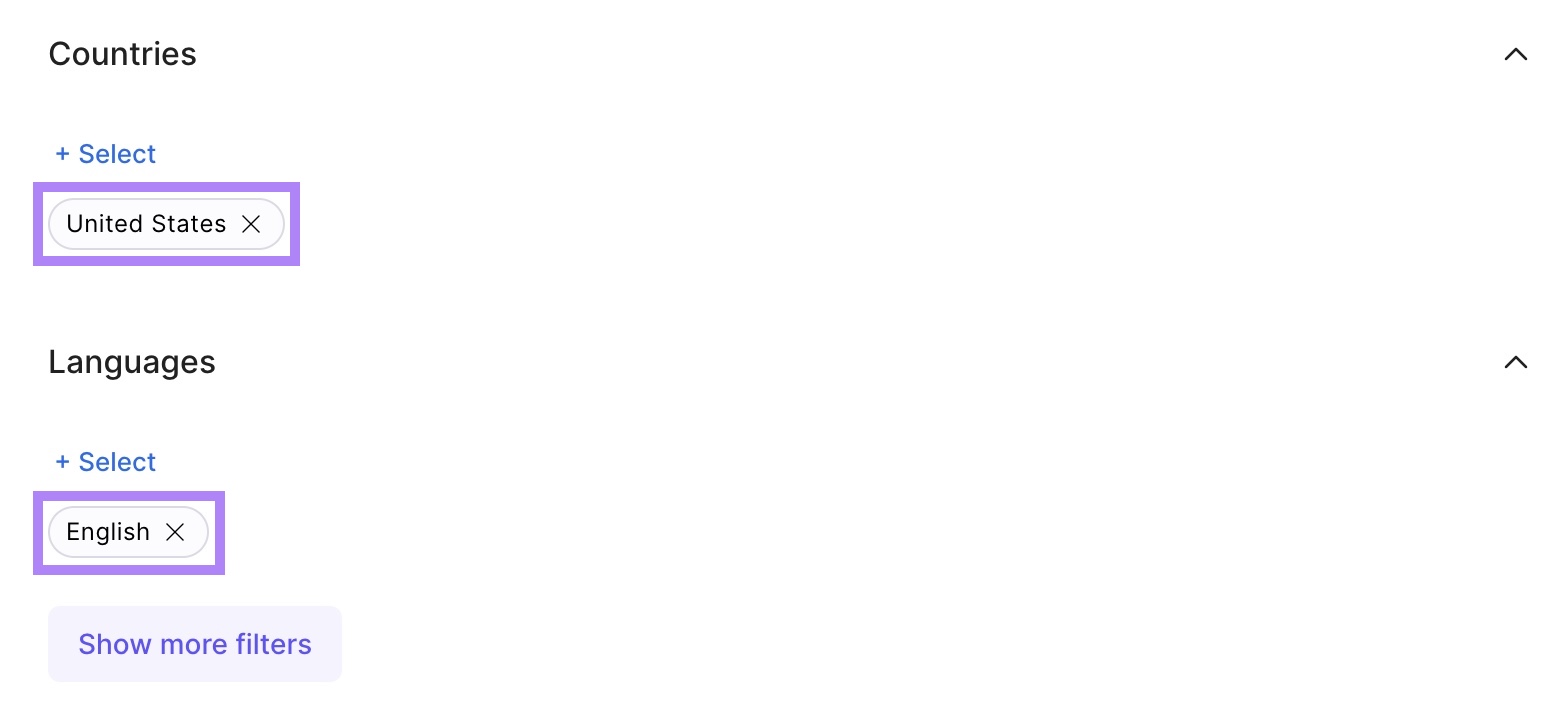
The tool will show you a preview of the brand mentions in the last 30 days. To view all of them, click “Create query.”

The tool analyzes the sentiment of each mention and marks them as positive, neutral, or negative.
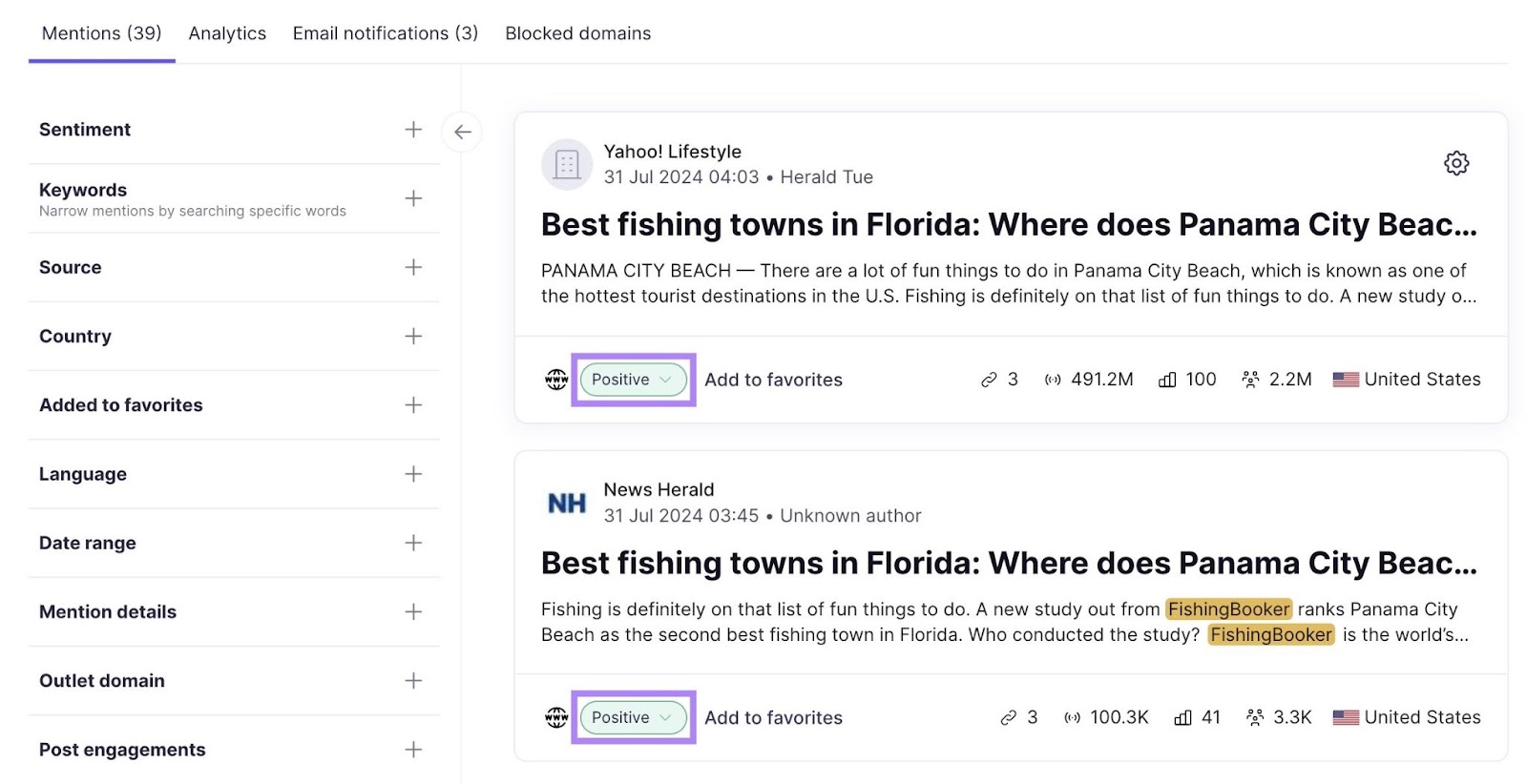
The first list contains linked and unlinked mentions, so let’s narrow it down further.
Click “Mention details” > “Backlinks” > “Without backlinks.”
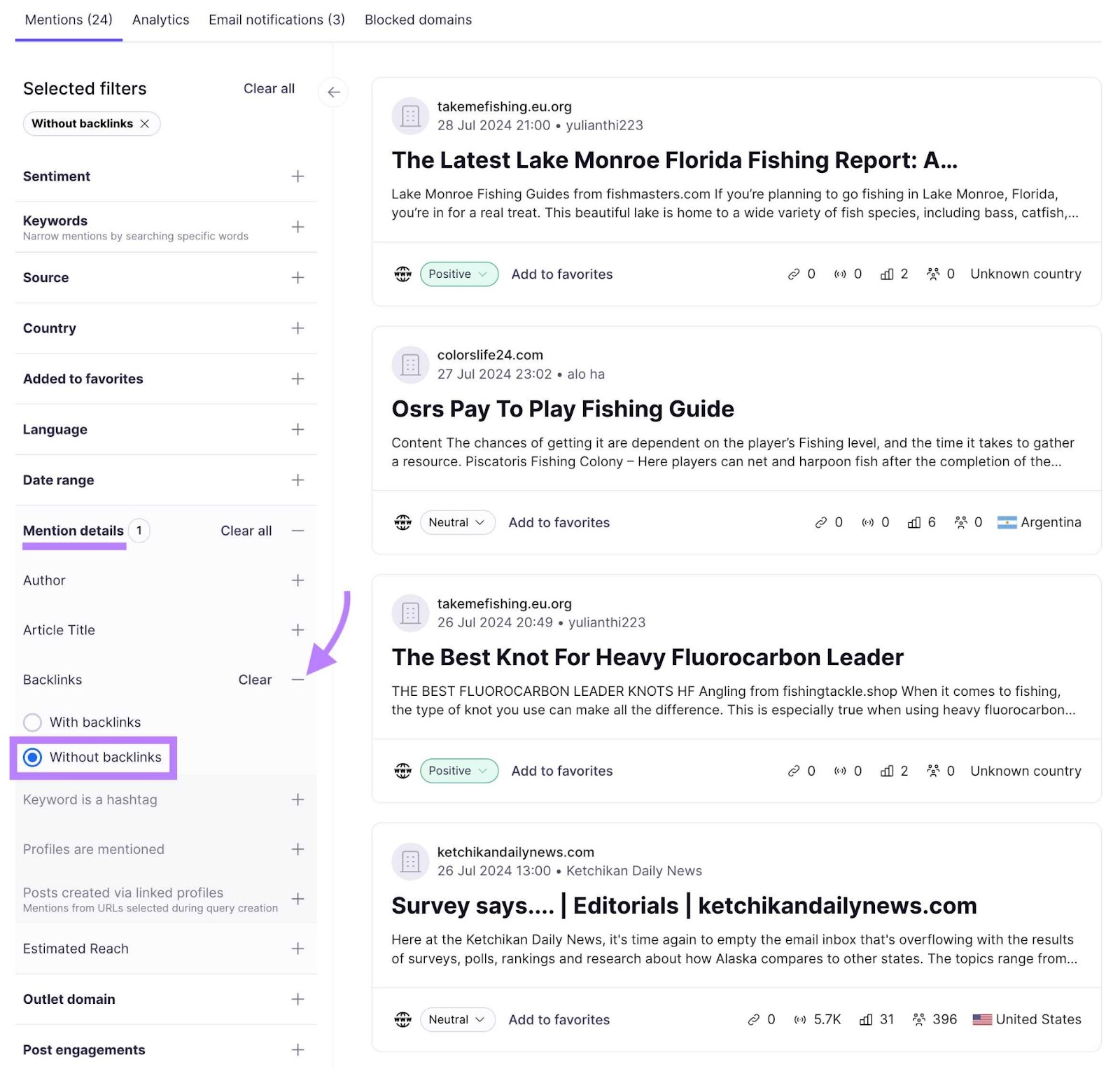
These websites mention your brand and don’t link to your site. You can save this list by clicking “Export.”
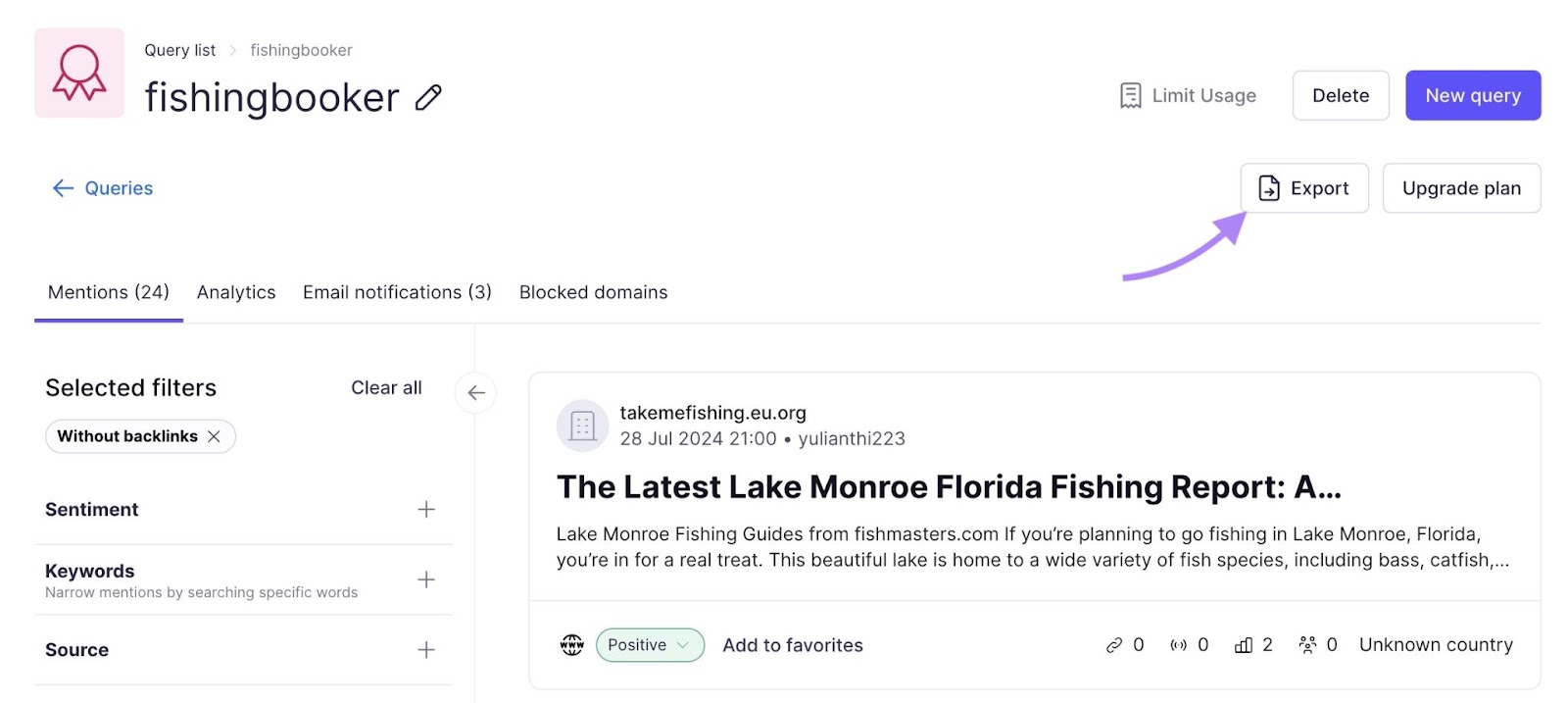
You can choose between downloading an XLSX or CSV file. Later, add other links you find in different ways to this file so you have everything in a single place.
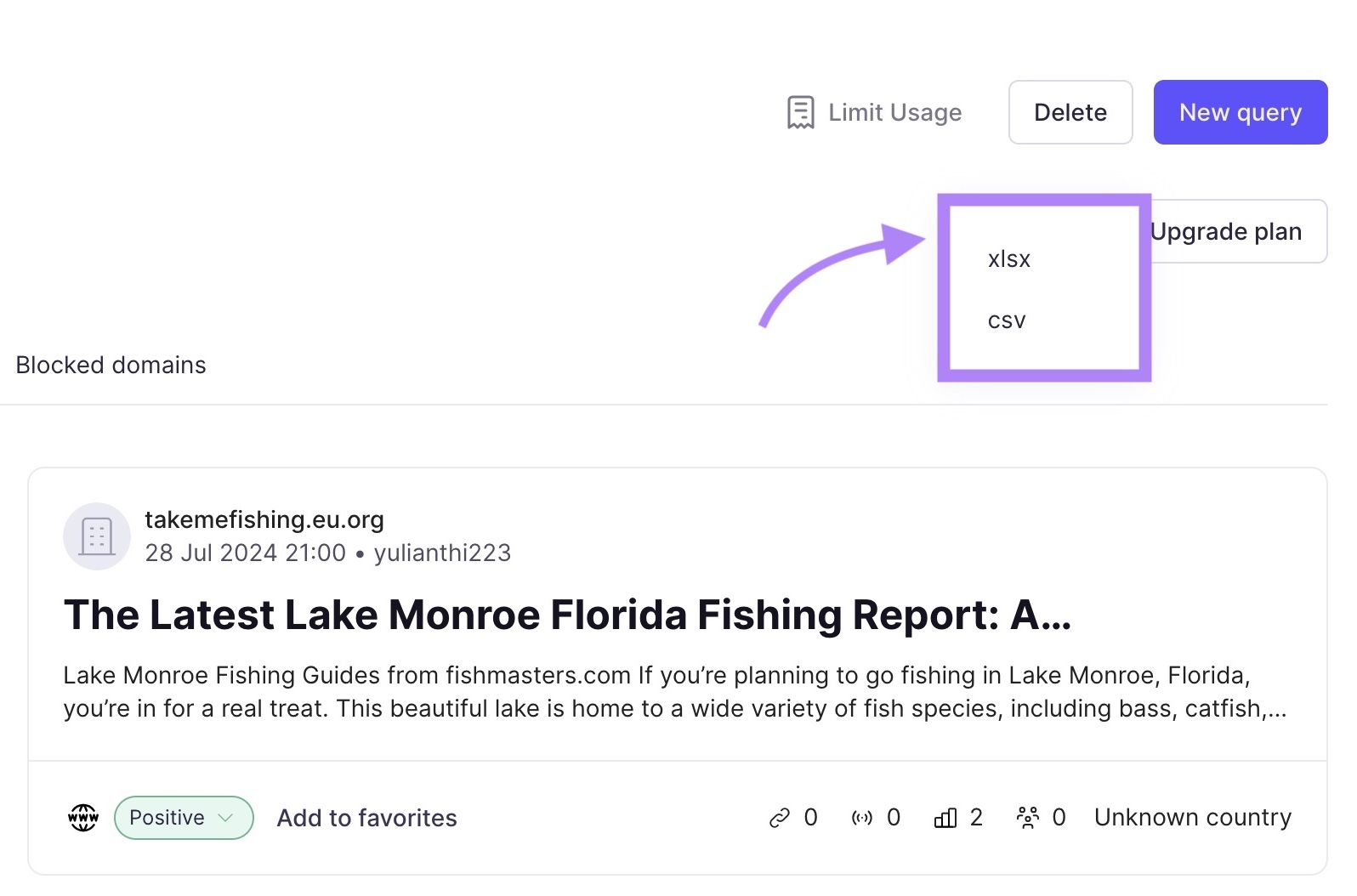
Later in the article, we’ll go through how to evaluate and prioritize the websites from this list. You can jump to that section here: How to Convert Unlinked Mentions Into Backlinks.
Use Google Search Operators
Google search operators are special commands you can use to filter your search results.
To find unlinked mentions, use these three functions:
- “ ” quotations: To find an exact match of your brand name
- OR: To perform a search for multiple phrases at once
- -site: To exclude results from specific websites (like your site and social media)
A simple example of this search looks like this:
"fishingbooker" OR "fishing booker" -site:fishingbooker.comAnd here are the results we get with it:
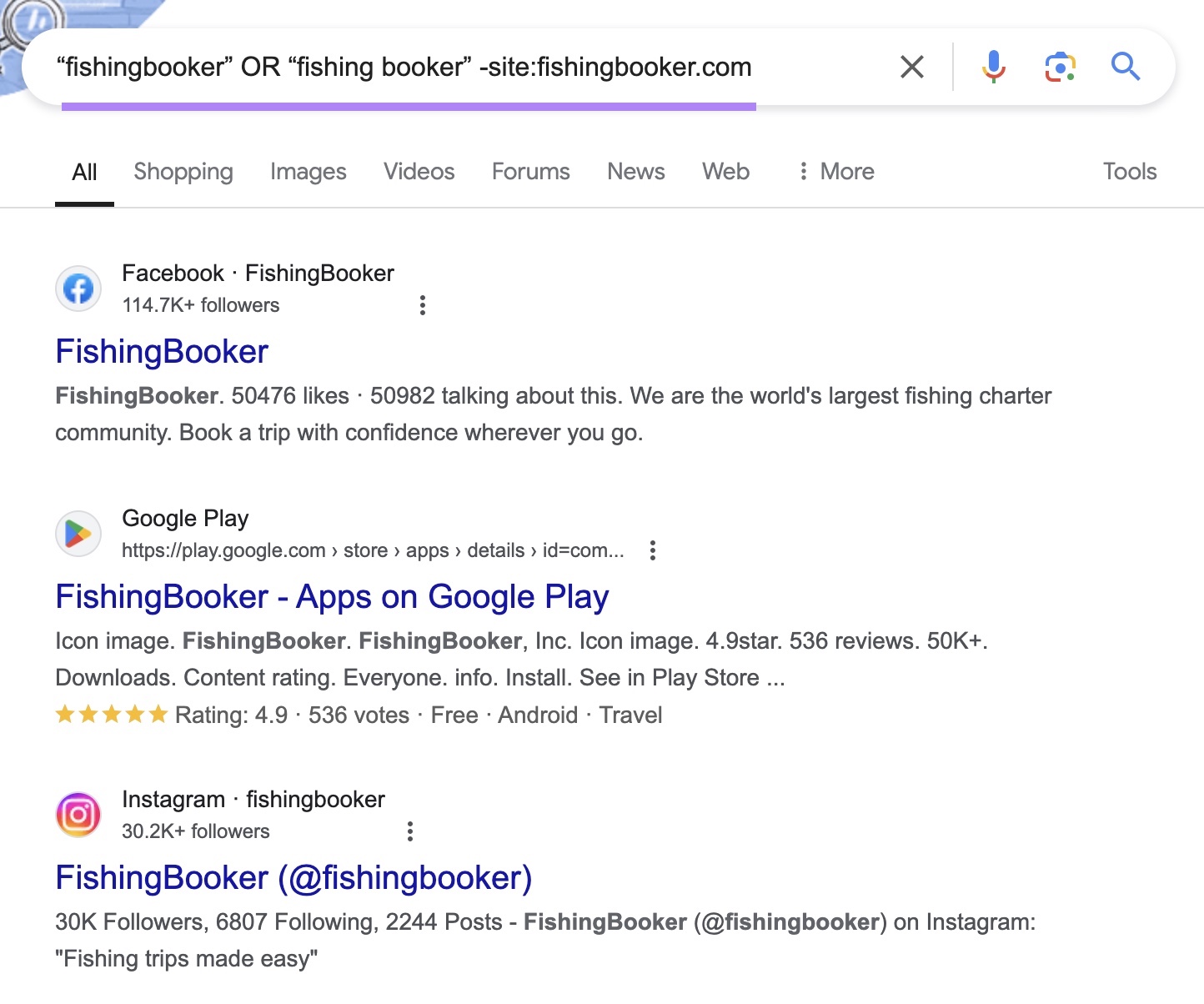
Now, we’ll alter our search to further filter the results by excluding your sites in different languages, social media sites, and app stores. Like this:
"fishingbooker" OR "fishing booker" -site:fishingbooker.com -site:fishingbooker.ru -site:youtube.com -site:google.com -site:instagram.com -site:twitter.com -site:youtube.com -site:facebook.com -site:linkedin.com -site:apple.comThis will help you focus solely on news sites, blogs, and similar sources.
Now, click “Tools” at the top of the search results to see recent unlinked mentions.
Select the time frame you want to view. In this example, we’ll have a look at the “Past week.”
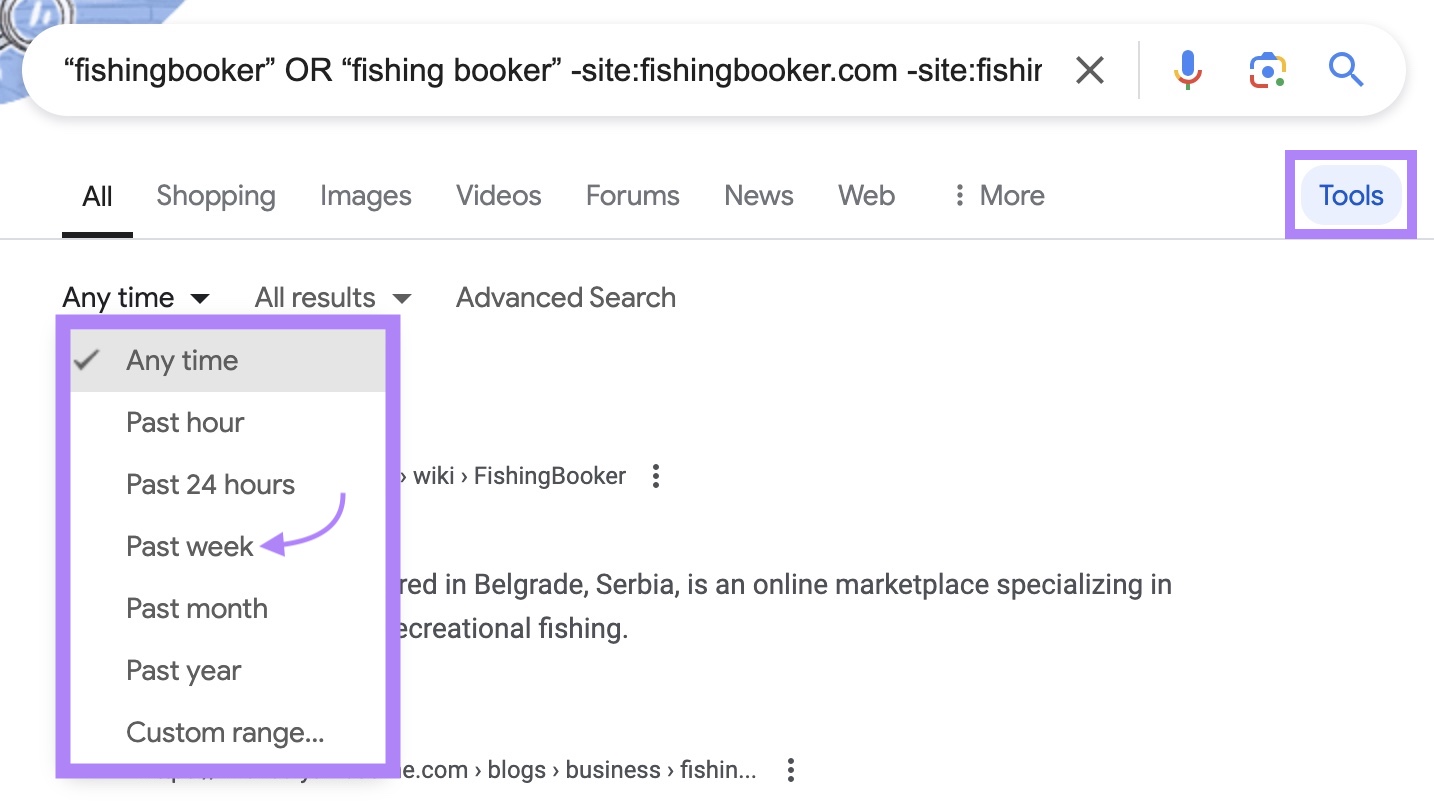
Let’s click on the first result to view the mention.
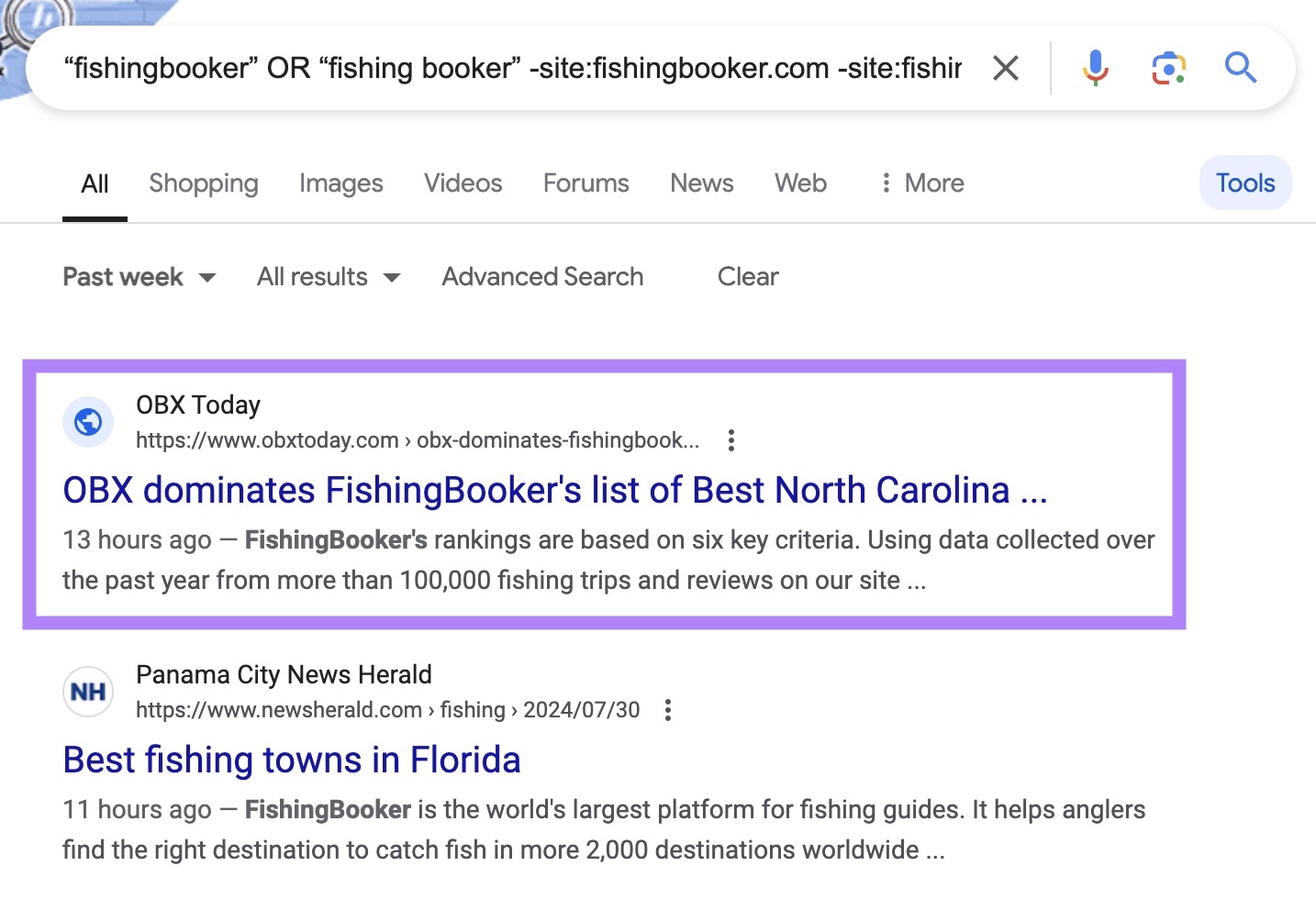
Once on the page, click Command + F (on Mac) or CTRL + F (on Windows) and enter the phrase to find the mention.
And here it is! An unlinked brand mention.
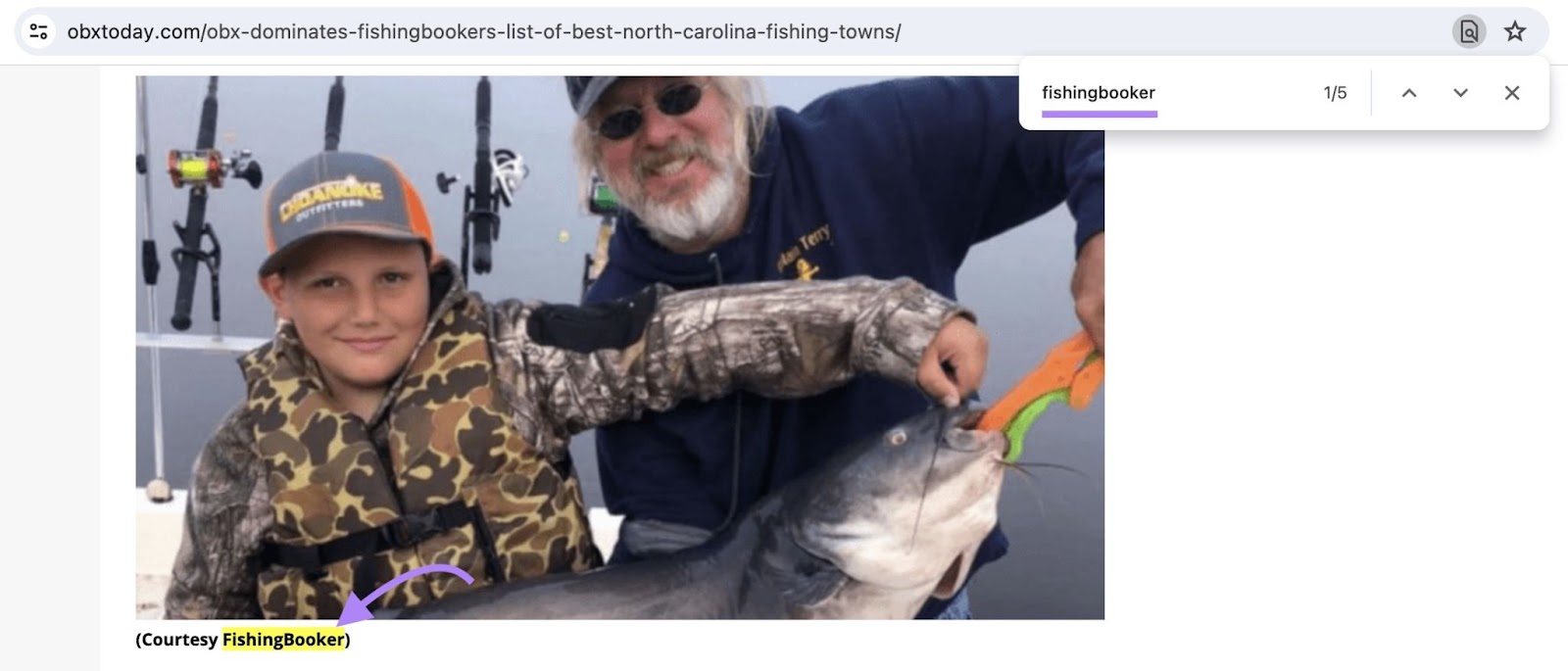
Try Google Alerts
Google Alerts is a free service you can use to monitor terms related to your brand and receive email notifications about new mentions.
Here’s how to set them up.
Go to Google Alerts.
Enter your brand name in the search bar. You’ll see an alert preview of existing mentions.
Click “Show options” to customize the alert.
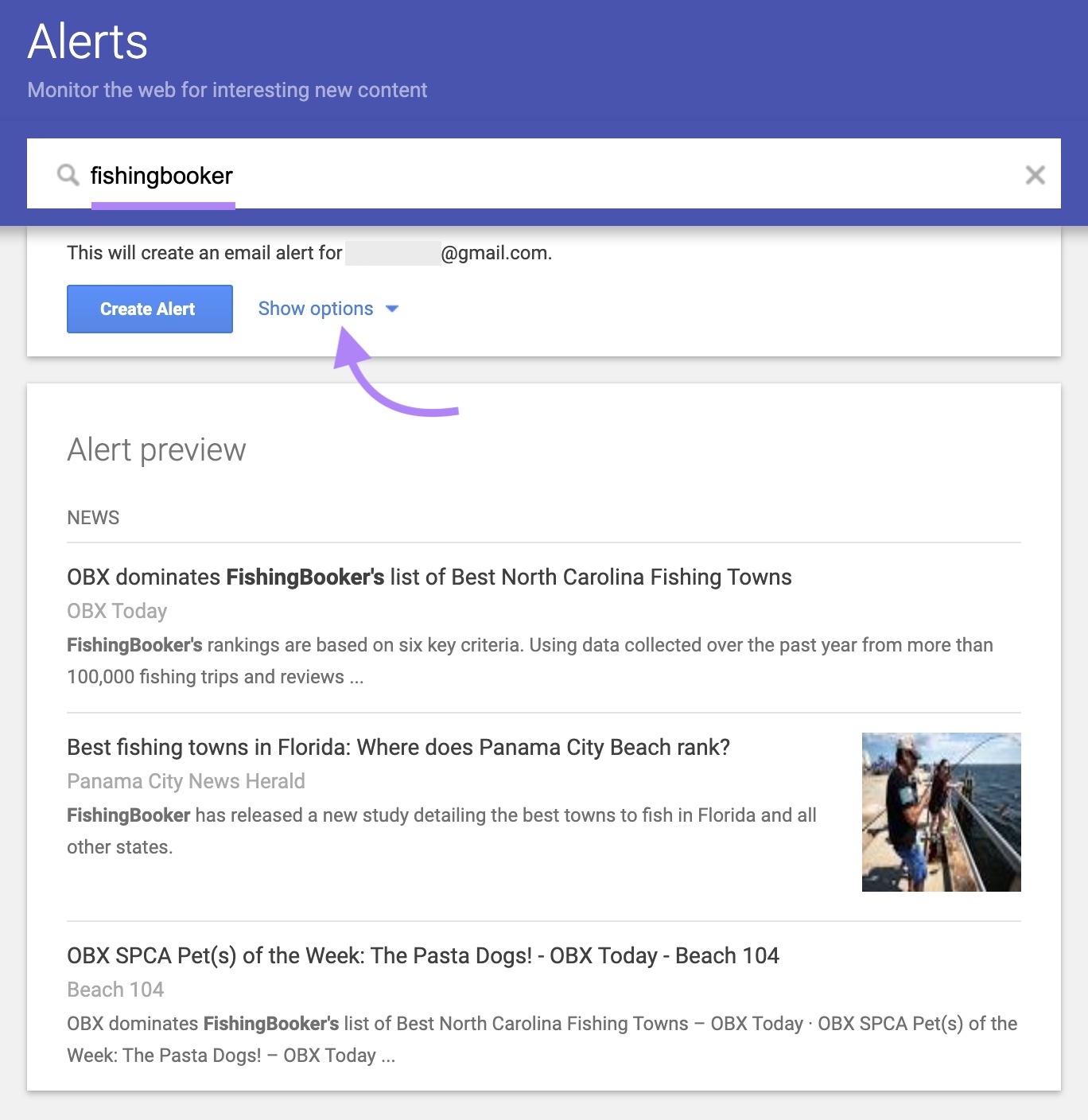
First, choose how often you want to receive notifications (when they appear, once a day, or once a week).

Then, specify what type of source you’d like to track. Choosing “Automatic” will monitor all sources.
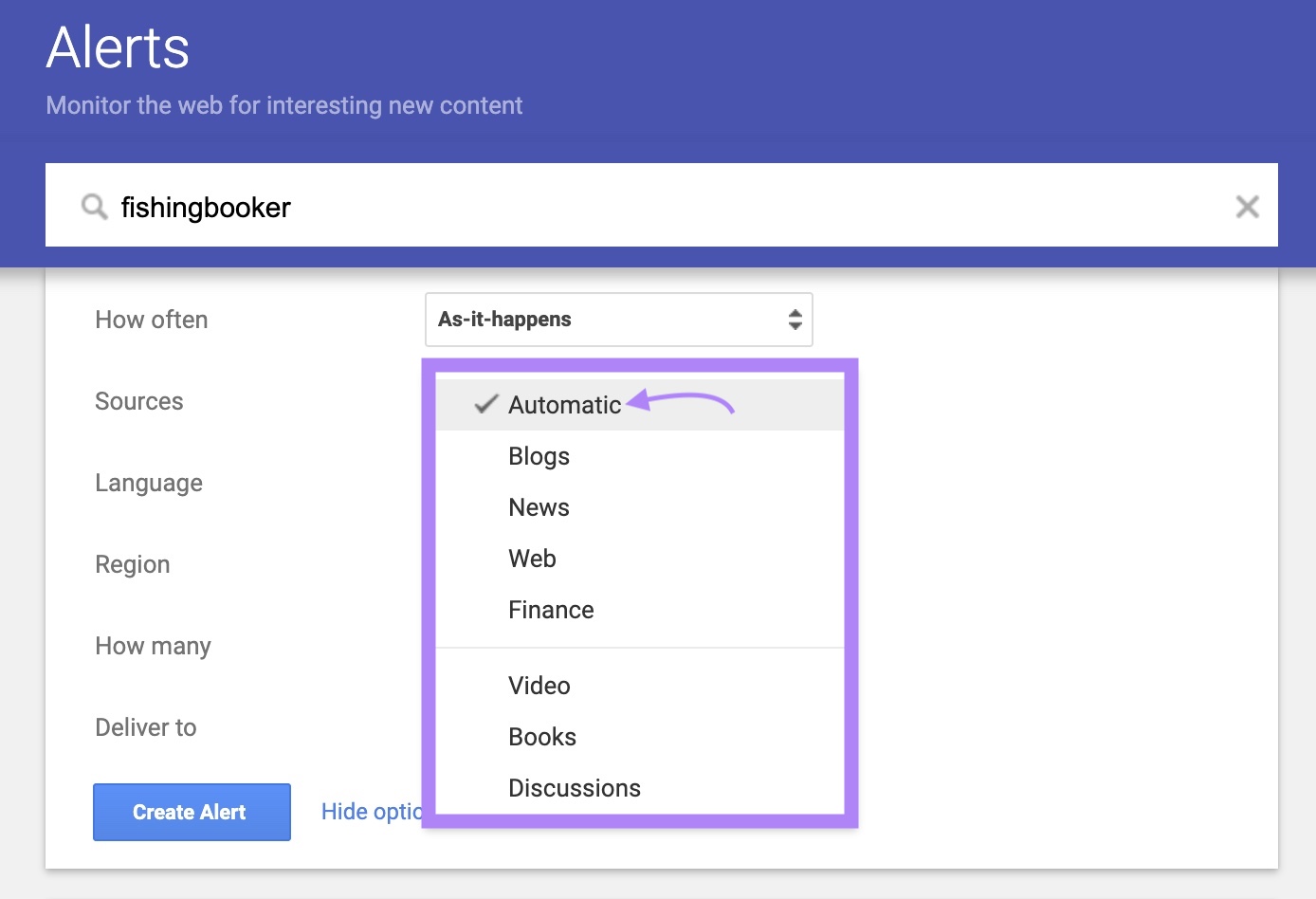
The next two sections are related to the language and region you want to monitor. Select “Any language” and “Any region,” or specify preferred languages and locations.
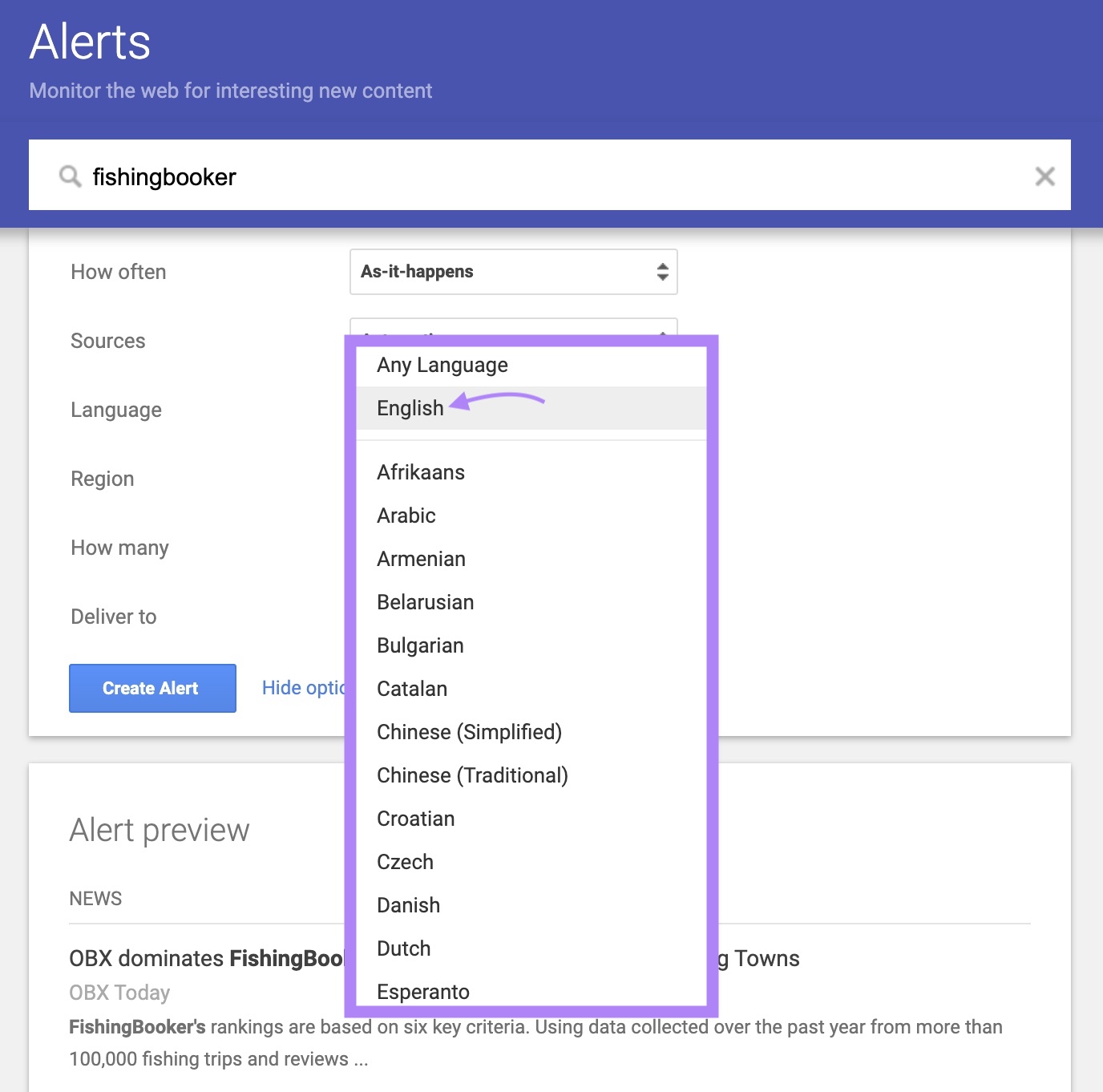
The “How many” section allows you to choose between receiving “Only the best results” or “All results.” When selecting “Only the best results,” Google will filter the mentions you see based on how it perceives the websites mentioning you.
If you’re working with a smaller brand, it makes more sense to select “All results.” You can change this setting if you start seeing lower-quality websites or spam in your alerts.
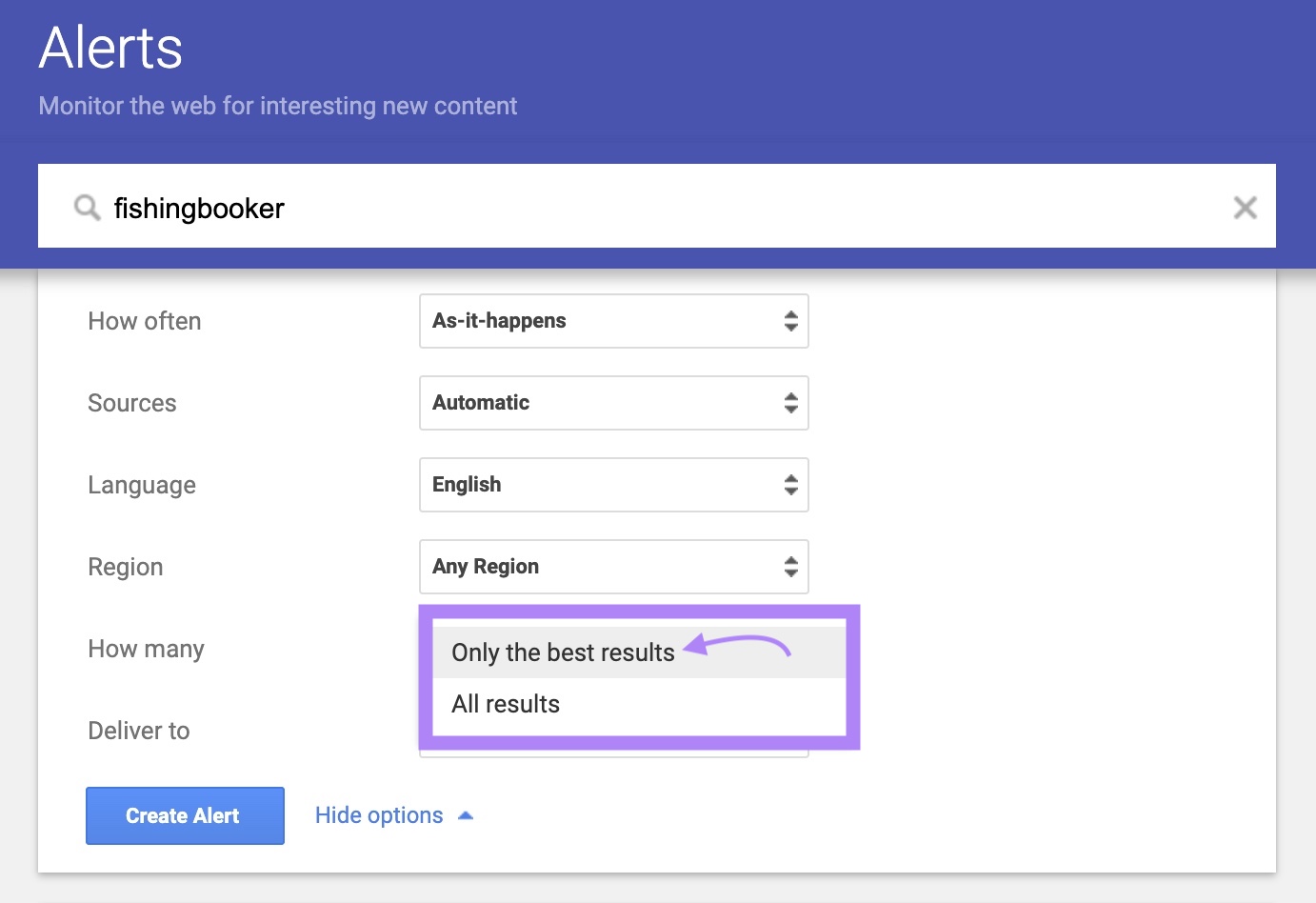
Last, choose an email to which Google will send the alerts.
Once you’re done, click “Create Alert.”
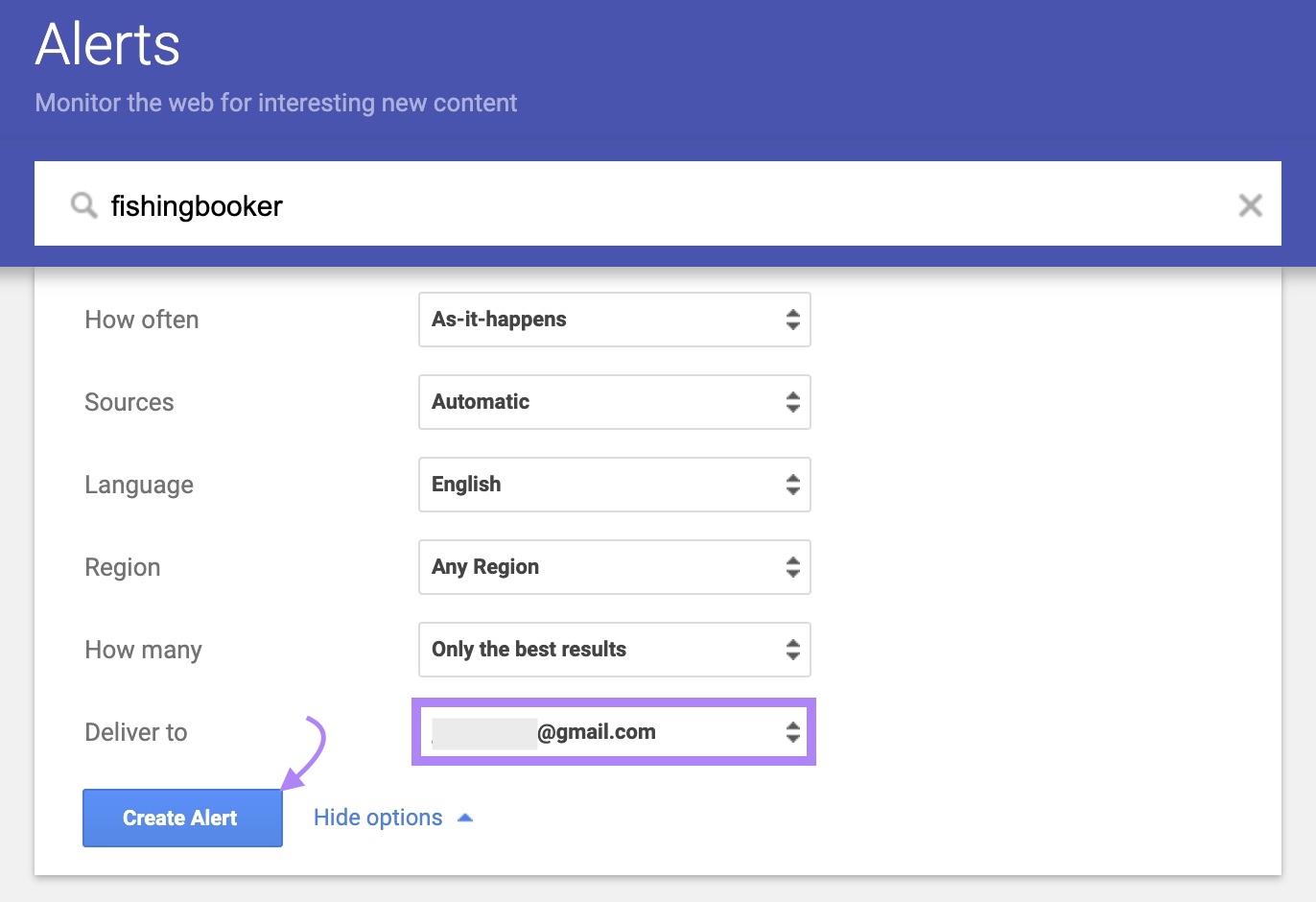
You’ll see a list of all of your alerts. Here, you can update or delete them.
Create as many alerts as you want. For brand names, misspelled brand names and phrases, company representatives, and more.
Check Links to Your Social Media Site
Websites that mention you will sometimes link to your social media sites. That may bring new eyes and customers to your social media profiles, but these links don’t benefit your SEO efforts.
You can contact those websites and ask them to replace a link to your social media profile with a link to your site.
Use Backlink Analytics to find these links.
Enter a link to your social media profile. Click “Analyze.”
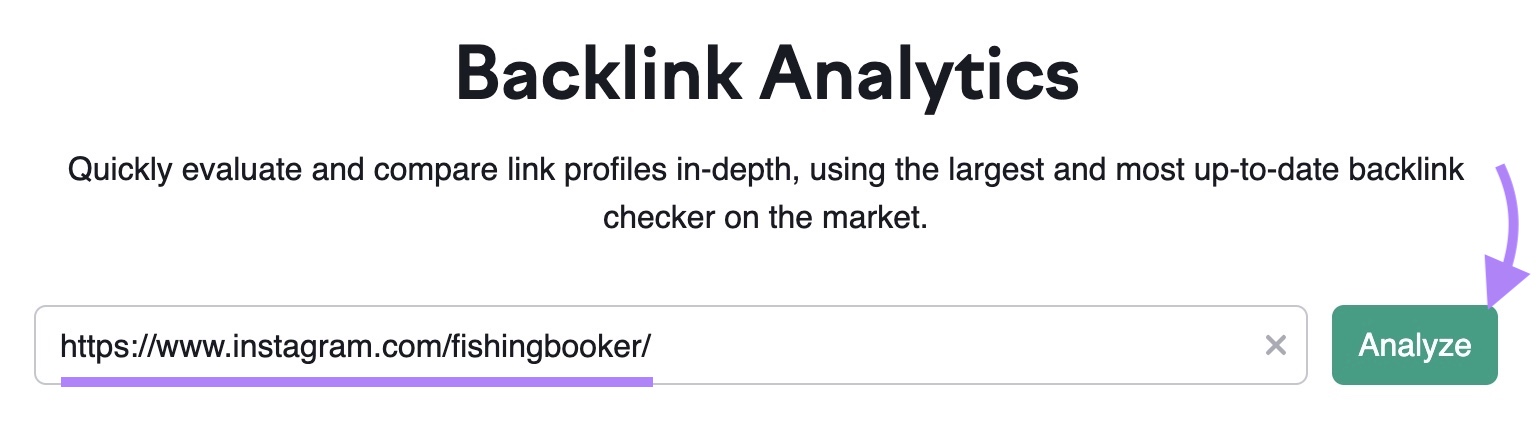
Click on the blue number in the “Referring Domains” section (“16”, in this example) to view websites that link to this profile.
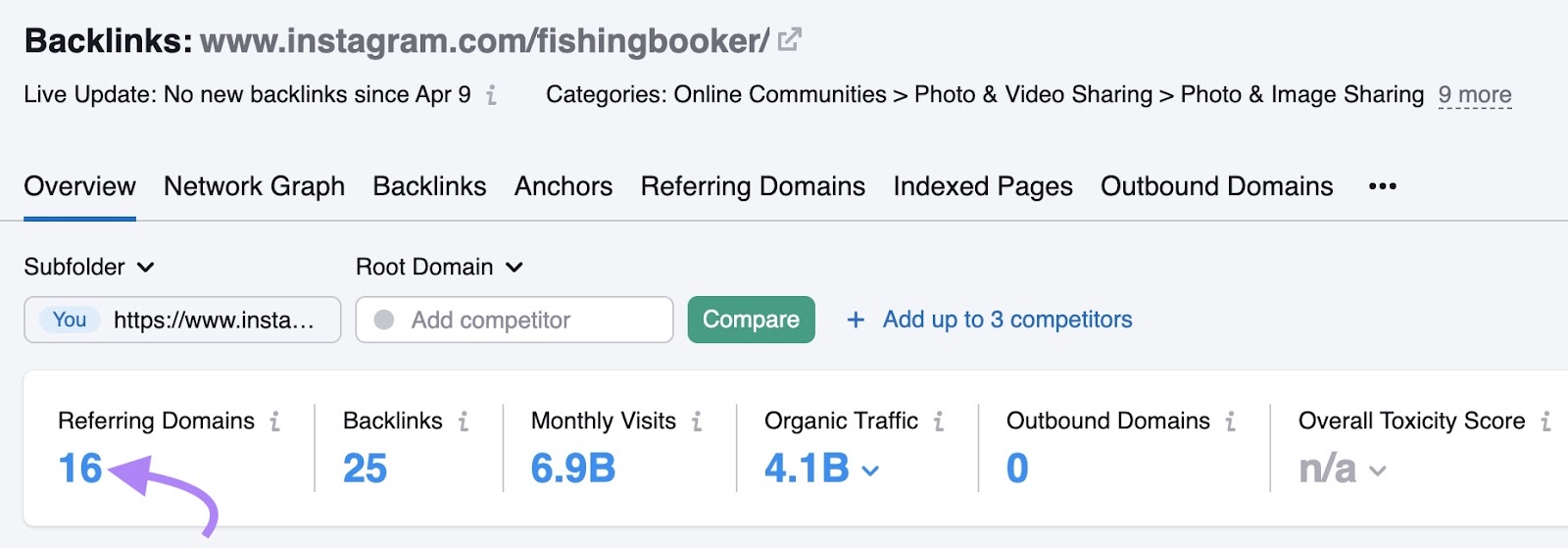
Scroll down to the “Referring Domains” section.
In the “Backlinks” column, click on the number to view the pages with backlinks. Then, click on the arrow next to the URLs in the “Source page Title and URL” column to view the backlink.
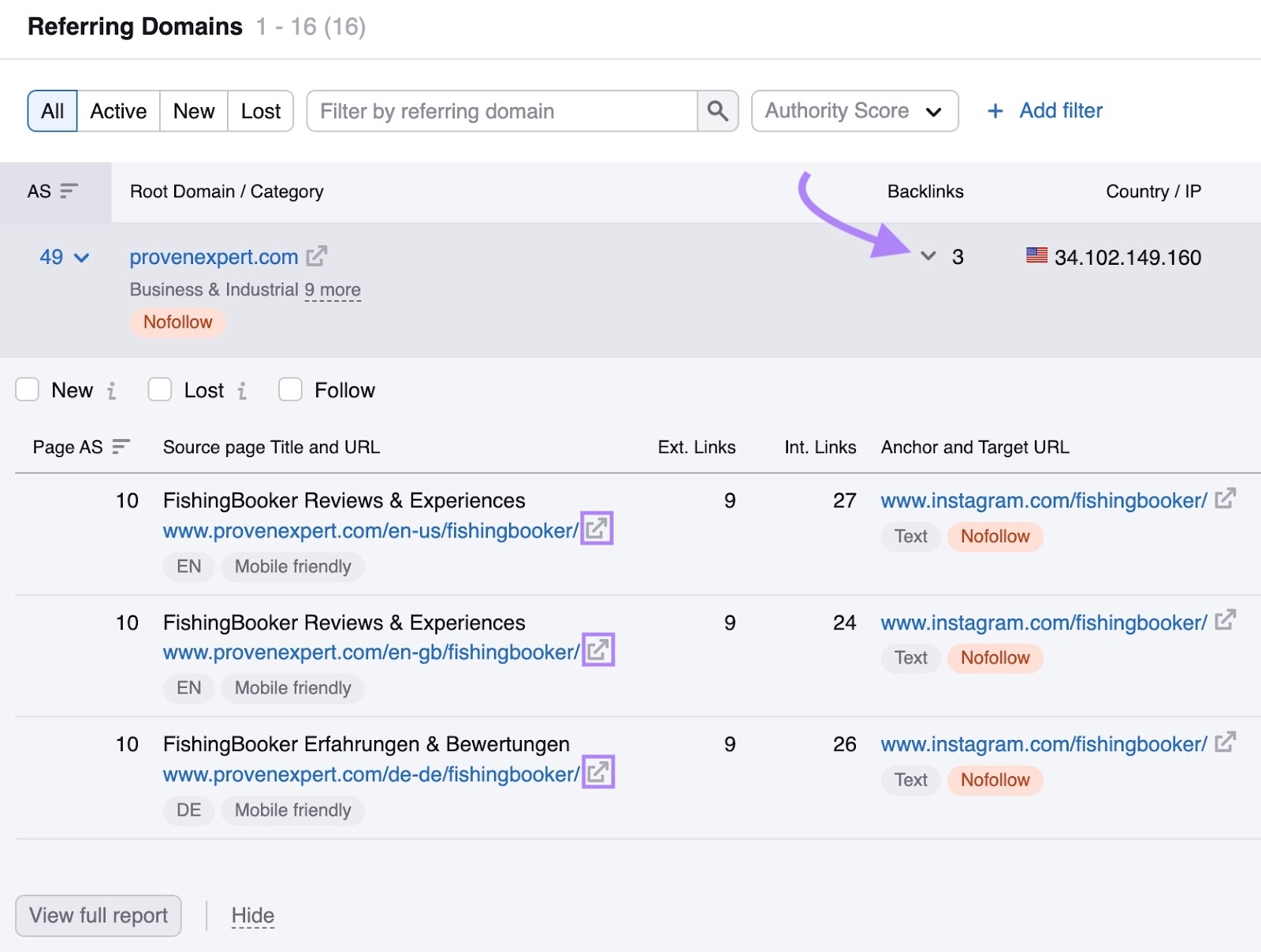
This example shows links to the website and multiple social media profiles, so it isn’t the best candidate for reaching out.
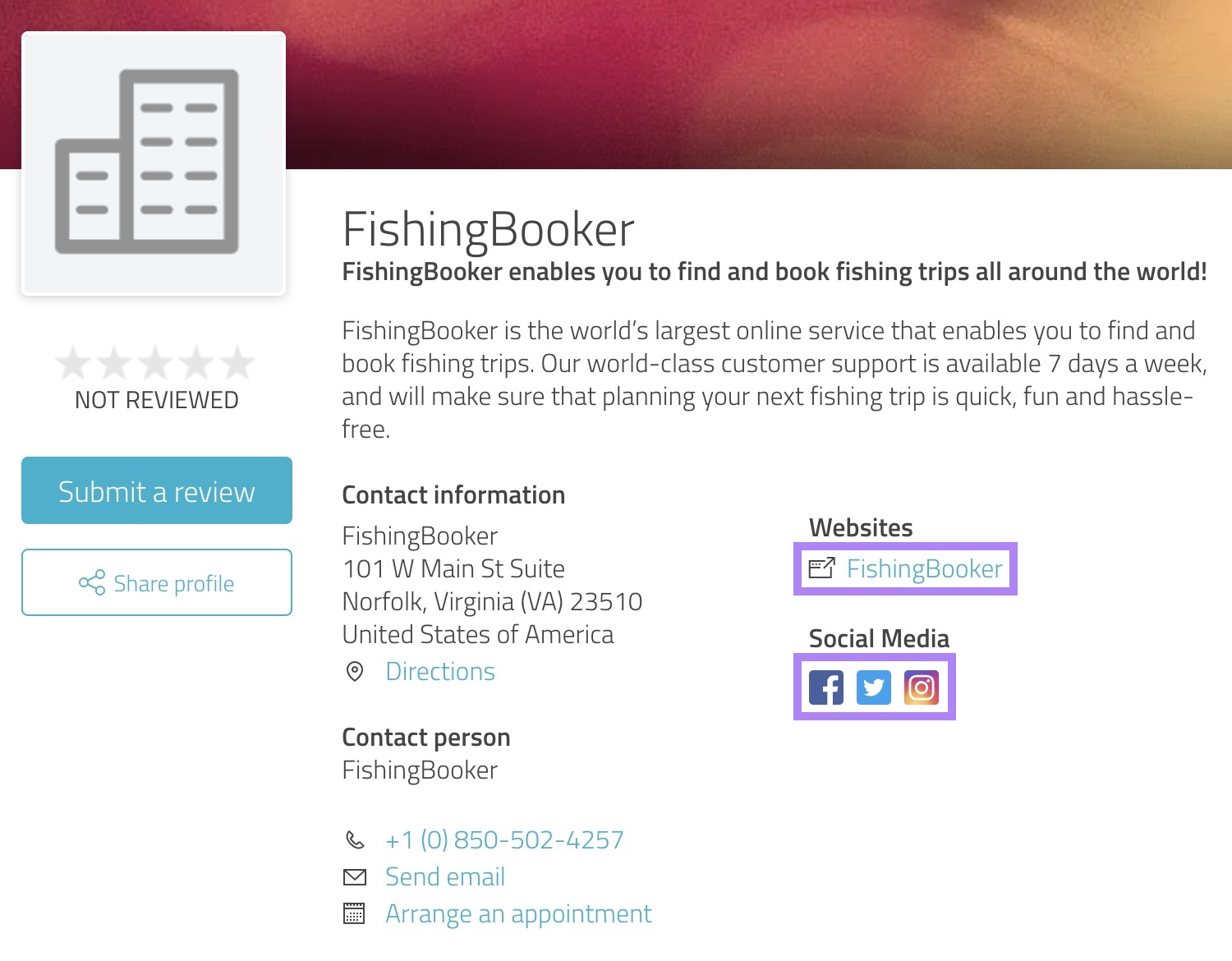
But as you go through the list, you may find opportunities where there’s no link to your site.
Look for Mentions With Misspelled Links
Each brand has a few common mistakes and misspellings of its brand name. You may find link-building opportunities by looking for links to websites with those commonly misspelled words.
For FishingBooker, those terms are “FishBooker” and “FishingBooking.”
We can use Backlink Analytics to learn that fishbooker.com has 15 referring domains and fishingbooking.com has 6.
It’s worth checking these referring domains to see if good opportunities exist to get some backlinks.
Use Reverse Image Search
If someone uses your images but doesn’t mention your brand anywhere, you won’t find the image with the strategies mentioned earlier in this article.
But you can use reverse image search to find these images and ask the websites to include credit and a backlink to your site.
What kind of images are we talking about here?
- Images you have the copyrights for: Images you or your team took. Or you hired a photographer to take for you and own the rights to the photos.
- Unique designs: Any image you or your team created, such as visuals, infographics, and similar.
Find the image you want to check on your site.
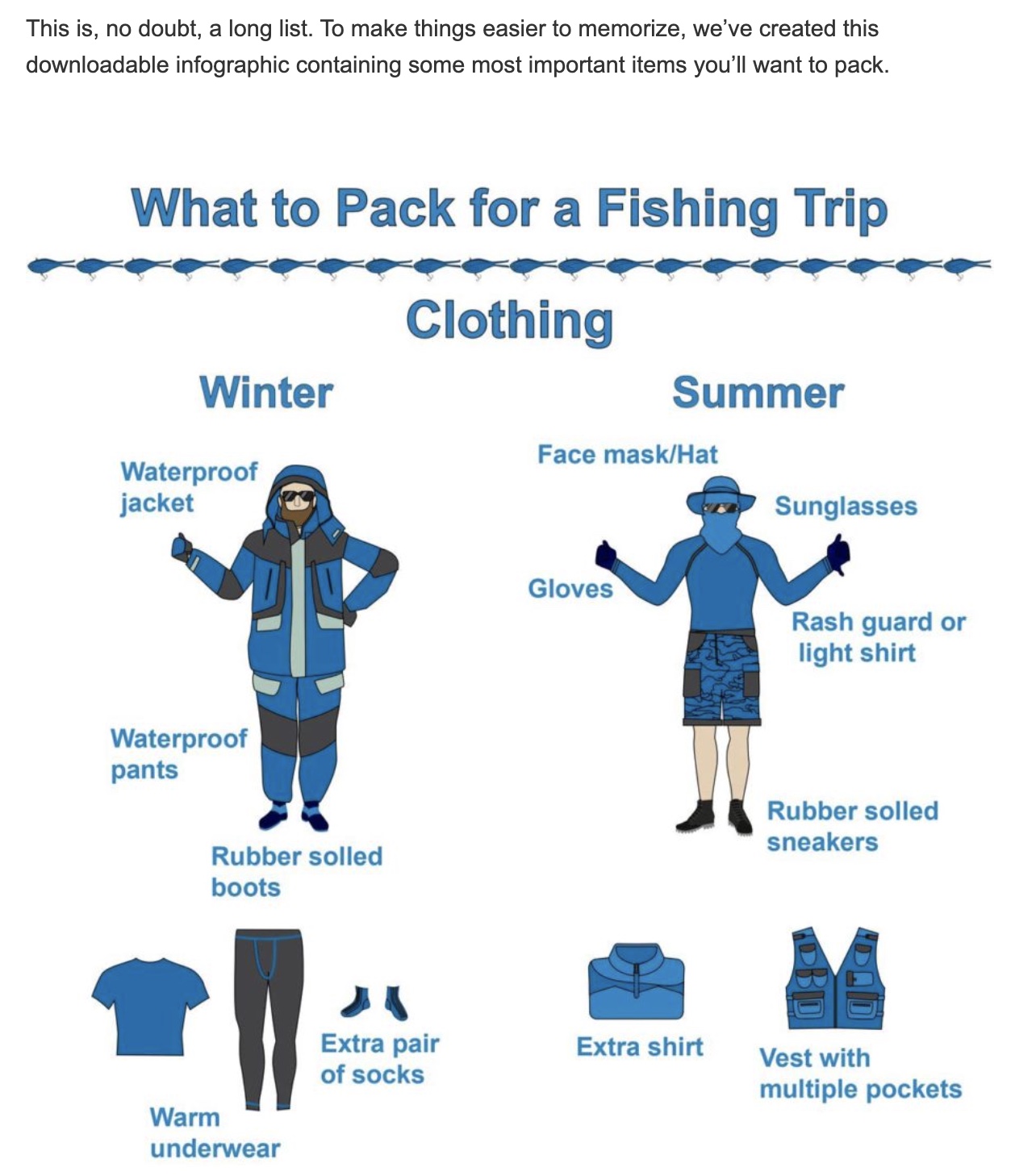
Right-click on the image and select “Search image with Google,” “Search web for the image,” or a similar option to view every website using that image.
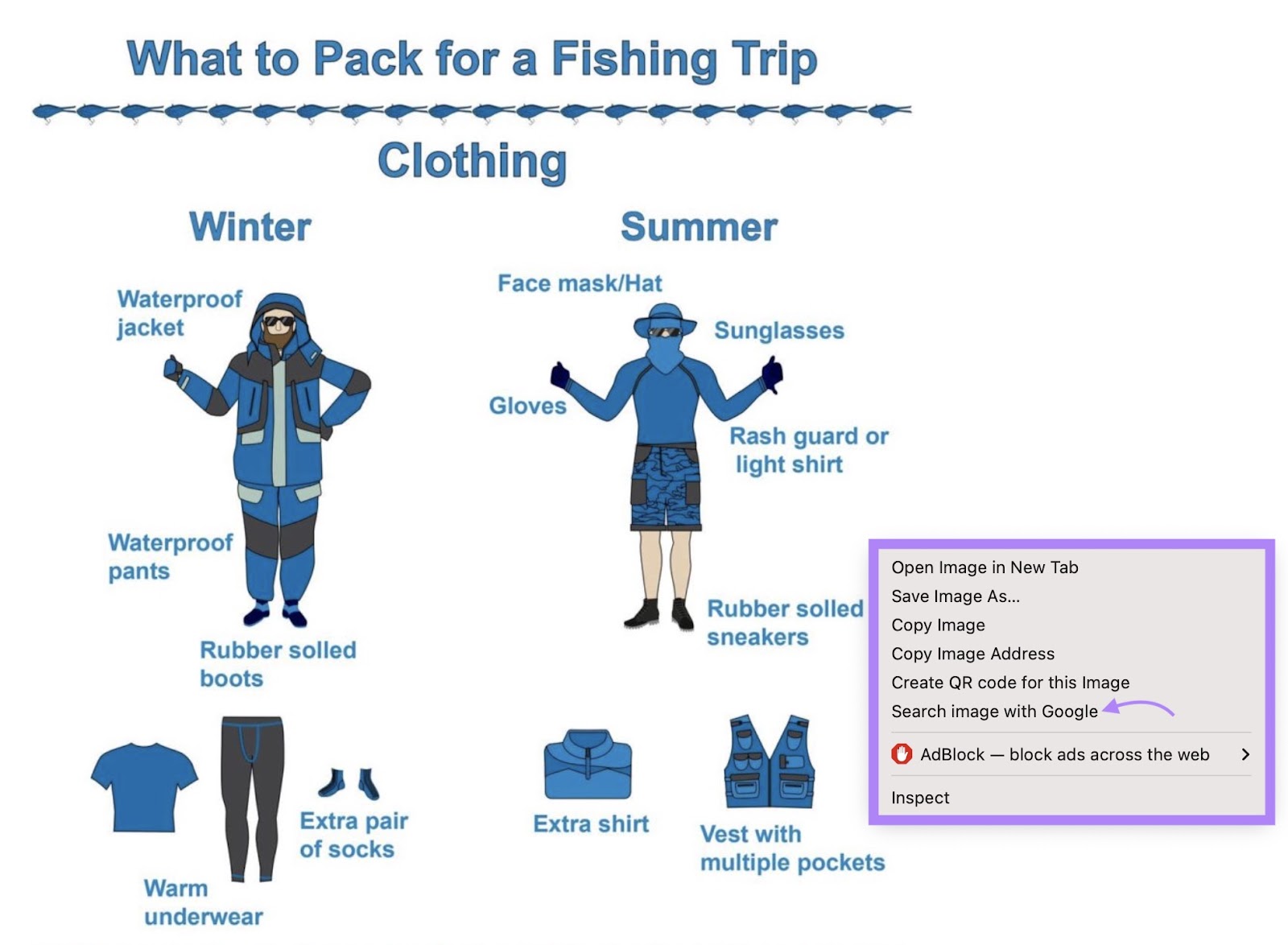
If your browser lacks this function, you can also perform a reverse image search in Google.
Save the image to your computer and go to Google Images.
Click on the camera icon.
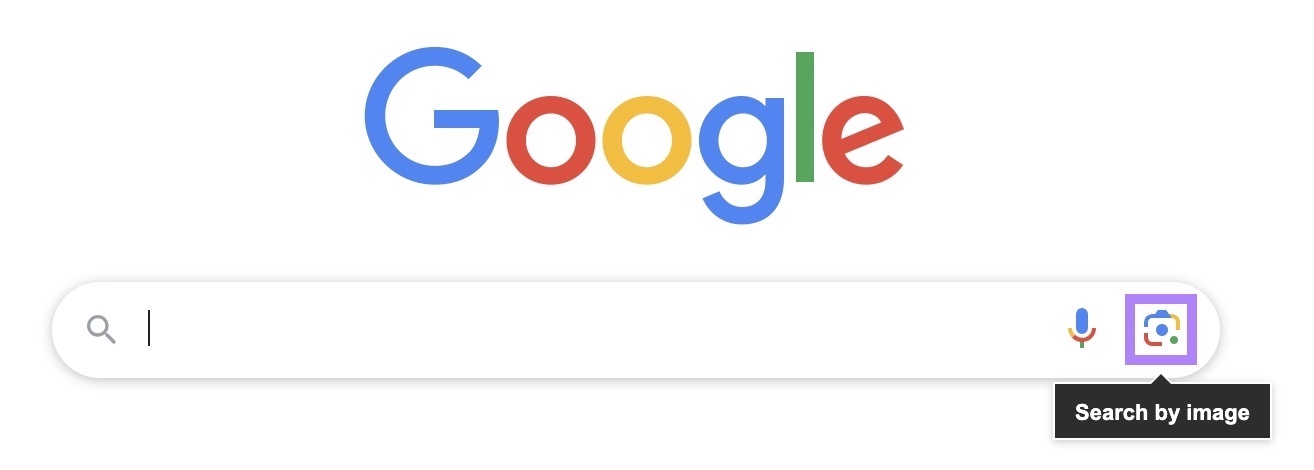
Drag the image to the designated space, upload it from your computer by clicking “upload a file,” or paste the image URL in the “Paste image link” box. Then click “Search.”
On the right, you’ll see the same and similar images to yours. Below the first result, click “See exact matches.”
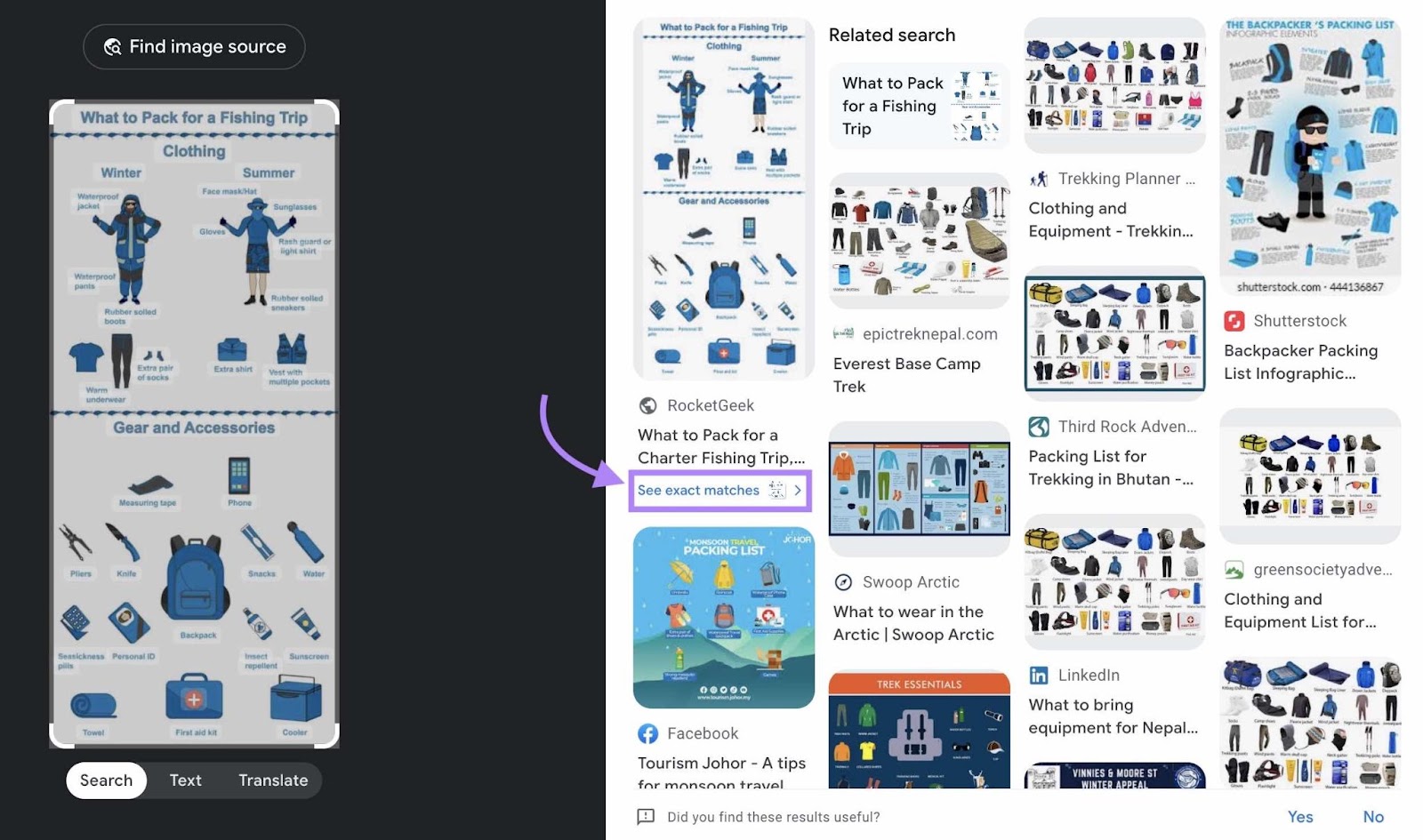
You’ll get a list of all the sites using your image.
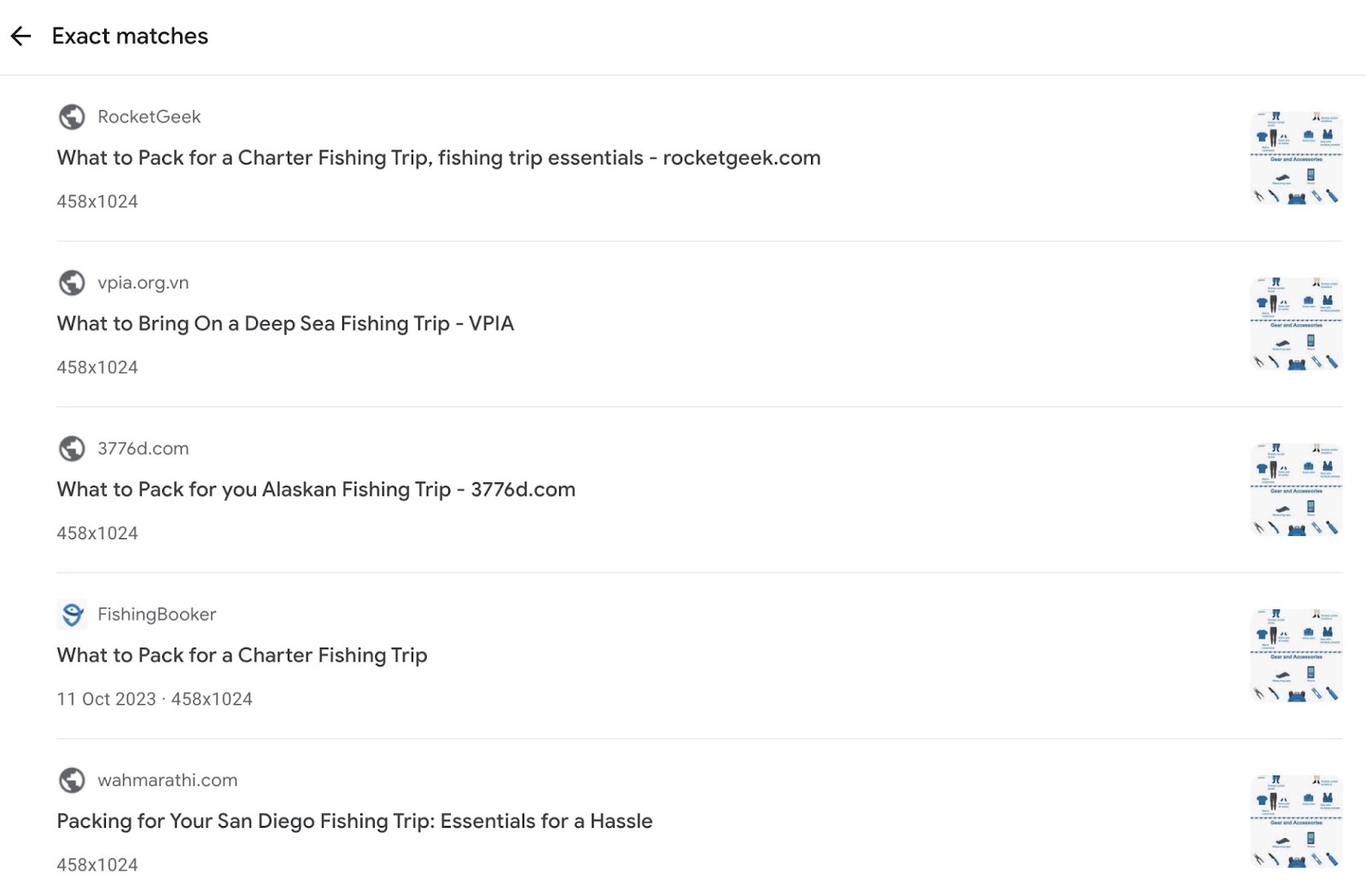
Add these domains to your list of link-building prospects.
How to Convert Unlinked Mentions Into Backlinks
1. Evaluate and Prioritize the Websites
Not all websites are worth getting a backlink from. Some of the websites that mention you might be very low quality, so a link from them won’t make a big difference to you.
That’s why it’s important to evaluate websites before reaching out to them.
Here’s how to do that with Backlink Analytics.
Enter the domain. Then click “Analyze.”
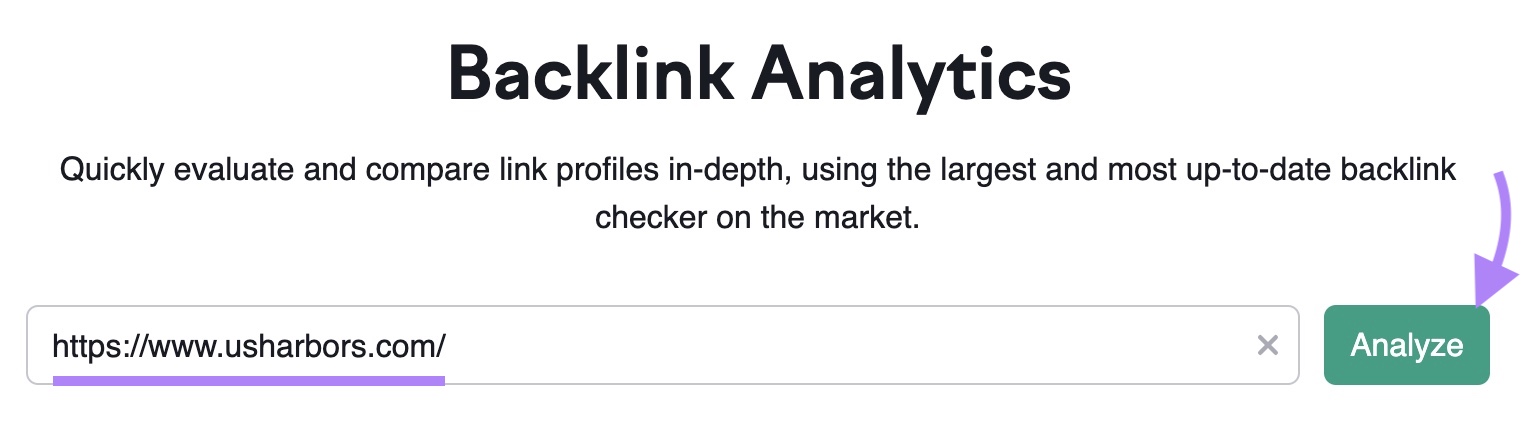
You’ll see the most important backlink metrics for the selected domain. First, review the “Authority Score” section.
The Authority Score (AS) measures the domain’s online reputation and expresses it on a scale of 0 to 100. This site has a solid AS of 53. It also has a note of being “Good and niche relevant.” This means a link from this site would benefit another fishing site's backlink profile.
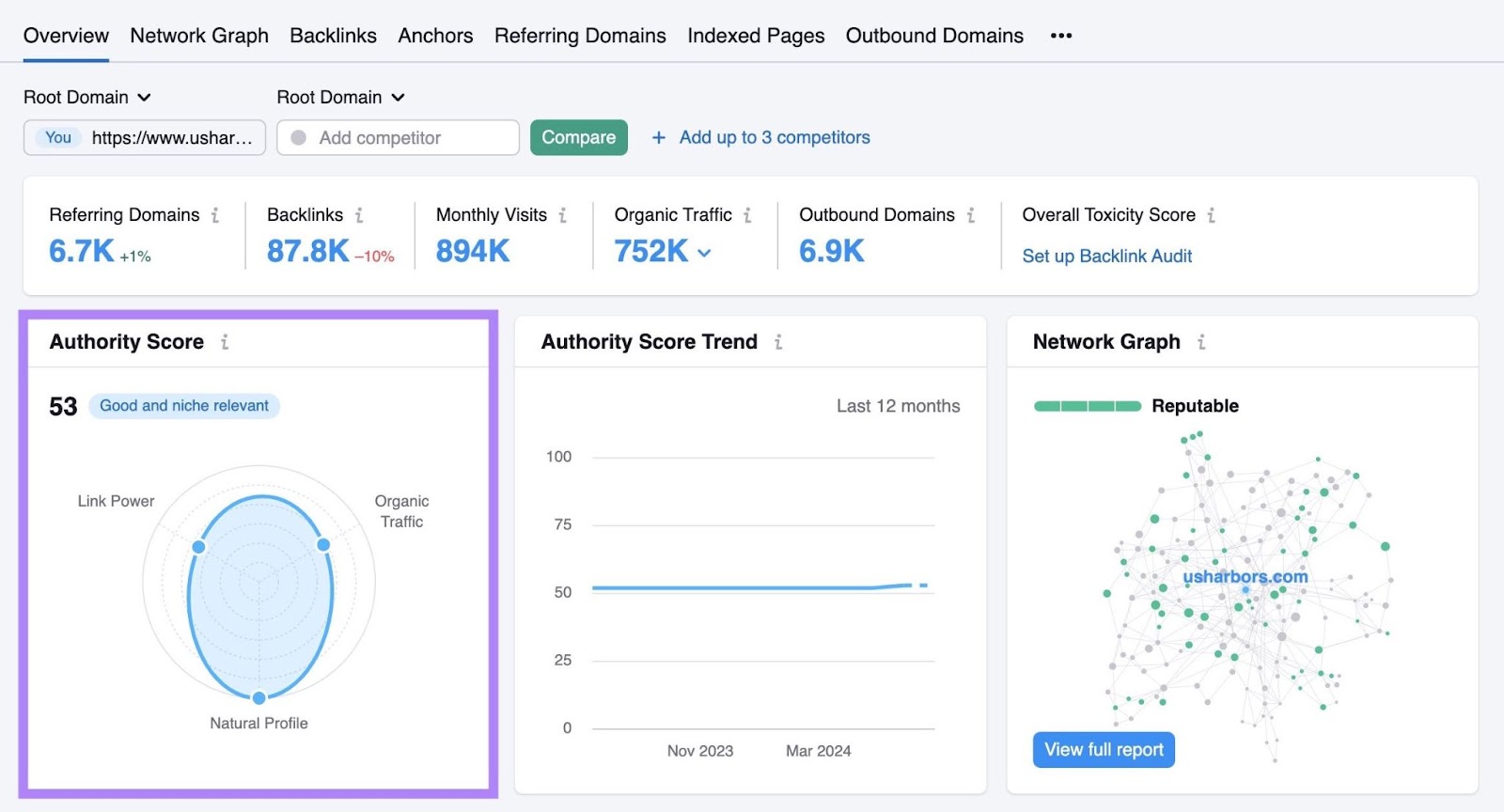
Then, explore the domain’s overall metrics. Like the number of referring domains, monthly visits, and more.
There aren’t any specific numbers to look out for. But keep an eye on any anomalies you may notice here. For example, sites that link out to a lot of domains but have low traffic and referring domains may be involved in a link scheme. Like this:
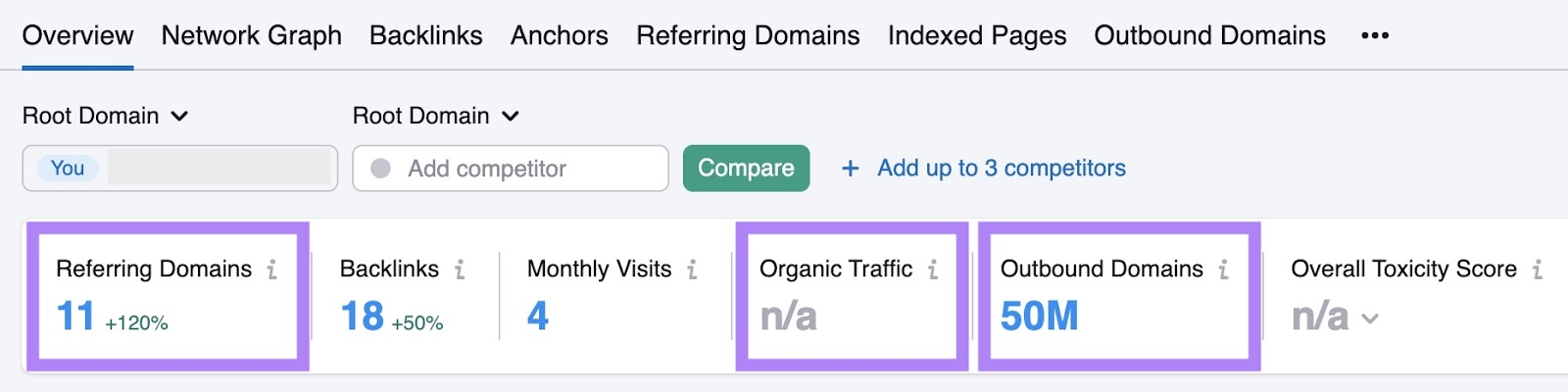
For each site, add the Authority Score to the sheet you previously exported.
The bigger your brand is, the more unlinked mentions you probably have. So you’ll need to prioritize them. Prioritizing sites based on AS is a good way to do that.
2. Find the Right Person to Reach Out To
The next step is to find the right person to reach out to.
First, visit the page where the unlinked mention is present and check if there’s an author page that lists their name and email address.
This is the easiest way to find the right contact. But you won’t always find what you need.
Some potential issues and how you can address them include:
- Author listed, but no contact info: Use tools like Hunter to try to find their email address
- No author listed: In that case, you’ll need to visit the “Contact,” “About us,” or “Press” page to find an email address to reach out to
- Freelance writers: They often don’t have access to the site’s content management system (CMS) and can’t edit the content. Instead, you can reach out to the section editor or a general email address (for example, info@domainname.com).
- Contact form: Some websites have no email addresses on their sites. So you’ll need to contact them using a contact form.
3. Add Contacts to the Link-Building Tool
Keeping your link-building leads in a single place will make project management and follow-up easier.
Use the Link Building Tool to track all your outreach efforts. Here’s how to manually add new domains to the tool.
Go to your designated project in the Link Building Tool.
Click the “Prospects” tab.
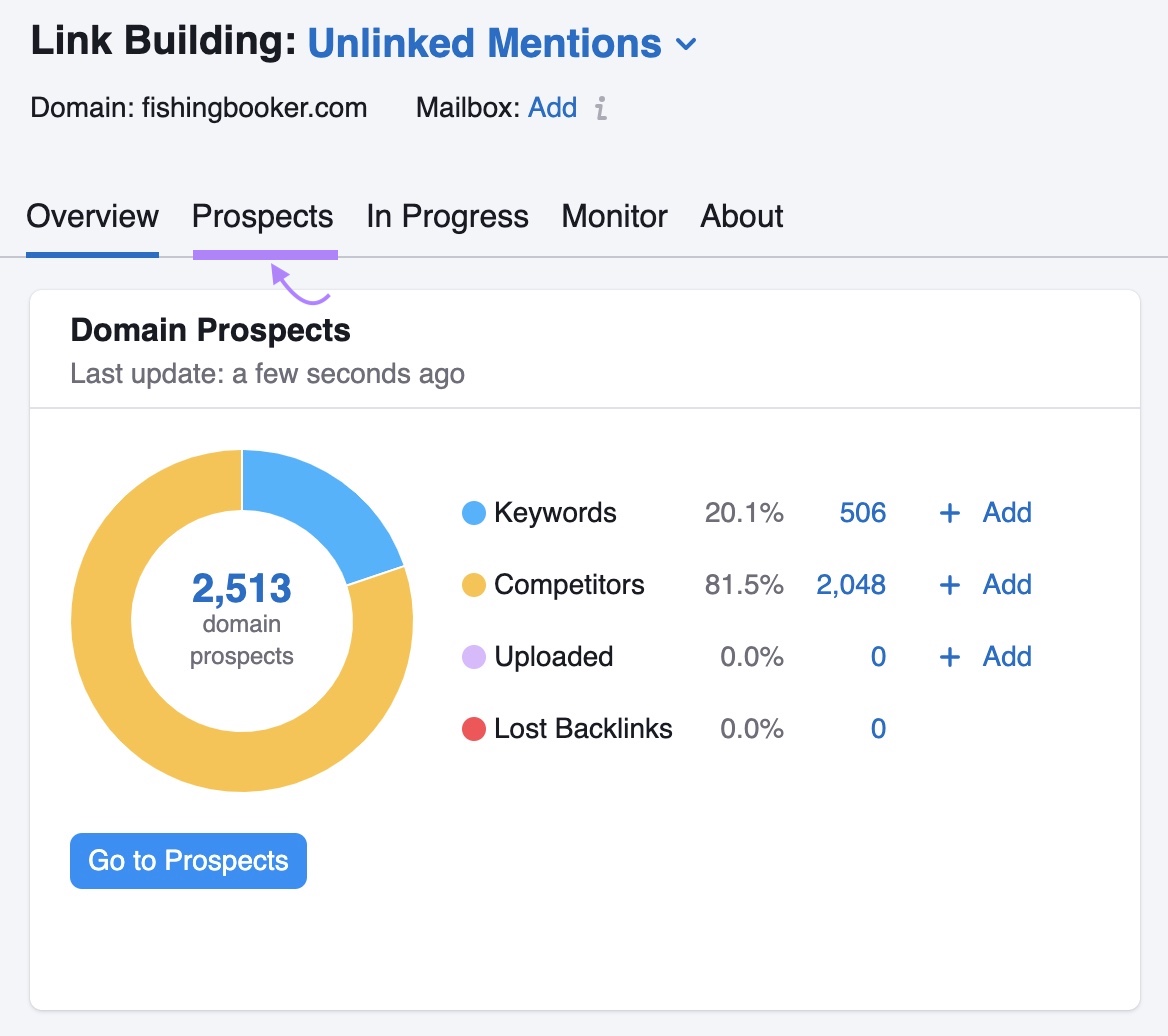
Click “+ Add” in the “Uploaded” box to add new domains.
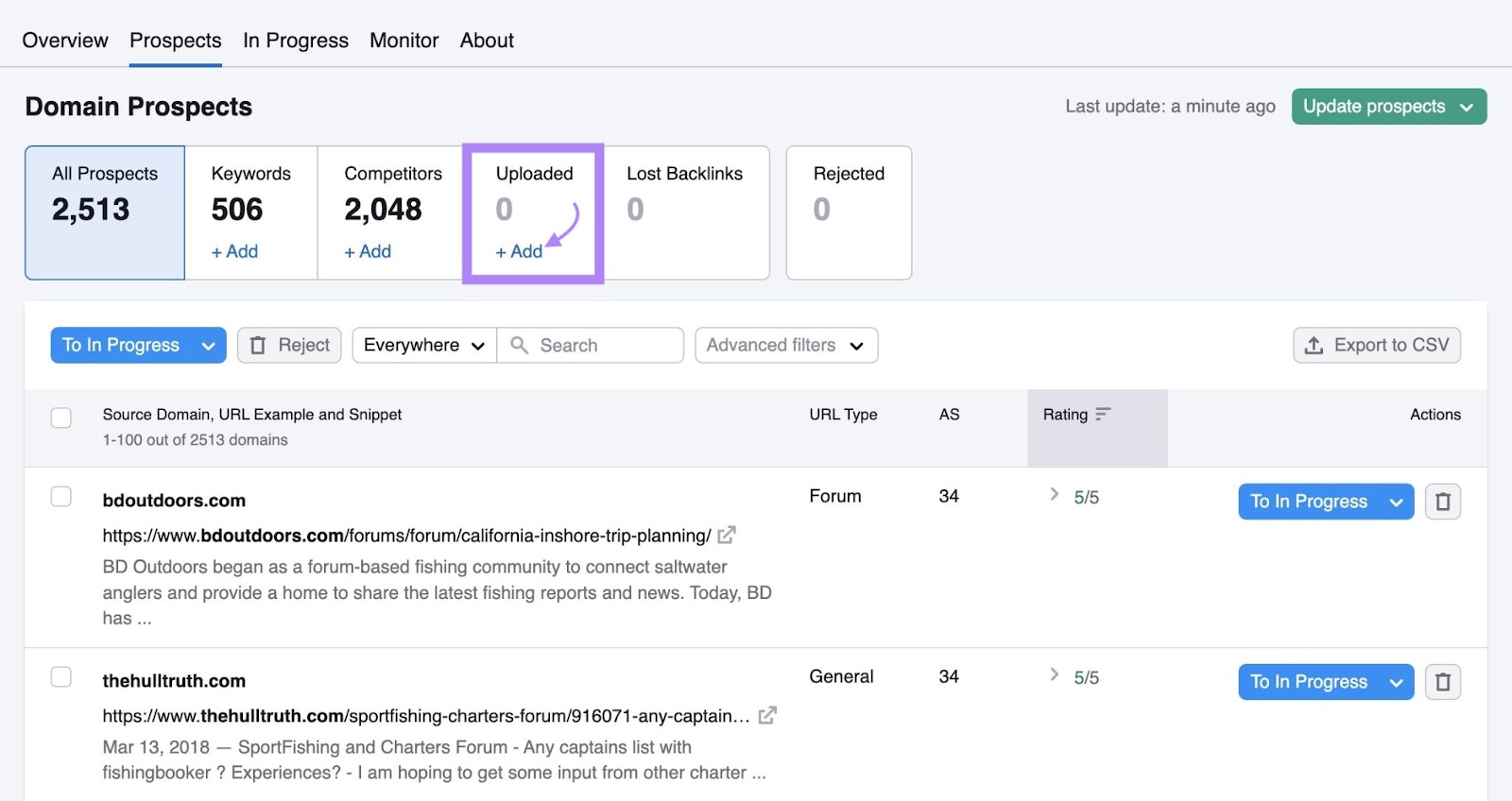
Enter all the domains with unlinked mentions of your brand separated by a comma or semicolon. Click “Add” > “Add new domains.”
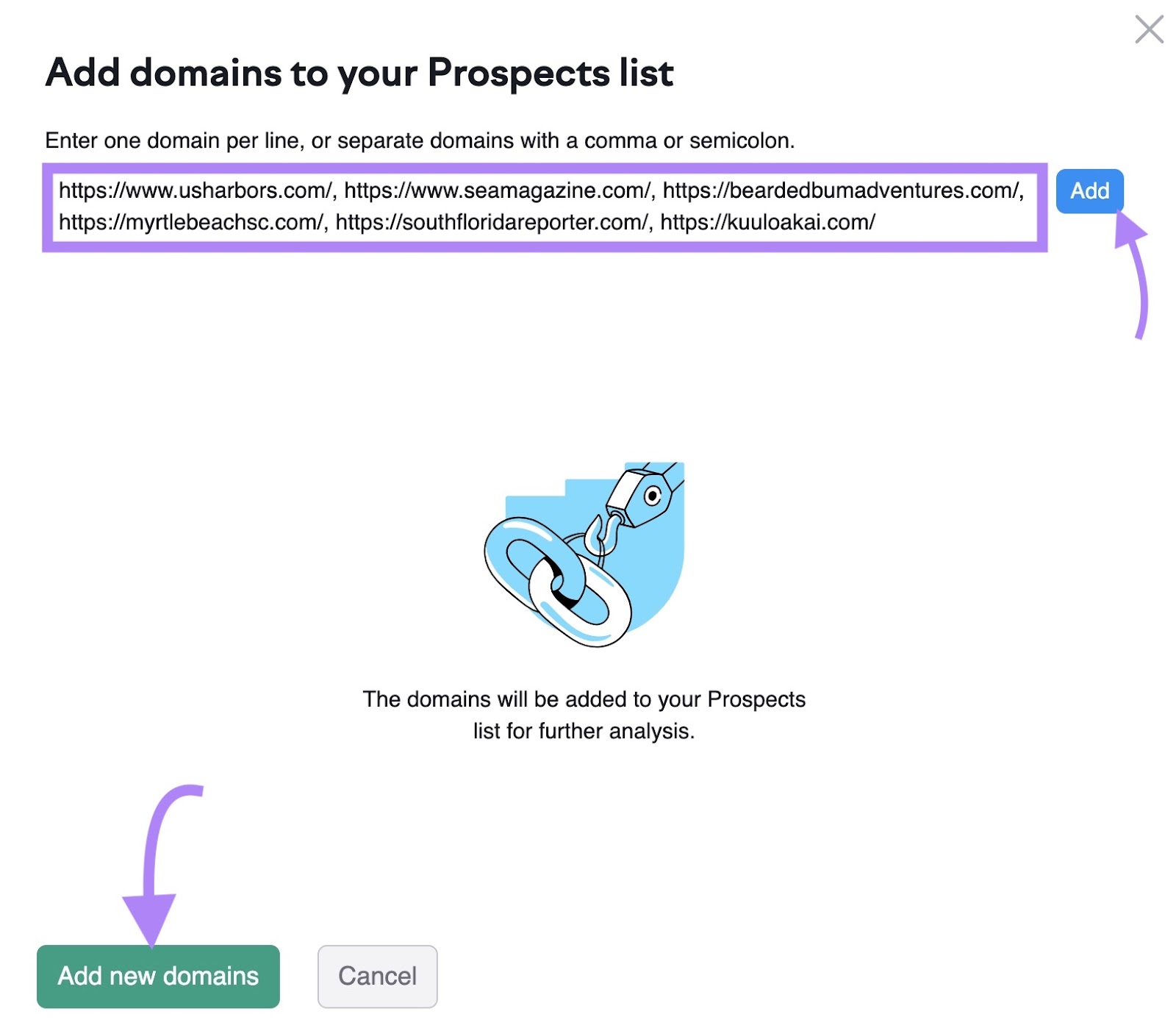
You’ll see a list of sites. Click the small arrow next to the “To In Progress” button.
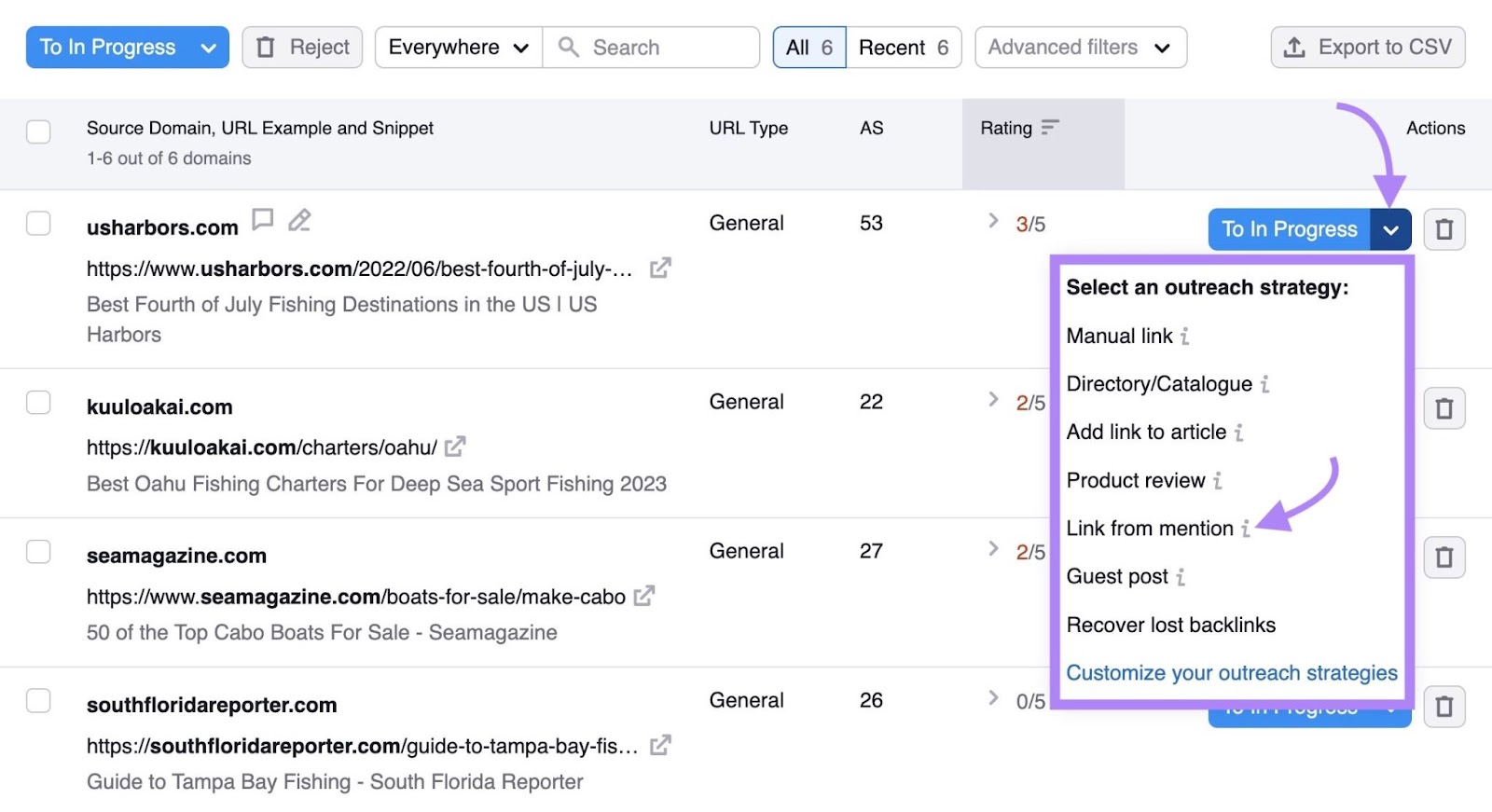
Here, you can select the strategy you want to use. Click “Link from mention.” The domain will automatically move to the “In Progress” section, where you can send emails.
Selecting the outreach strategy ensures easier progress tracking. Especially as your outreach team and efforts grow, it’ll make it easier for you to keep an eye on the most and least effective strategies.
4. Craft a Great Outreach Email
To turn that unlinked mention into a backlink, you’ll need a great outreach email.
Let’s cover some of the best practices for outreach emails:
- Keep the subject line concise. Let the lead know what you want immediately. You can still be creative with your subject line. But make sure the prospect knows about your intention before opening your email.
- Greet the recipient by their first name. The difference between sending an email with and without the recipient’s name may seem minor. But it’s a nice personalization touch.
- Introduce yourself. Let the recipient know who you are and what organization you represent.
- Specify the page and link placement you want. List the page where you found the mention and the text that mentions you. Then, suggest which page you want the site to link to.
- Include a benefit for the site. Let the contact know how they or their readers will benefit from including a link to your site.
- Be polite. Thank them for the mention and for considering your request.
Here’s an email template that implements these tips you can customize:
Subject: Request to Add Link to Mention in Your Article
Hi [author’s name],
Hope you’re doing well!
My name is [your name], and I'm writing to request a small update to one of your recent articles titled "[article title]" published on [publication date]. In the article, there is a mention of [your company] that currently doesn't include a hyperlink. Here are the details:
- Mention: [your company]
- Current Text: "[text of the unlinked mention]"
- Suggested Hyperlink: [http://www.domainname.com]
Adding this link would provide readers with direct access to more information about [the topic of the article], providing valuable additional context, like:
- [insight #1]
- [insight #2]
- [insight #3]
Thank you for taking the time to consider my request. Please let me know if you need any additional information or have any questions.
Best regards,
[your signature and contact info]
Send emails directly from the Link Building Tool.
In the tool, click on the “In Progress” tab.
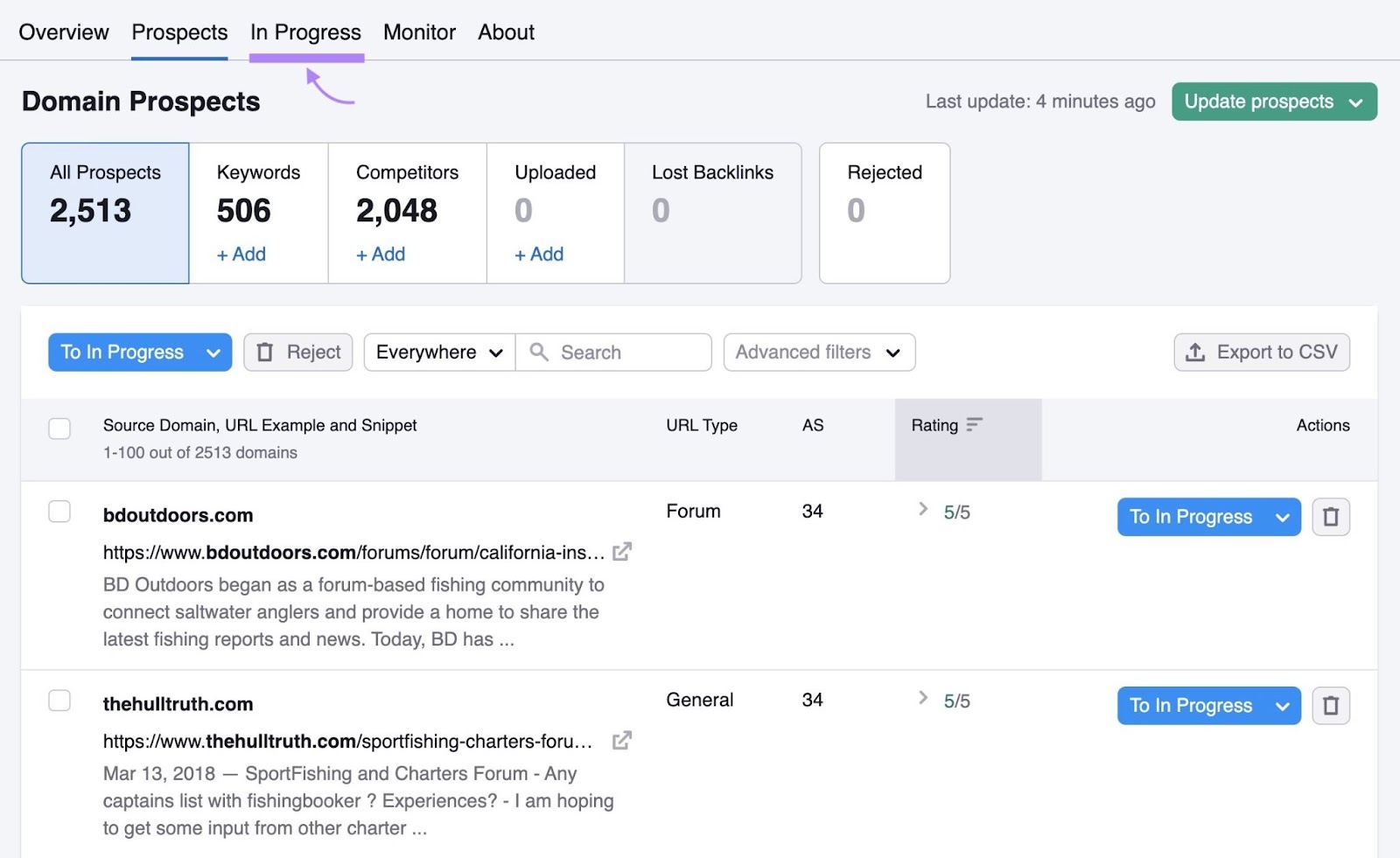
Then, click “Contact” for the website you want to contact.
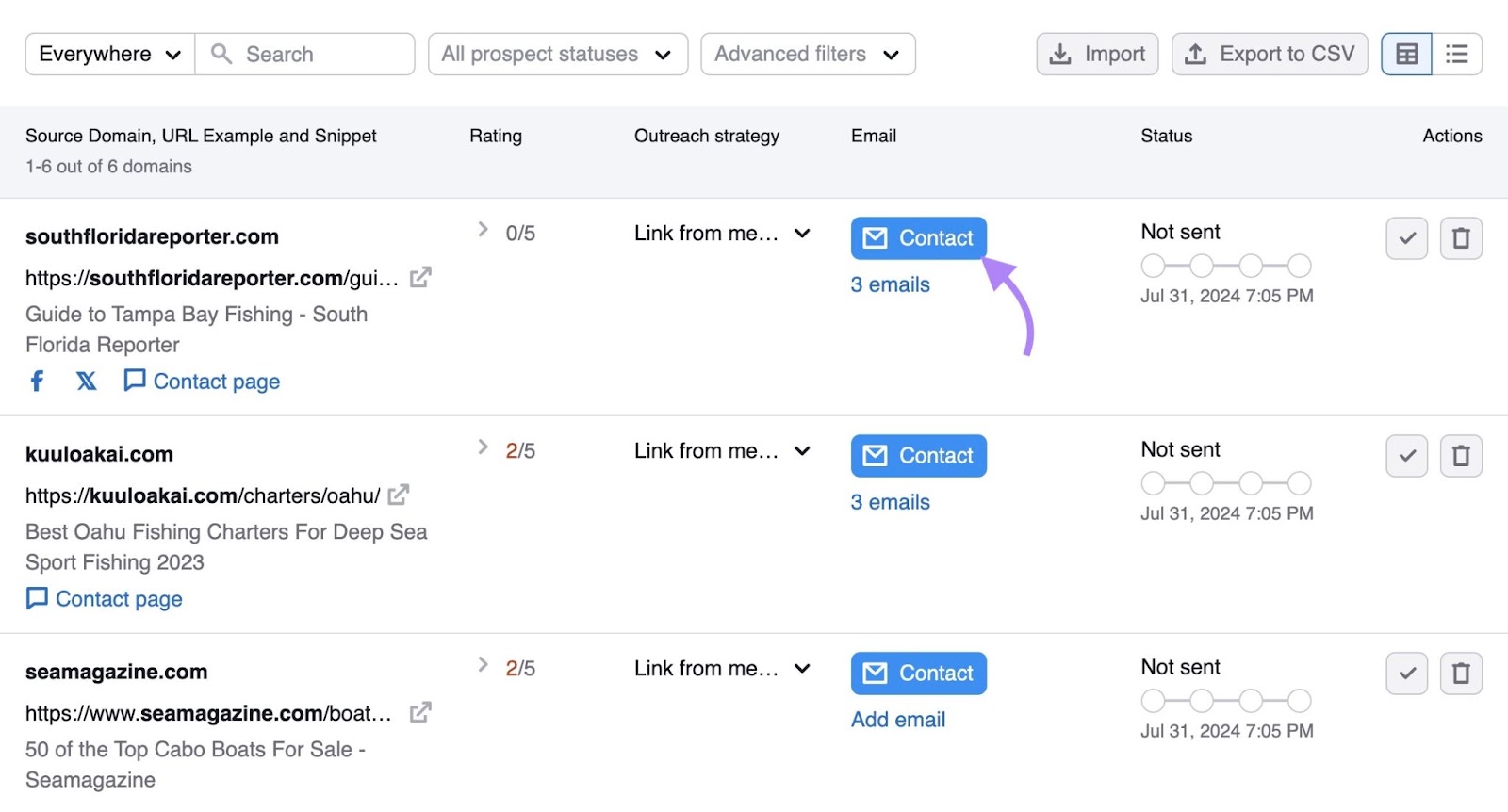
Connect your mailbox to the tool by clicking “+ Add mailbox” and following the instructions.
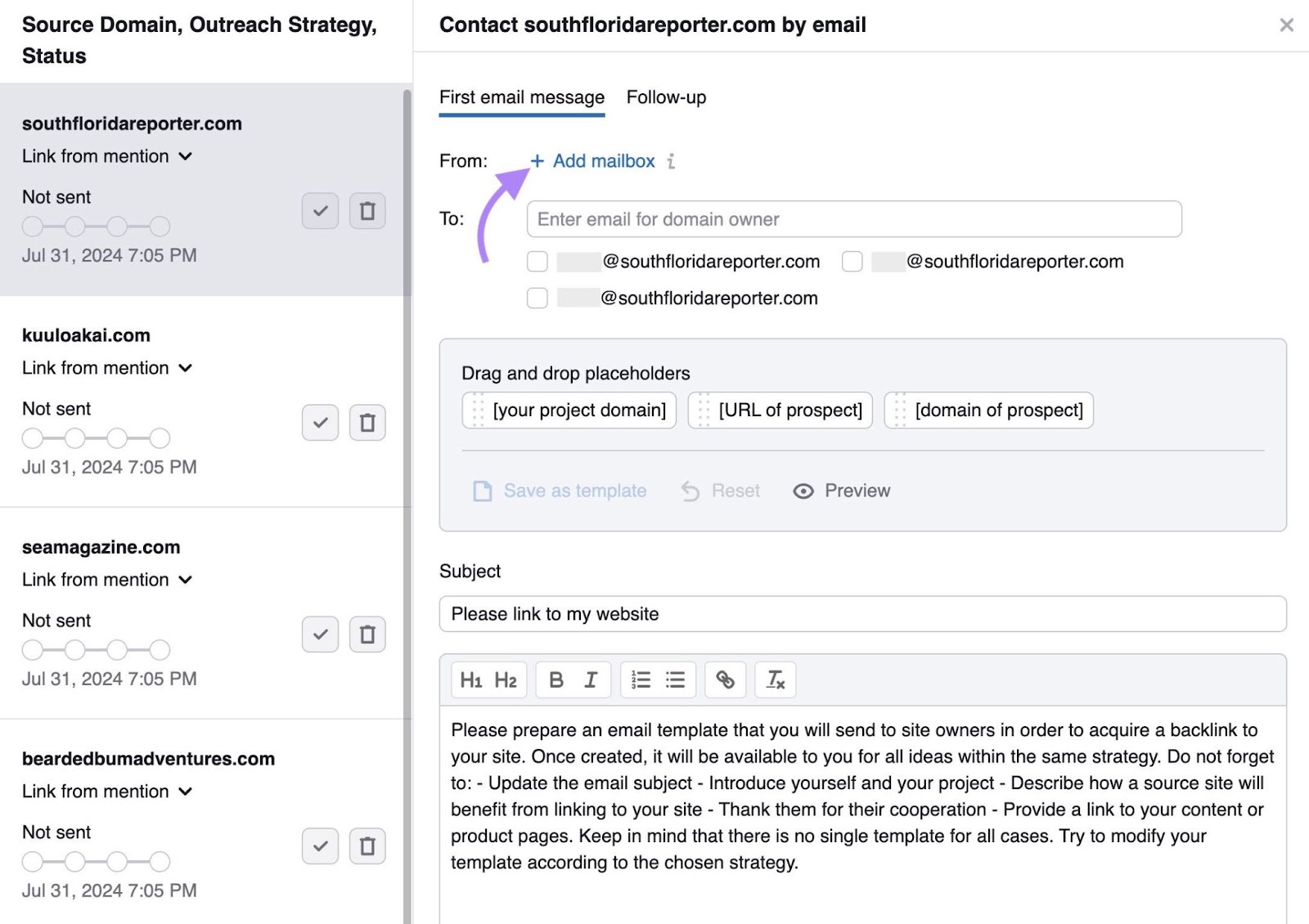
Then, add the prospect’s email address. Use the one you found before or choose one of the addresses the tool found.
Then, add the subject line and body of the email. Click “Send and proceed to next.”

Your email will be sent and the tool will move you to the next prospect in your list.
5. Follow Up
When actively reaching out to your prospects, you’ll start getting some responses letting you know they can or can’t add a link to your site. But you’ll also notice that some leads don’t respond at all.
This is a normal occurrence for many reasons. Maybe they missed your email or opened it and then forgot about it. That’s why it’s important to follow up with your leads.
Generally, it’s good to follow up two times with at least a few days between each email. Sending more emails might make your lead feel spammed and overwhelmed. Which could lead to a bad relationship and a loss of a backlink opportunity.
Start Converting Unlinked Mentions Into Backlinks Today
Turning unlinked mentions into backlinks is one of the easiest link-building strategies. If your brand has a lot of unlinked mentions, don’t let this low-hanging fruit rot.
Brand Monitoring, Backlink Analytics, and the Link Building Tool automate a large portion of the process. Making it easier for you to do your job best.
Start using them today so your SEO team can shine on your next team progress report. Sign up for a free trial and gain access to these tools.
