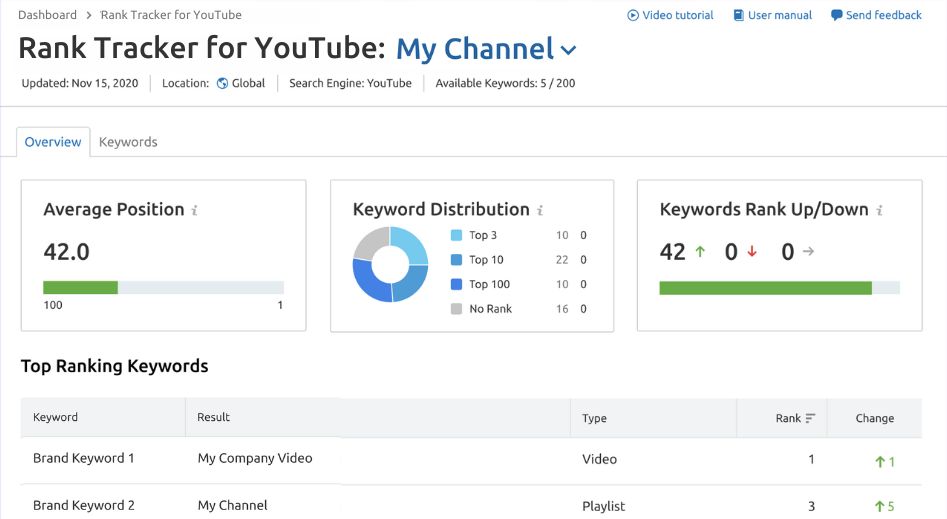What Is YouTube Keyword Research?
YouTube keyword research involves finding words and phrases users enter into the YouTube search bar to find videos they want to watch.
These words and phrases are known as YouTube keywords, search terms, or search queries.
Using these terms to optimize videos helps you rank higher in YouTube's search results. Which can increase brand awareness, improve your videos’ performance, and even drive traffic to your website.
For example, we used YouTube keywords to create our “SEO for Beginners” video. Then used those keywords in the video’s title, thumbnail, and description to help it appear higher in YouTube search results.
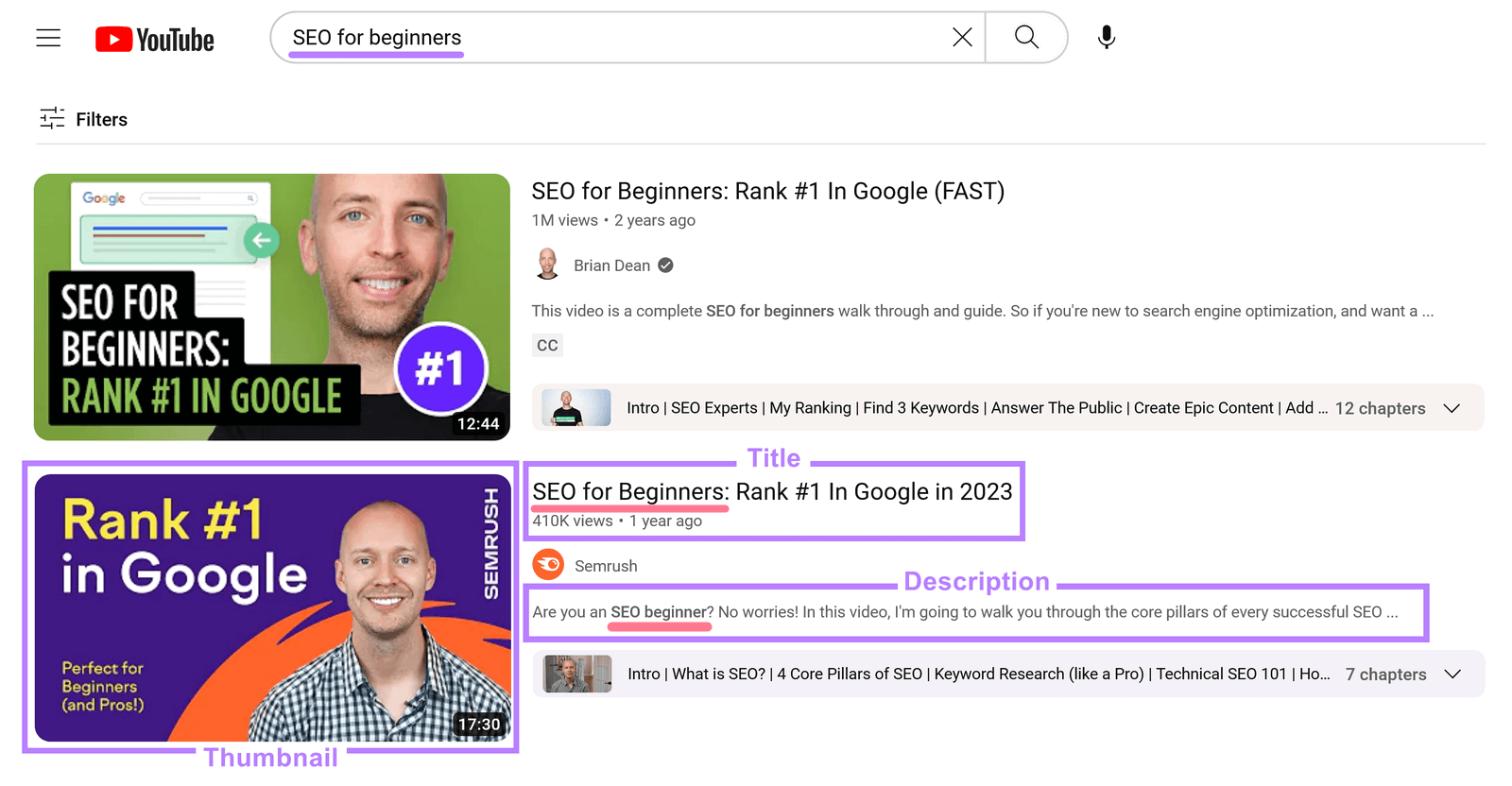
Conducting keyword research for YouTube helps you understand what your target viewers are looking for. So you can create YouTube videos they want to watch.
And the better you can tailor your videos for your intended audience, the more likely it is that your video will show up in their YouTube searches. And the more likely it is that you’ll get views and subscribers for your channel.
How to Do Keyword Research for YouTube Videos
You can find keywords for YouTube videos by leveraging one or more of the following methods:
- Use YouTube Keyword Research Tools
- Check Out the YouTube Analytics Research Report
- Use YouTube’s Autocomplete Feature
- Analyze Your Competitors’ Videos
- Determine the Search Intent of Your Keywords
- Create a Keyword Map
Use YouTube Keyword Research Tools
YouTube keyword research tools show you what your target viewers search for on YouTube. And also give you data on which keywords are likely to yield the most views and engagement.
The Keyword Analytics for YouTube app tells you how many searches keywords get. And how competitive those keywords are.
Plus, there’s a free trial. Here’s how to use it:
After signing up, click “Get started” under the “Keywords Research” section.
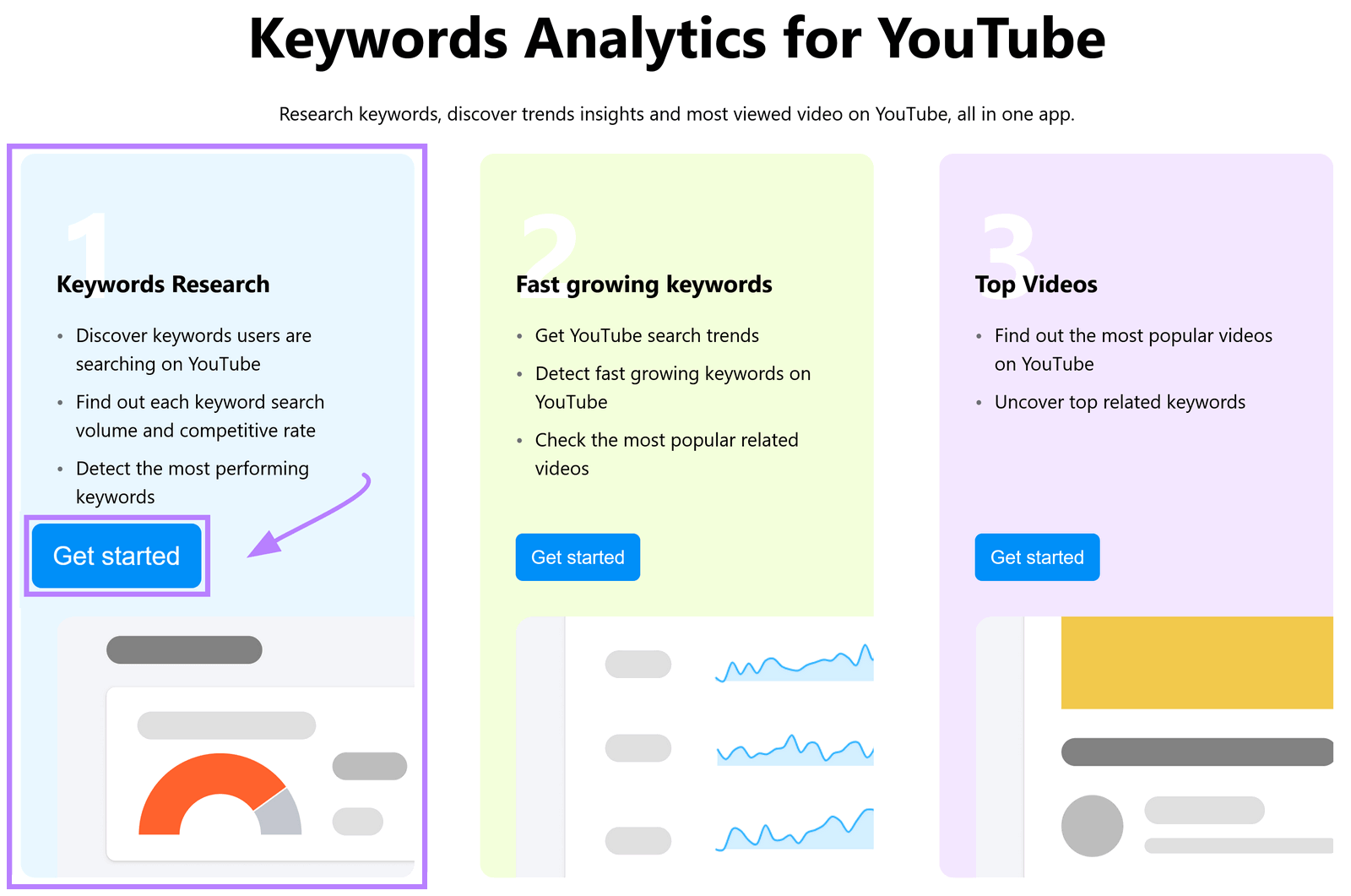
Search for a keyword related to your video or niche (e.g., “headphones”).
And select your country in the top right.
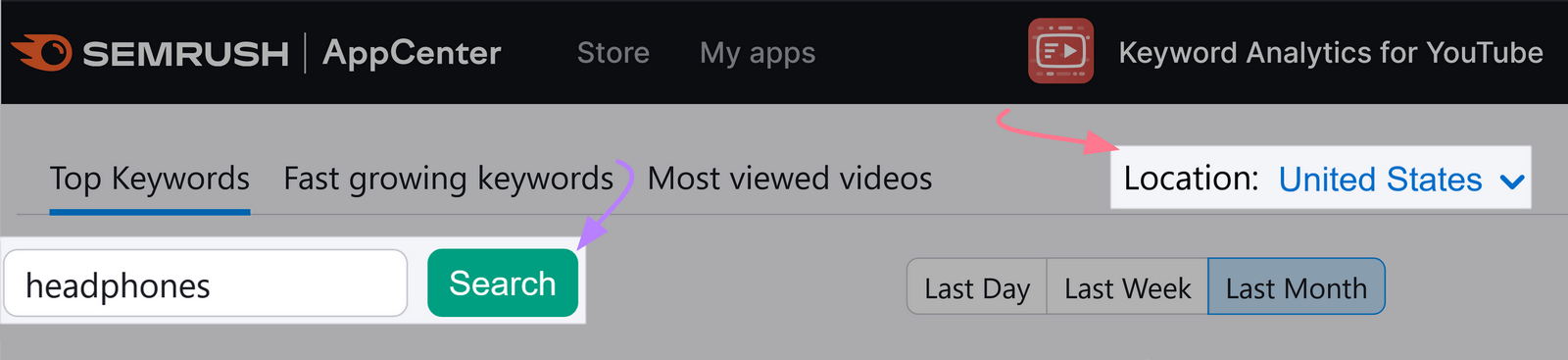
The tool will generate a table of related YouTube search terms. Along with how many searches they get in the selected time period (“Search Volume”) and how much competition there is for them (“Competitive rate”).
You can get data for the last day, week, or month.
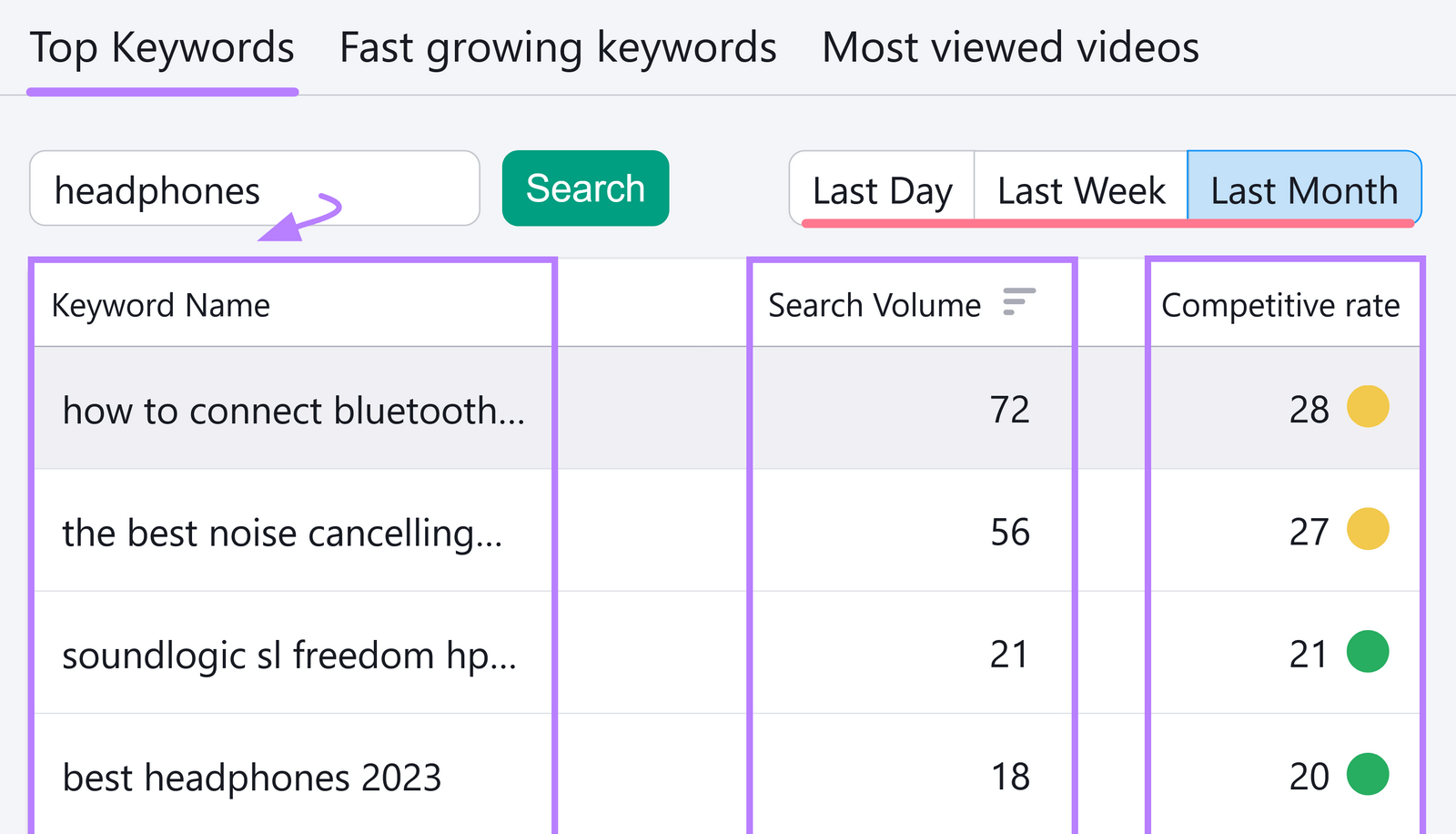
Switch to the “Fast growing keywords” tab to research trending topics on YouTube.
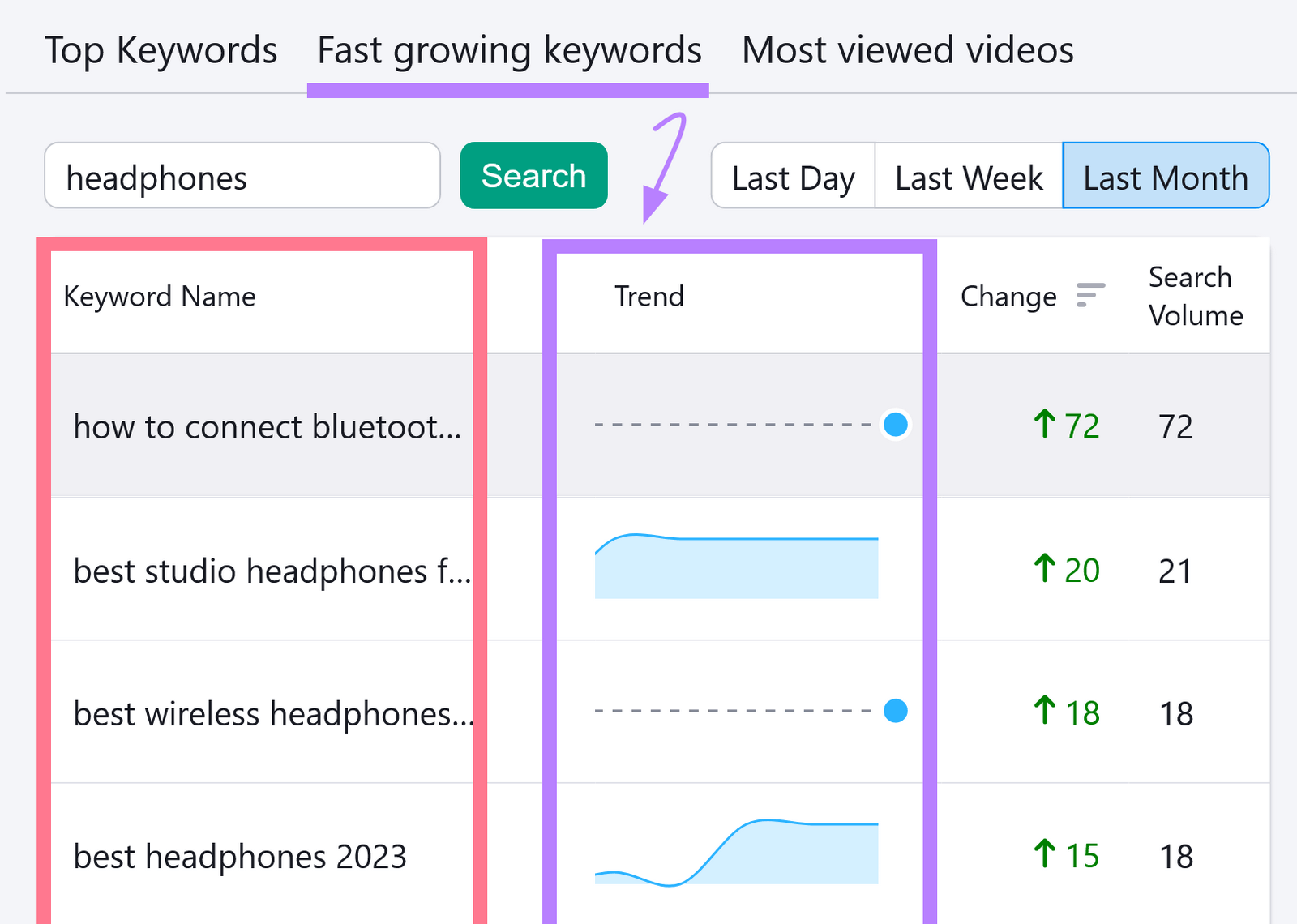
Or “Most viewed videos” to see hot topics. And get inspiration.
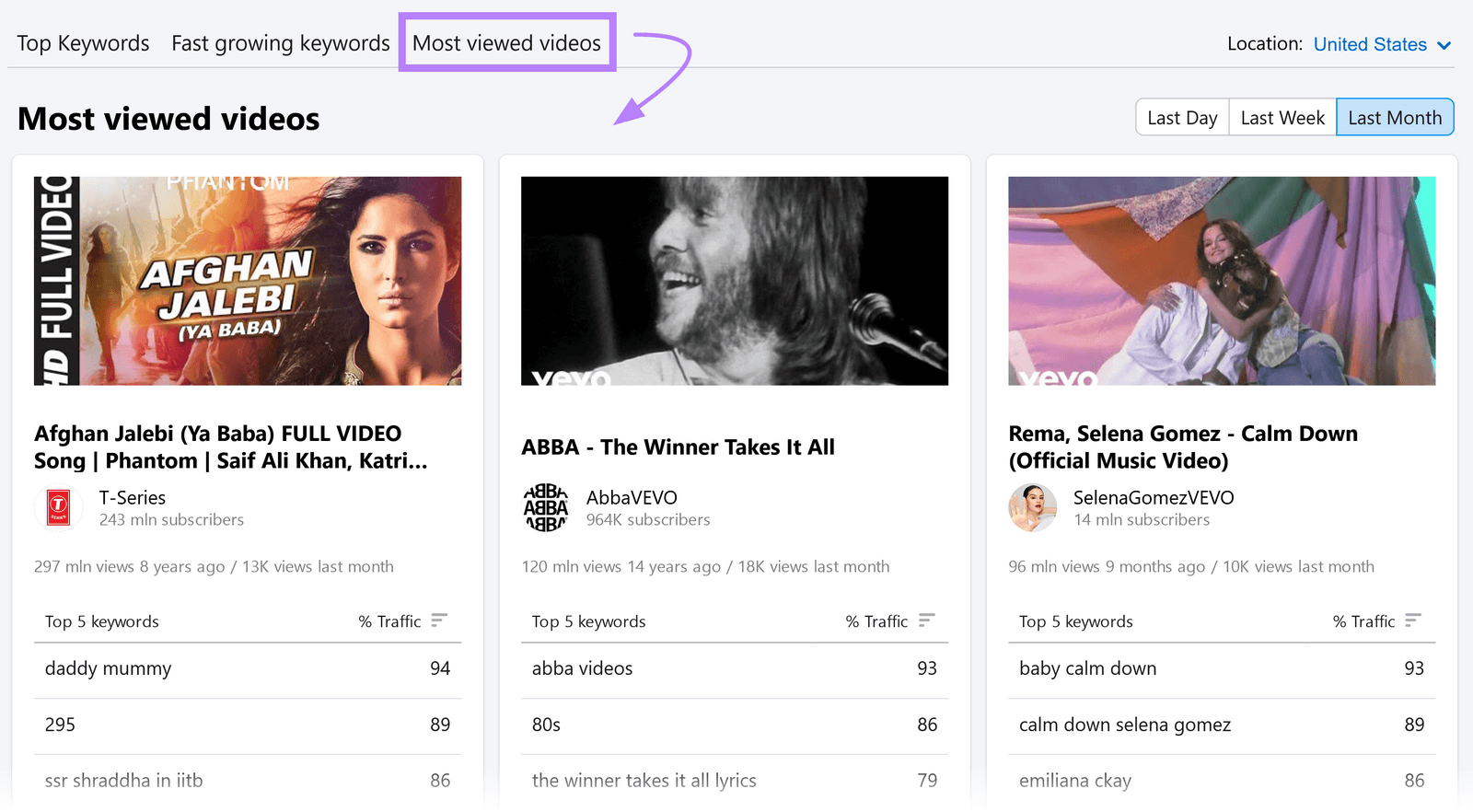
Consider the data points for relevant keywords to make a preliminary list of keywords.
Next, look for search terms used in traditional search engines. Because YouTube videos can appear on standard search pages through various SERP features (special results that show videos in search results).
Around 40% of desktop SERPs in the U.S. featured a video carousel, video result, or featured video on May 14, 2024, according to the Semrush Sensor.
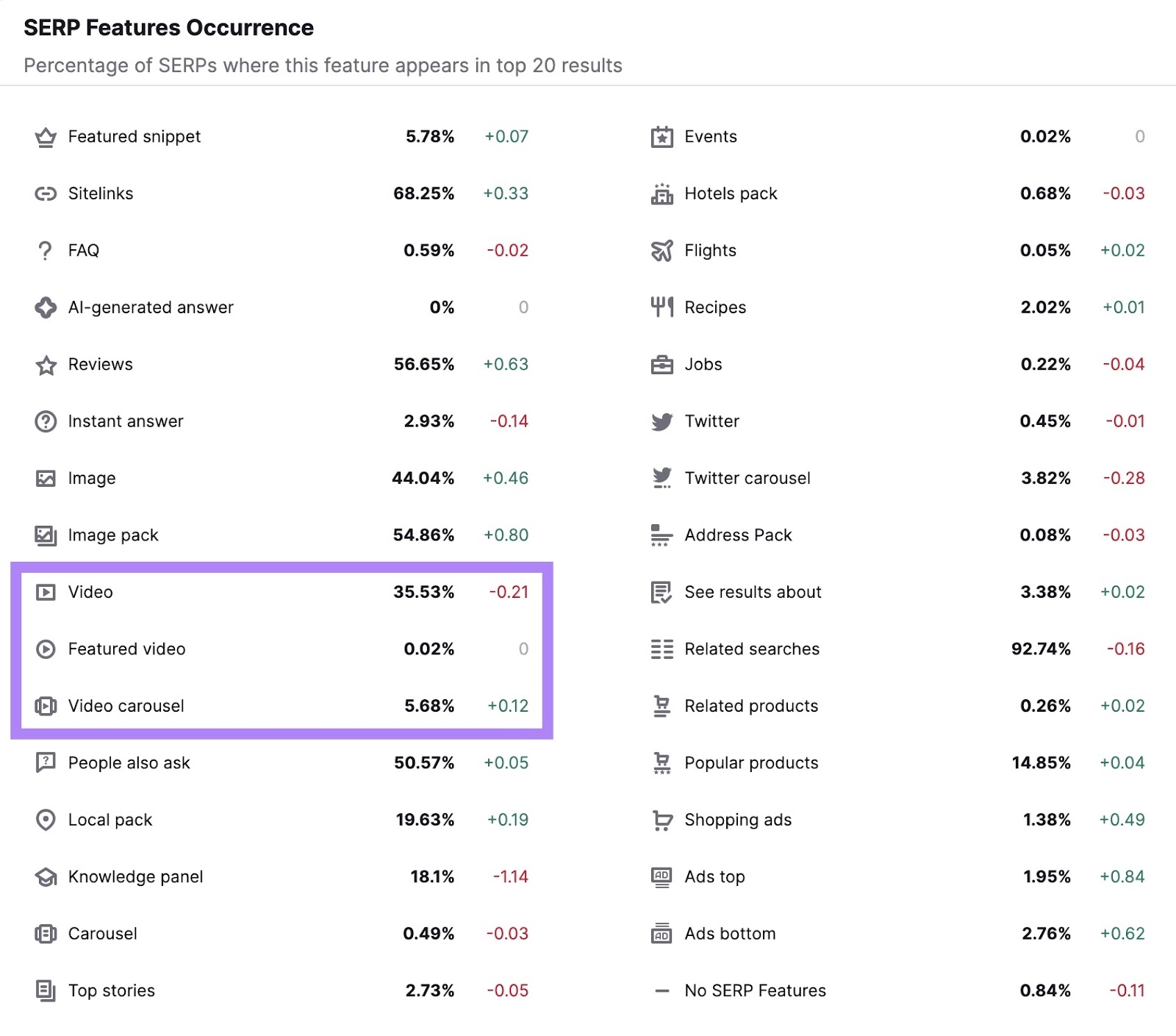
For example, here’s a video carousel:
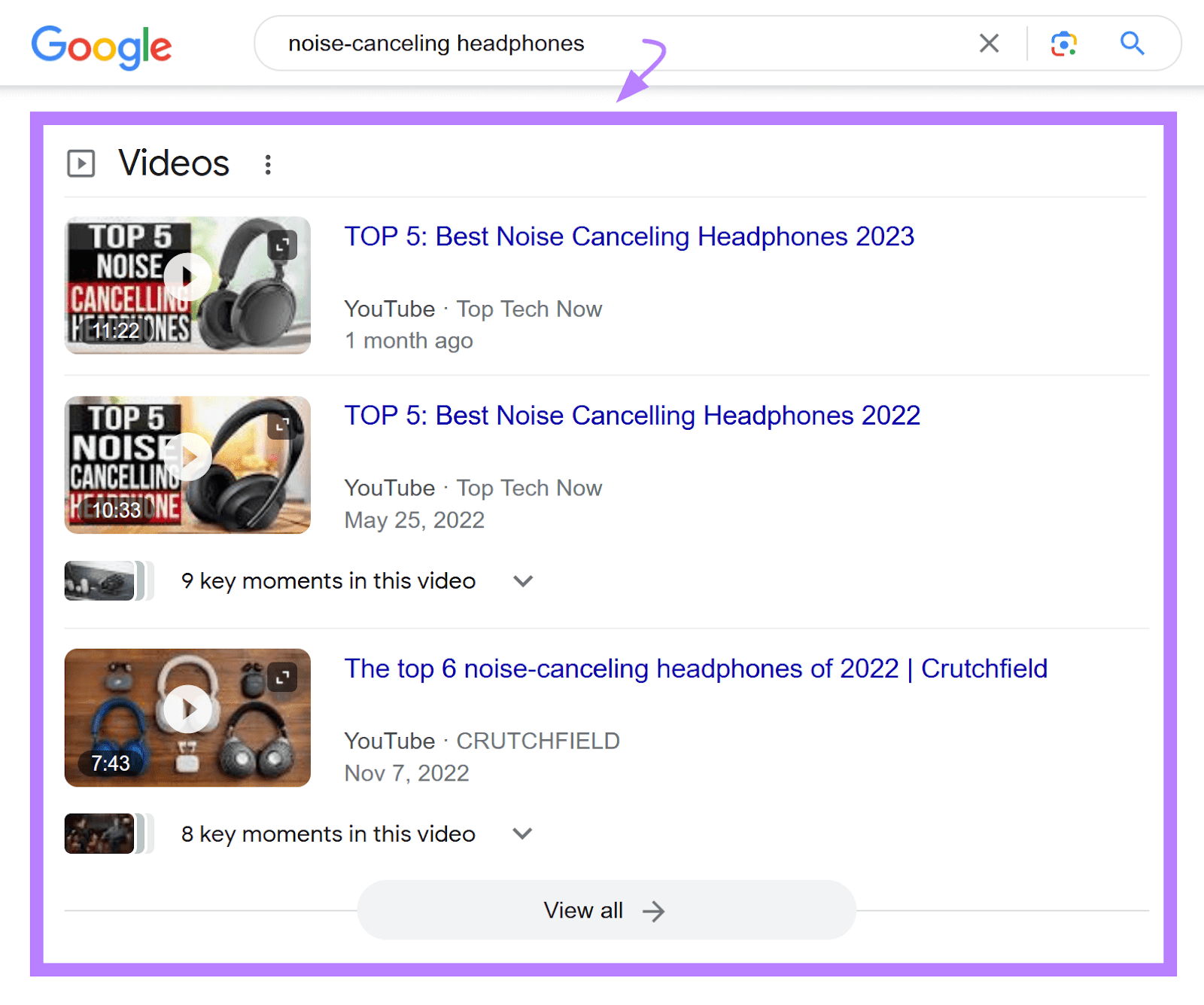
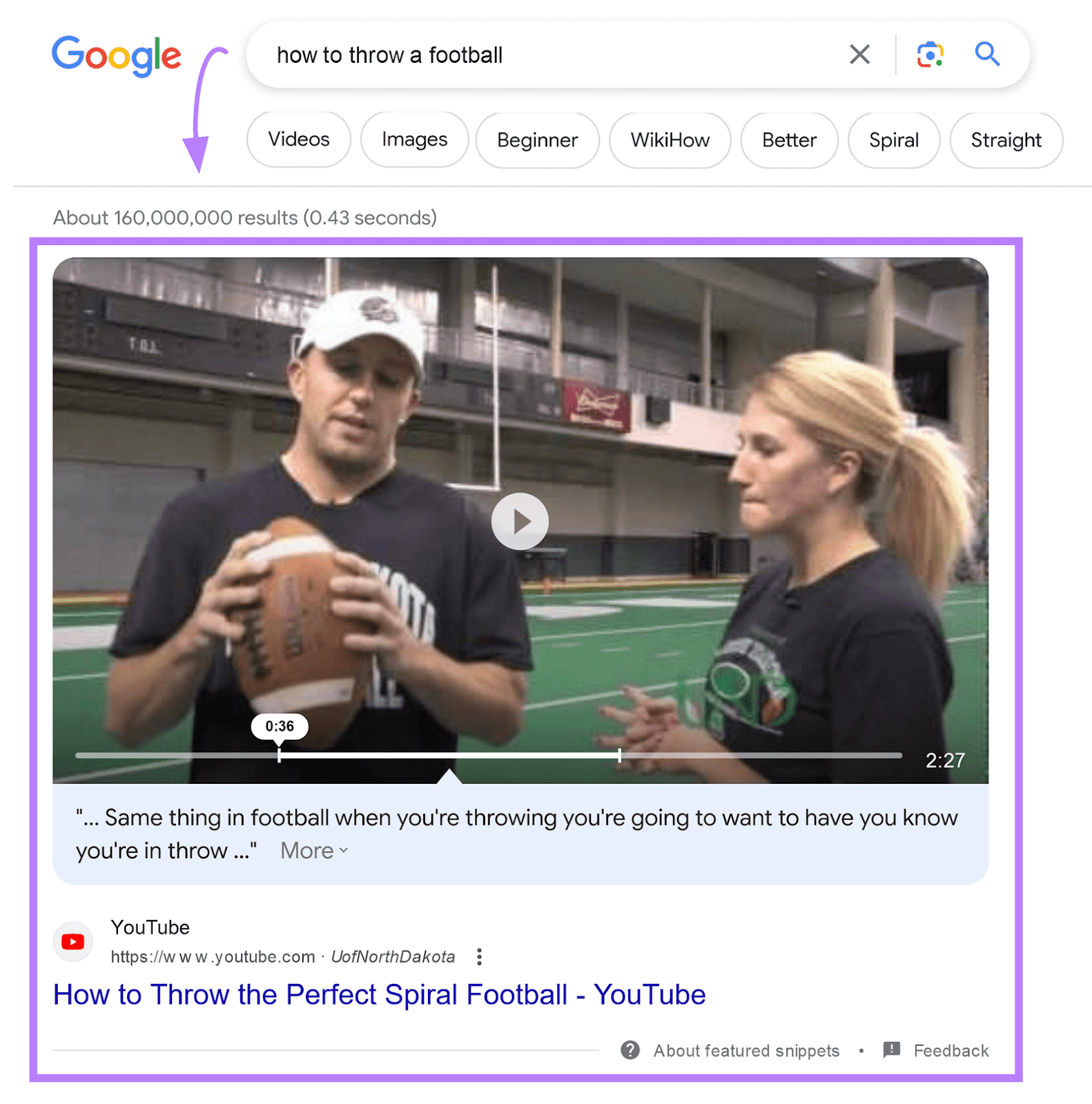
Use the Keyword Magic Tool to find these terms. To get even more viewers and subscribers.
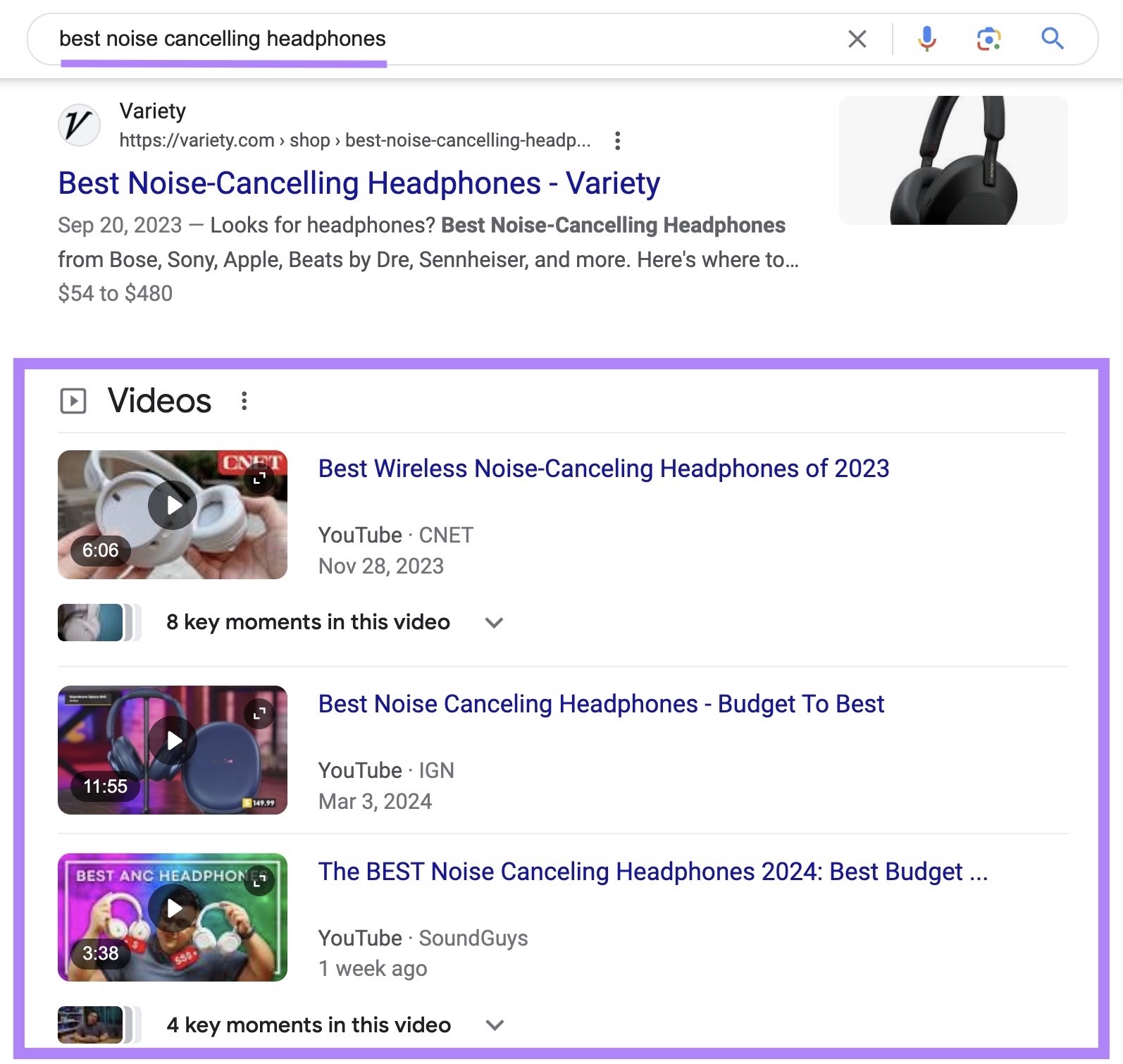
To start, open the tool. Enter your seed keyword, choose your location, and click "Search."
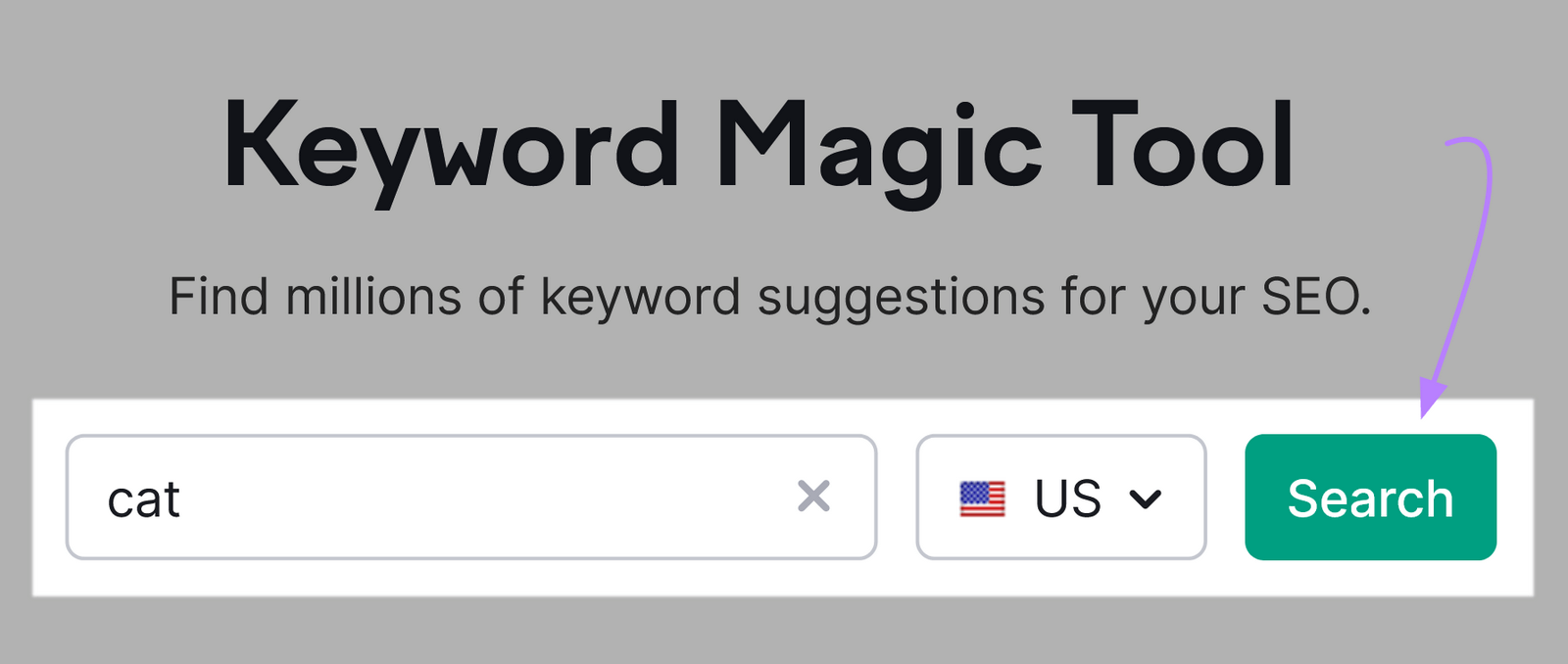
Next, click “Advanced filters” > “SERP Features.”
And select the checkboxes next to “Video,” “Featured video,” and “Video carousel.” Then click “Apply.”
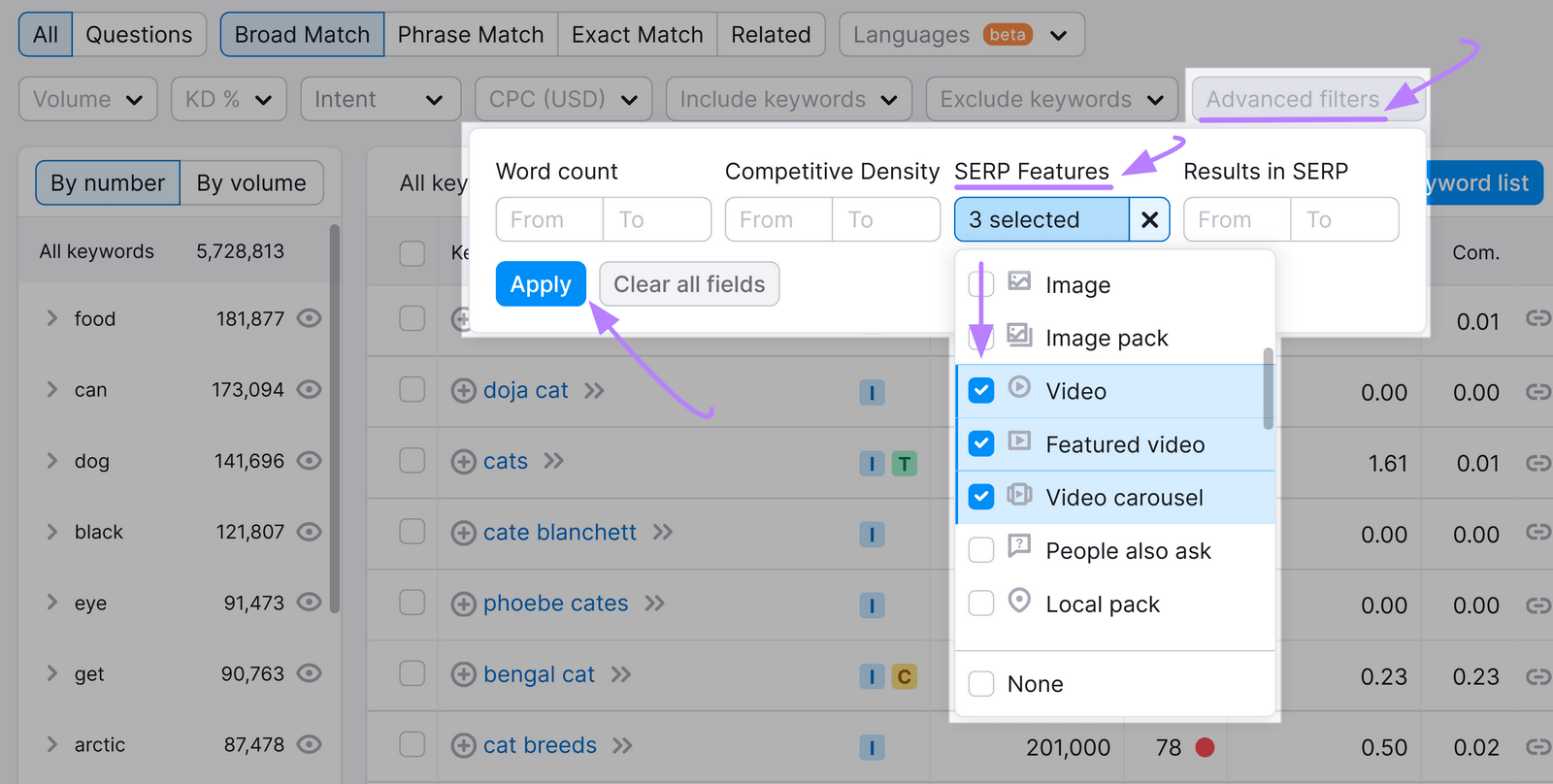
You’ll see tons of keyword ideas that trigger one or more of the video SERP features.
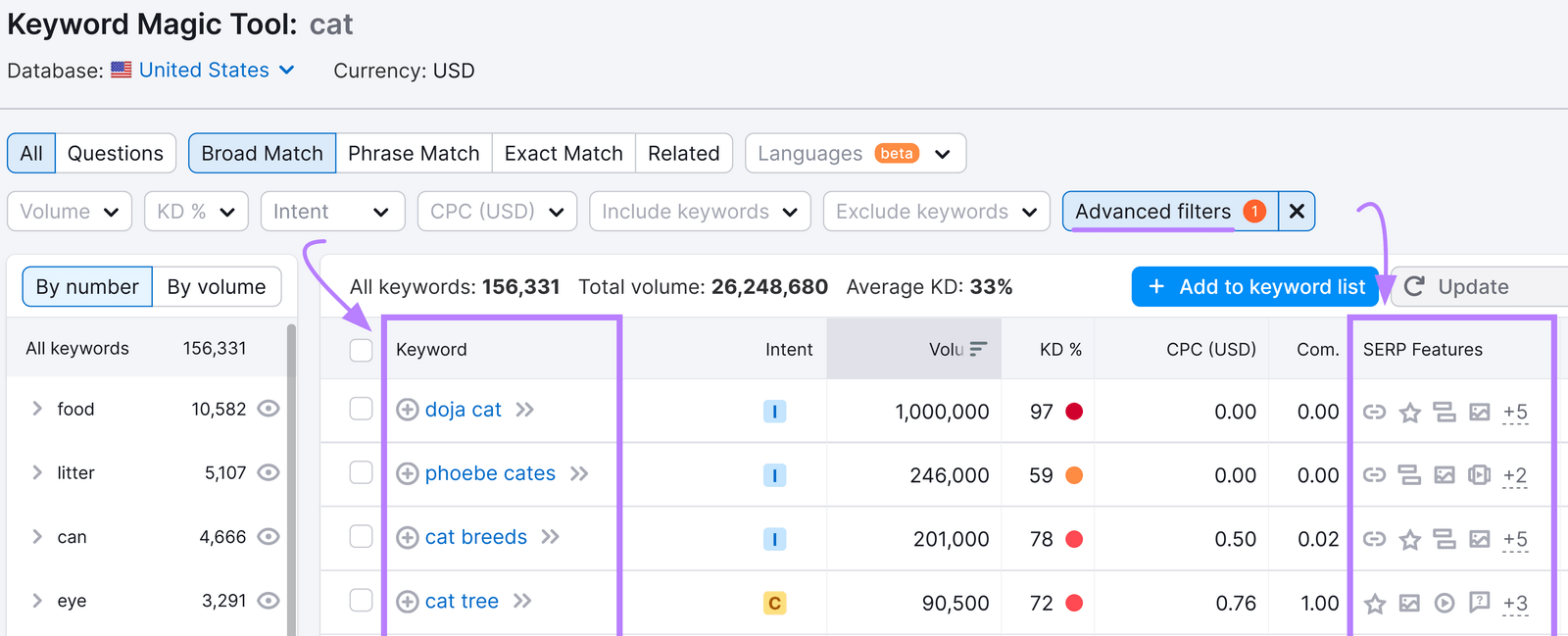
If you can find keywords around your topic that serve up video SERP features, you can include them in your relevant video content to drive traffic from Google to your YouTube videos.
Check Out the YouTube Analytics Research Report
The Research tab in YouTube Analytics shows you popular search terms among your viewers.
To use the tool, sign in to YouTube Studio and go to “Analytics” > “Research.”
Then, click the “Your viewers’ searches” tab.
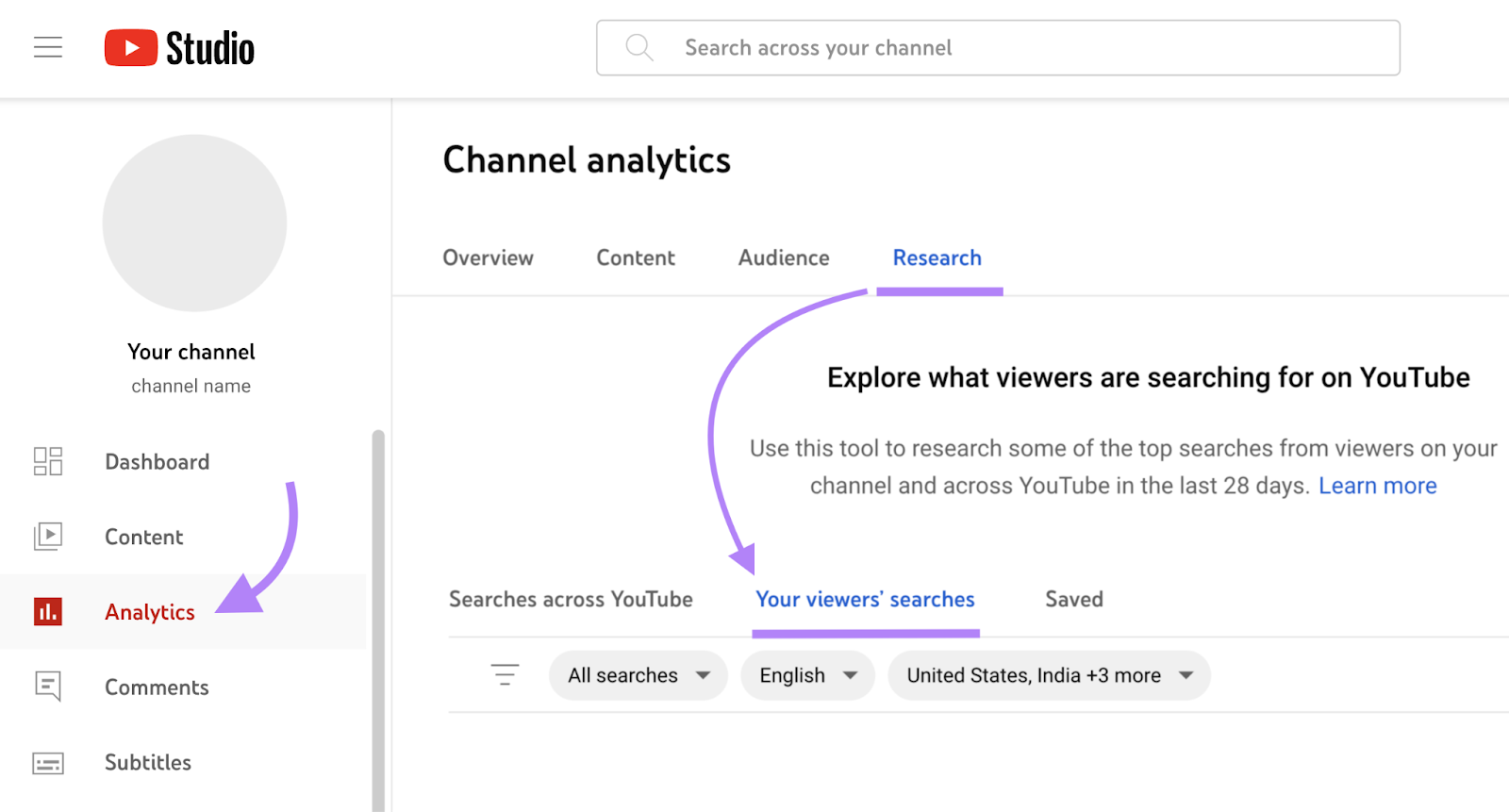
Enter a search term to see related keywords your viewers used in the last 28 days.
The “Search volume on YouTube” will only be listed as “High,” “Medium,” or “Low.” (Use a tool like Keyword Analytics for YouTube for more specific estimates.)
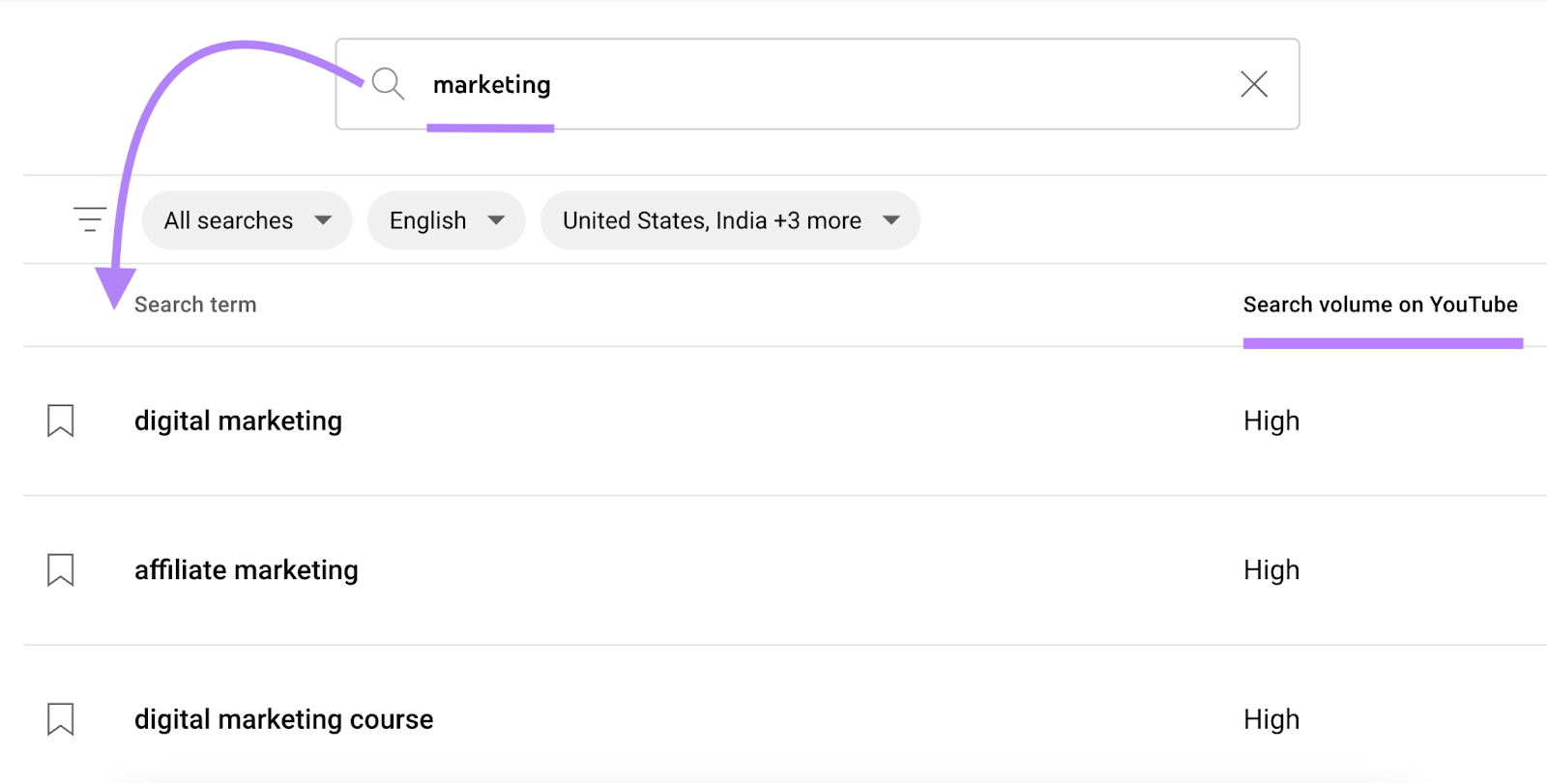
Look out for YouTube search terms marked with the “Content Gap” tag. This means the user struggled to find a video that satisfied their needs.
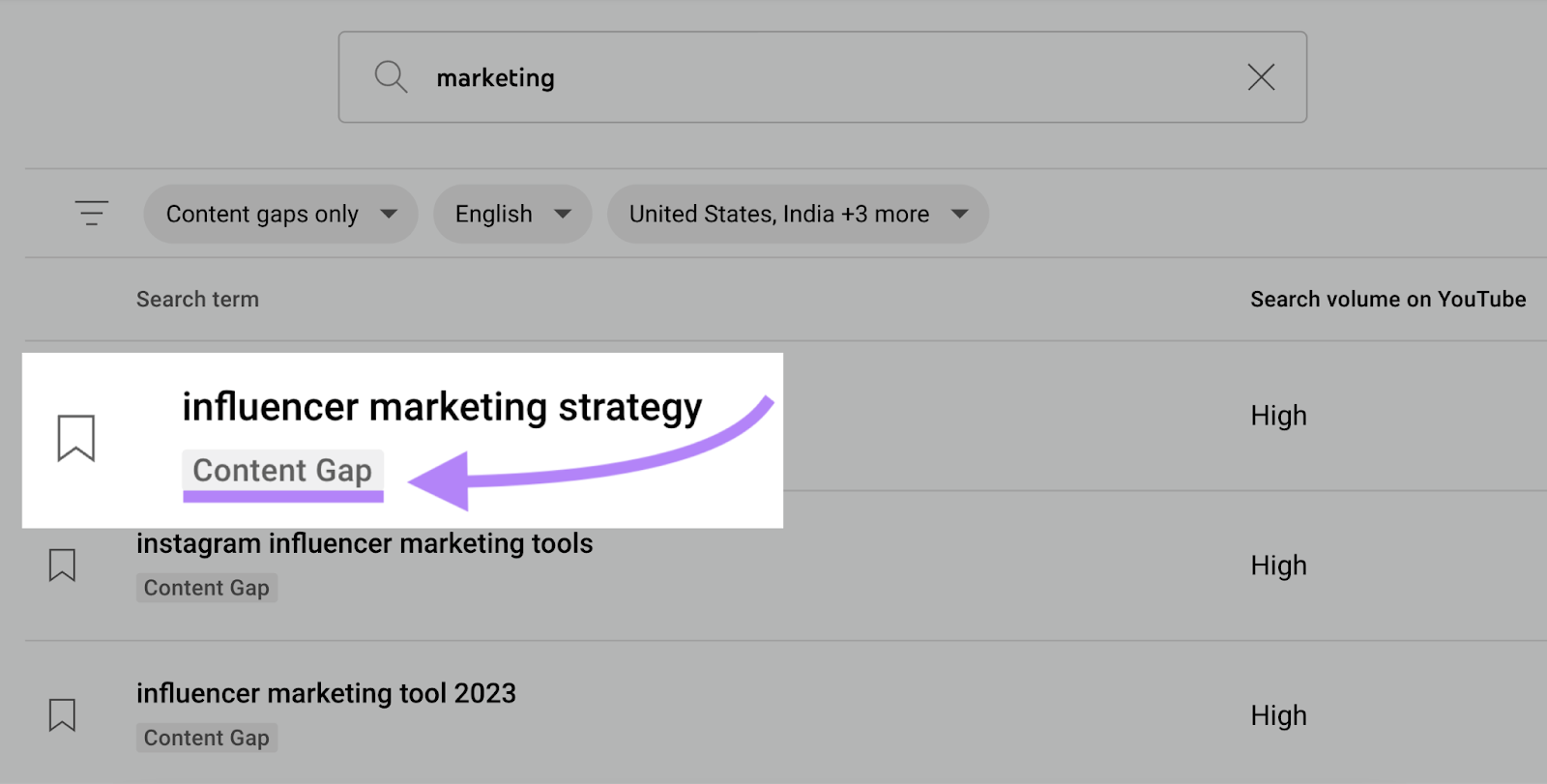
Filling these content gaps could be a great way to get more views and subscribers.
For broader insights, use the “Searches across YouTube” tab instead.
And click the bookmark icon to add any keyword to your “Saved” tab.

Use YouTube’s Autocomplete Feature
YouTube’s autocomplete function serves popular searches related to the query you’re typing. And is a straightforward method for finding viable YouTube keywords for your videos.
Enter a topic related to your channel or a topic you wish to make videos about in the YouTube search bar.
YouTube’s autocomplete function will then serve up multiple variations of your keyword.
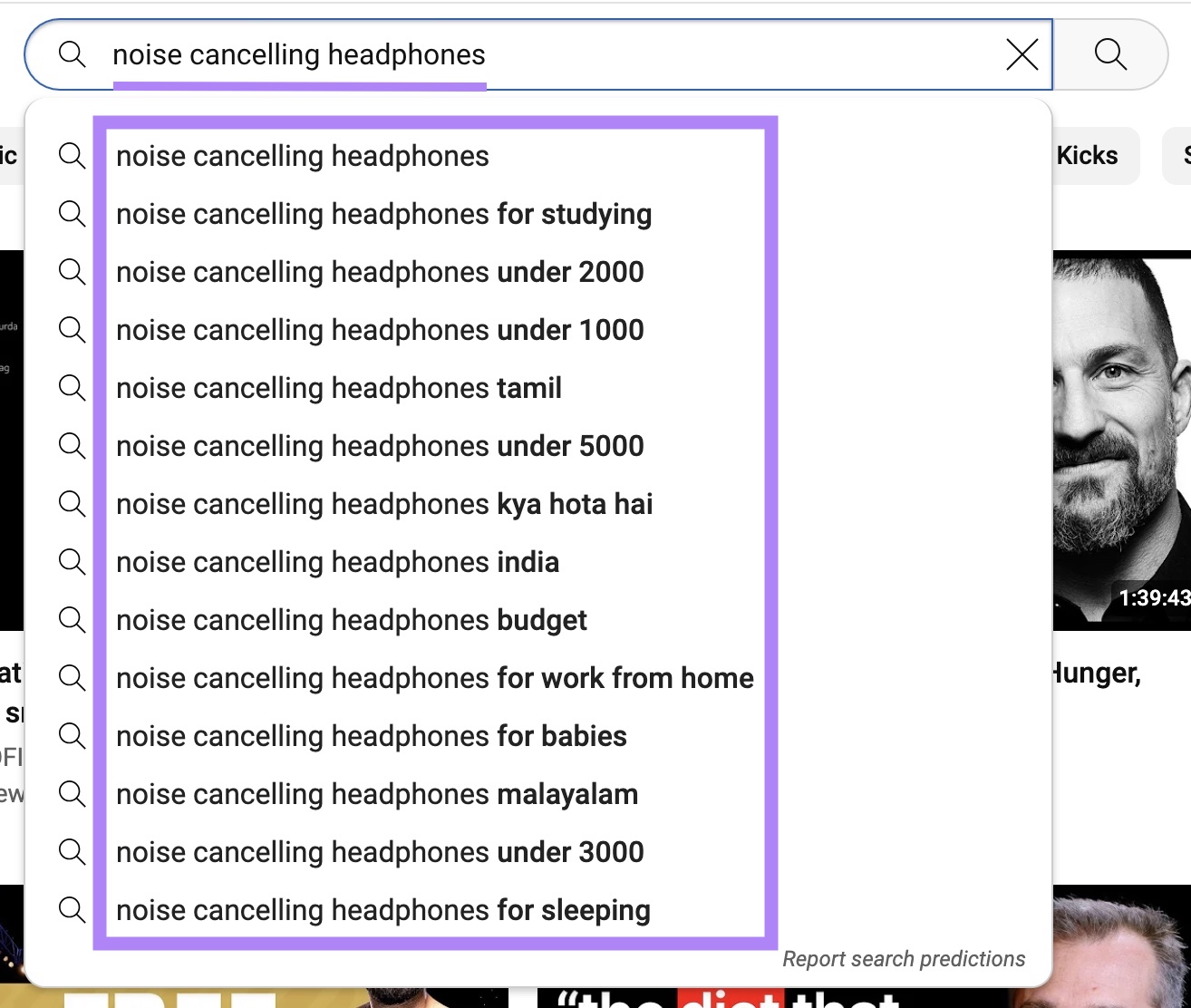
Jot down the relevant YouTube search terms that show up in autocomplete results. And make videos that target those keywords.
Rinse and repeat with other topics and ideas. Before long, you’ll have dozens of great video ideas for your channel.
Analyze Your Competitors’ Videos
Regardless of your niche, you’re bound to have competitors who can serve as great inspiration for your YouTube videos.
Pull up some of your competitors’ videos and take note of the following:
- Which keywords they use in their video titles and descriptions
- Whether they use any keyword variations
- How they use keyword variations
While you should never copy your competitors’ content, analyzing that content can show you what it’ll take to get more views on your videos.
You can take this analysis further by looking into which keywords your competitors leverage as tags.
Tags typically have minimal impact on search results. But many YouTubers still use them to help their videos rank.
To find the keywords your competitors are using as tags, pull up a competitor video. Then, right-click next to, but not in, the YouTube search bar.
And select “View page source.”
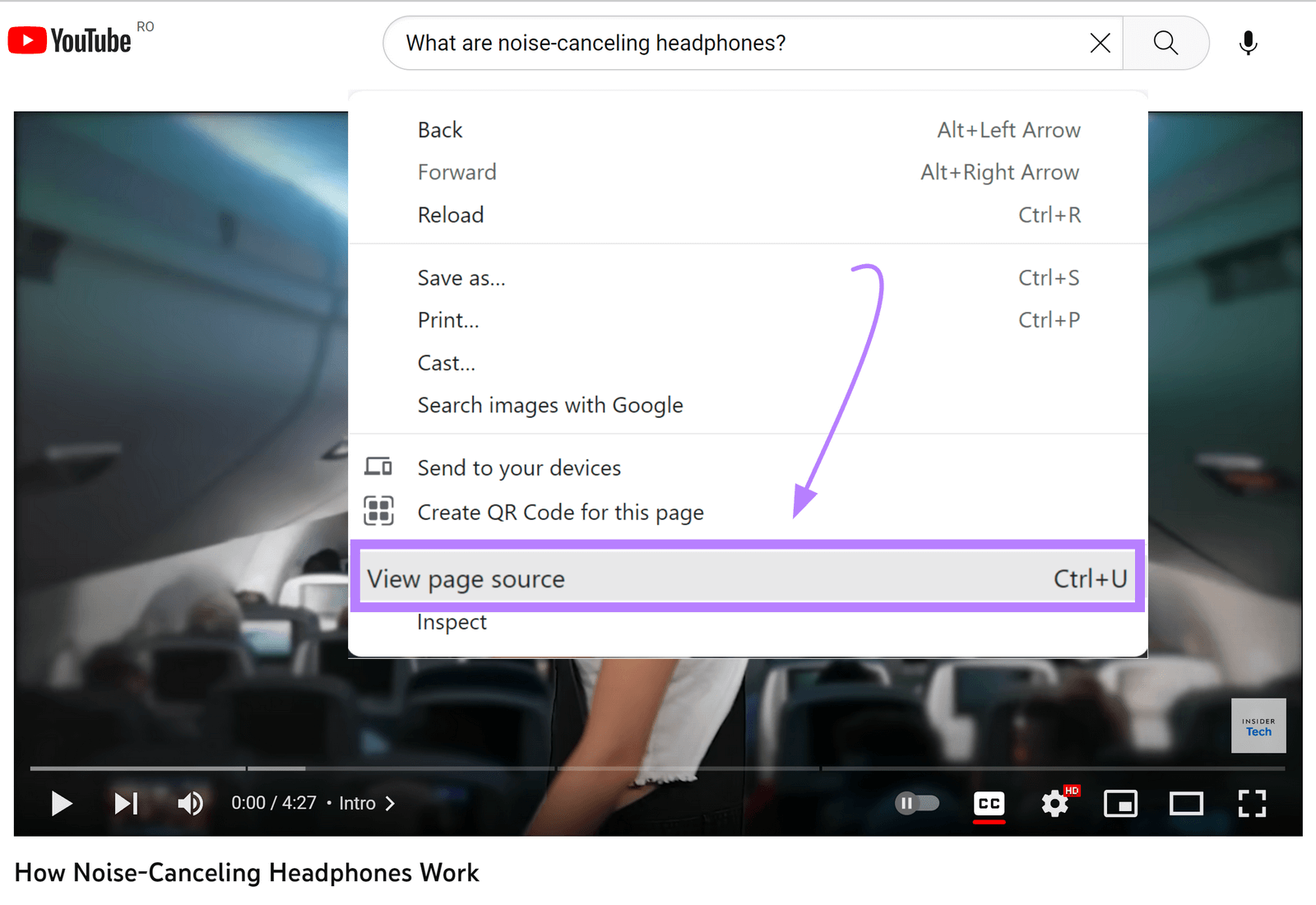
The HTML source code will open in a new window.
Type “Ctrl + F” (on a Windows computer) or “Command + F” (on a Mac) and type <meta name=“keywords” into the search bar.
Then, look through the highlighted instances to find the tag. If it’s there, the video’s keywords will be listed to the right.

You can also use a Chrome extension like Tags for YouTube to view a video’s tags more easily.
Determine the Search Intent of Your Keywords
YouTube is a giant search engine. And like other search engines (Google, Bing, and Yahoo), YouTube wants to ensure it serves up content users want to see when searching for something.
Which is where search intent comes in.
Search intent refers to what a user wants to see when they search for a keyword. And for a video to rank highly in YouTube’s search results, it has to get the search intent right.
The best way to determine the search intent for your keywords is to enter each term into the YouTube search bar. To see what’s trending.
The intent can be very clear for some YouTube search terms. For example, a user who searches “iPad Pro Review” is most likely looking for a product review video.
But the intent of a YouTube keyword like “iPad Pro” can be vague. Do users want a review? Or do they want an introduction to features or a tutorial?
For vague YouTube keywords, simply type the keyword into YouTube. And take note of the top-ranking videos’ titles, descriptions, content, and thumbnails to figure out what kind of content the searcher is looking for.
For the keyword “iPad Pro,” searchers appear to be looking for any type of video that can give them a good overview of the product.
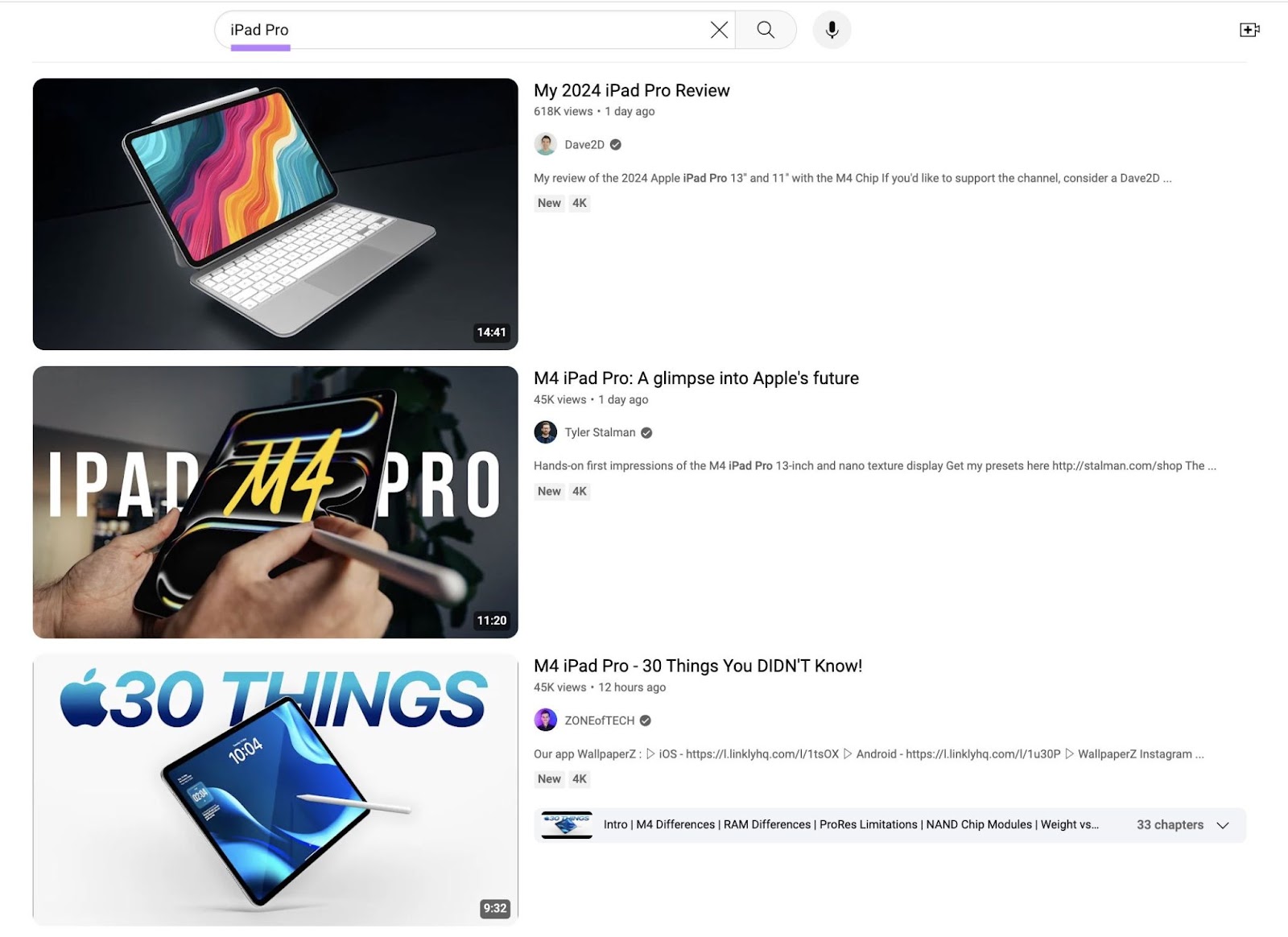
Now that you have the search intent, you can make more informed decisions about the video you’re creating.
A user’s search intent can also explain where they are in the marketing funnel. And each keyword can be matched to a corresponding part of the funnel.
The four types of keywords and their corresponding marketing funnel stages are:
- Awareness: Search intent is to learn about a product (e.g., “what are noise canceling headphones”)
- Interest: Search intent has a specific goal (e.g., “benefits of noise canceling headphones”)
- Desire: Search intent is knowledge about a possible purchase (e.g., “top noise canceling headphones”)
- Action: Search intent is to make a purchase (e.g., “purchase sony wh 1000xm4 noise canceling headphones”)
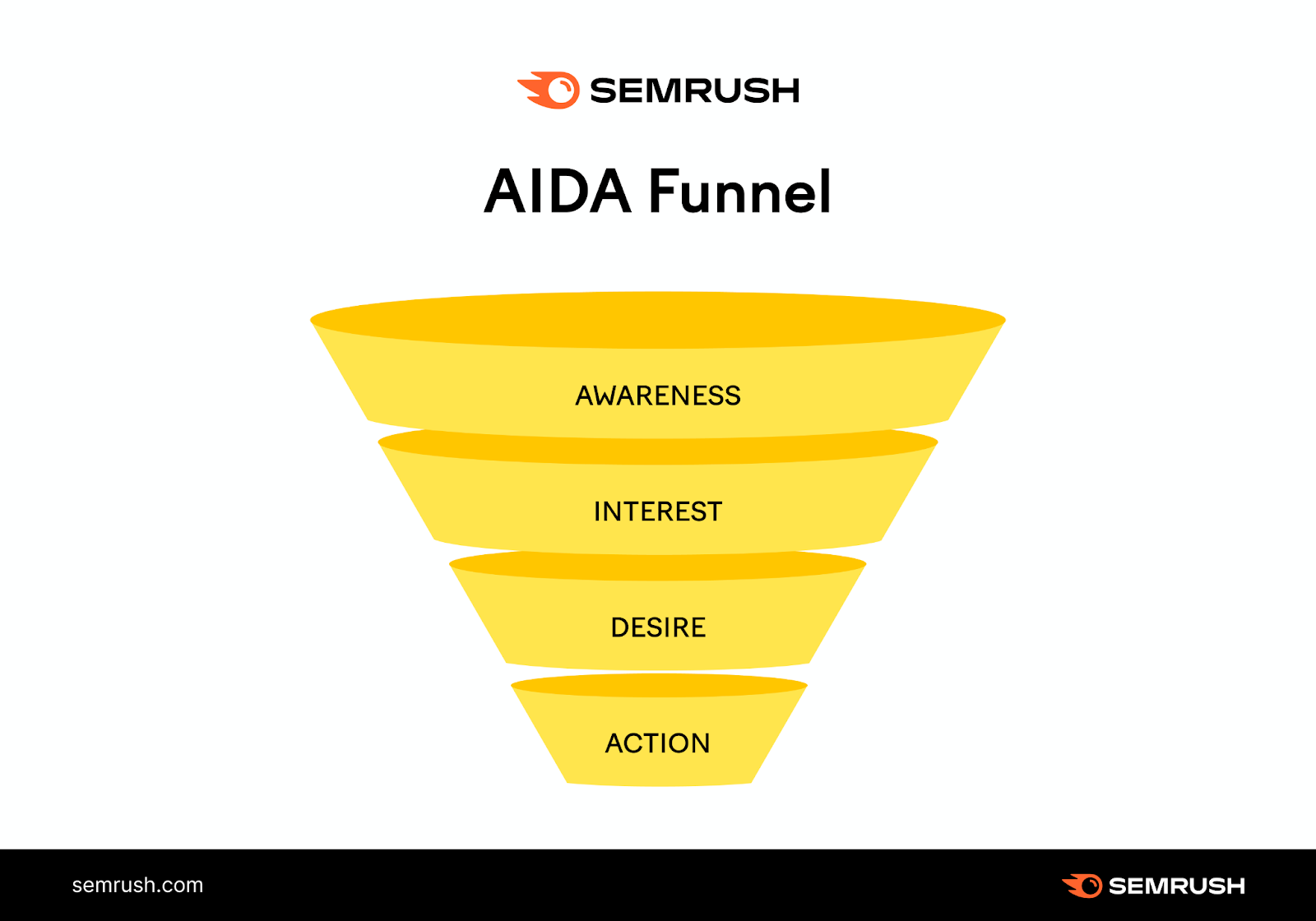
To build your influence and increase your conversions, you should create content for users at each stage.
Create a Keyword Map
Use your YouTube keyword research to create a keyword map. Keyword mapping involves pairing specific keywords with content—YouTube videos in this case.
The process requires making a chart or spreadsheet of your top keywords and the specific videos they’ll work best with.
Your YouTube keyword map can include elements like:
- A list of important keywords for your channel (acoustic guitar music, software development, or whatever your channel is about)
- Monthly keyword search volumes
- The search intent or each of your keywords
- Your YouTube video URLs that target each keyword (or videos you’re planning to make)
- Each video’s current search ranking for its corresponding keyword
- The amount of competition each keyword has
There are two key reasons to create and maintain a keyword map:
- It helps you track which keywords you have and haven’t created content for. You don’t want to duplicate your efforts.
- It acts as a content roadmap of keywords you’d like to create videos for in the future. If you don’t have a video for a specific top keyword, you know what your next video should be about.
You can optimize videos for multiple keywords. But you shouldn’t make multiple videos optimized for the same keyword.
Why? Because they’ll compete with one another in YouTube search results.
Let’s say you have two videos optimized for the keyword “target ad.” It’s unlikely that both will rank. And if they do, users are more likely to click just one.
This means those videos could take clicks and views away from each other.
How to Use Your YouTube Keyword Research
Once you know how to find keywords for YouTube videos, you need to create your content. And optimize it for search.
Video SEO helps ensure that your videos actually get traffic, views, and subscribers.
Let’s go over a few ways to make your keywords work for you:
Use Keywords in Video Elements
Adding the terms you discovered during your YouTube keyword research to different elements of your YouTube videos ensures your content is discoverable and relevant.
Here’s where to include them:
Titles
The video title is one of the first things potential viewers see in YouTube search results. And it should include your main keyword to clearly communicate what hte content is about.
Here’s an example of some good YouTube video titles:
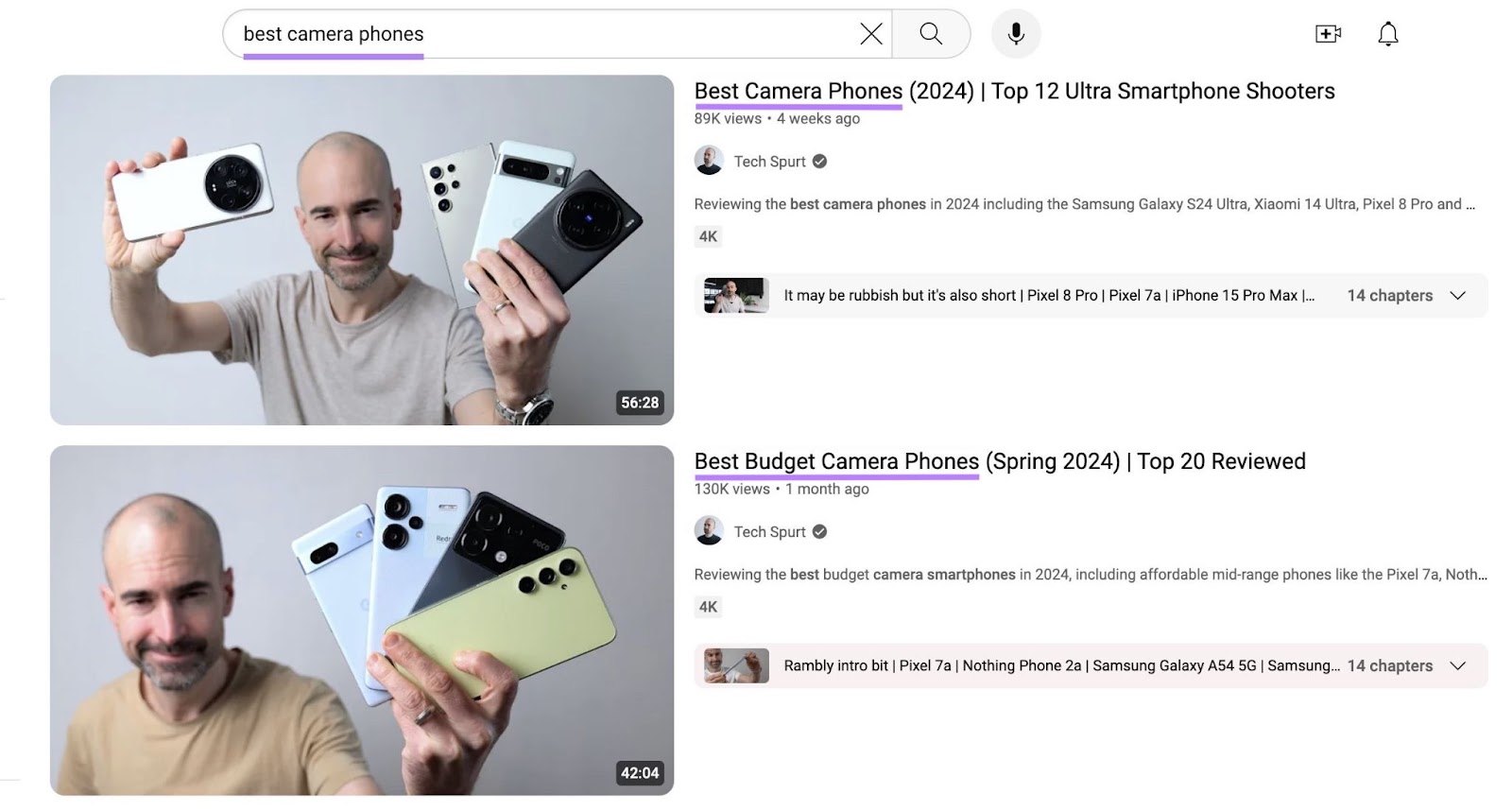
Follow these tips to create effective titles:
- Place your target keyword near the beginning of the title
- Keep titles to 60 characters or fewer
- Use attention-grabbing words like "best," "top," "review," etc.
- Include numbers (like "5 tips") to make your title more specific
- Avoid clickbait or misleading titles
Descriptions
Well-written descriptions help YouTube understand what your content is about and can improve your rankings.
Plus, YouTube displays the beginning of your description in search results. Which helps viewers decide whether to watch your video.
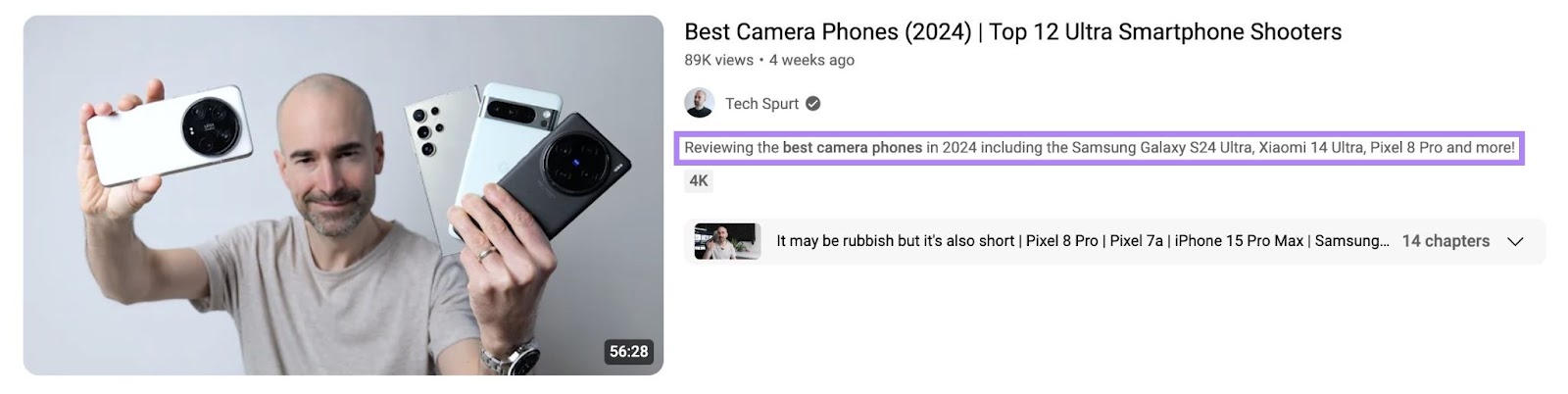
But don’t just stop at the first sentence or so. A robust description that clearly explains what your video is about and includes any needed context provides a better user experience.
Here’s a great example:
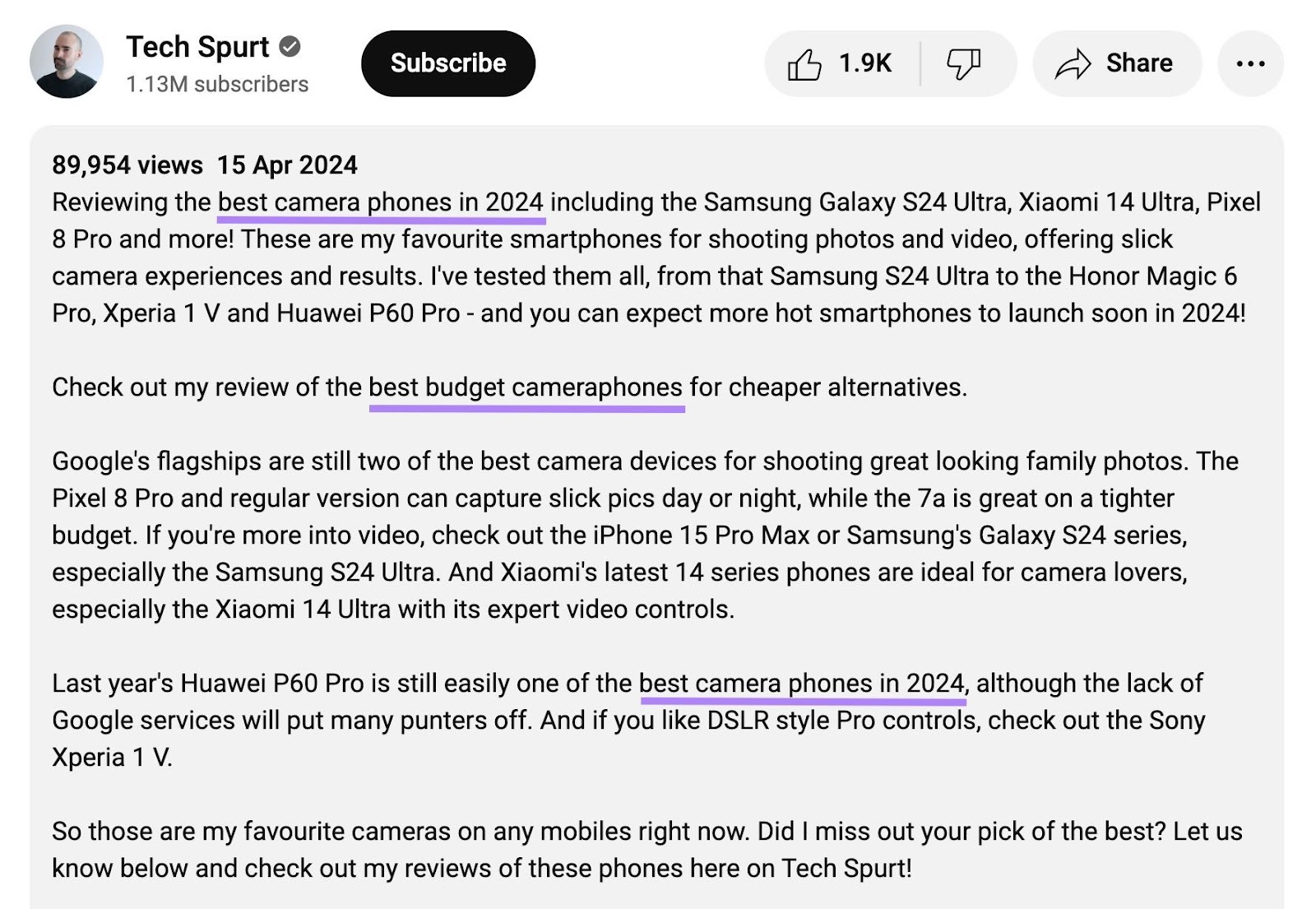
Follow these tips to write effective YouTube video descriptions:
- Place your main keyword in the first one to two sentences
- Include your keyword two to three times when you can do so naturally
- Use related keywords where relevant
- Write at least 200 words to give YouTube context
- Add links to related videos, playlists, or your website
- Include a clear call to action (CTA) to encourage viewers to like, comment, or subscribe
Hashtags
Inserting hashtags in your video description makes your video more visible in YouTube searches for those specific tags.
While hashtags don’t directly impact rankings, adding popular and relevant ones to your videos can boost their discoverability among users who follow or search for specific hashtags.
So, include hashtags at the end of your description. Like this:
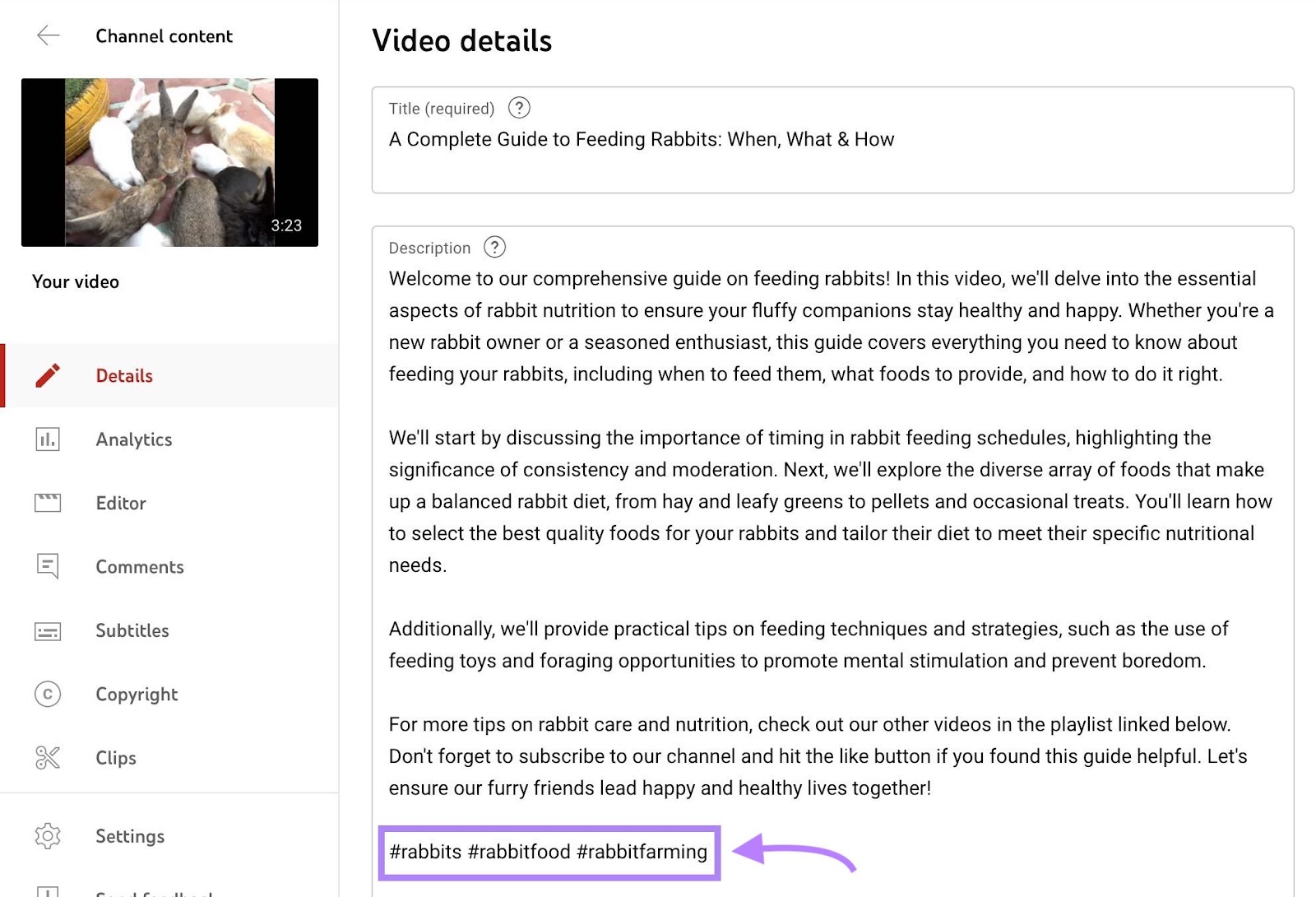
They’ll show up like this when your video is published:
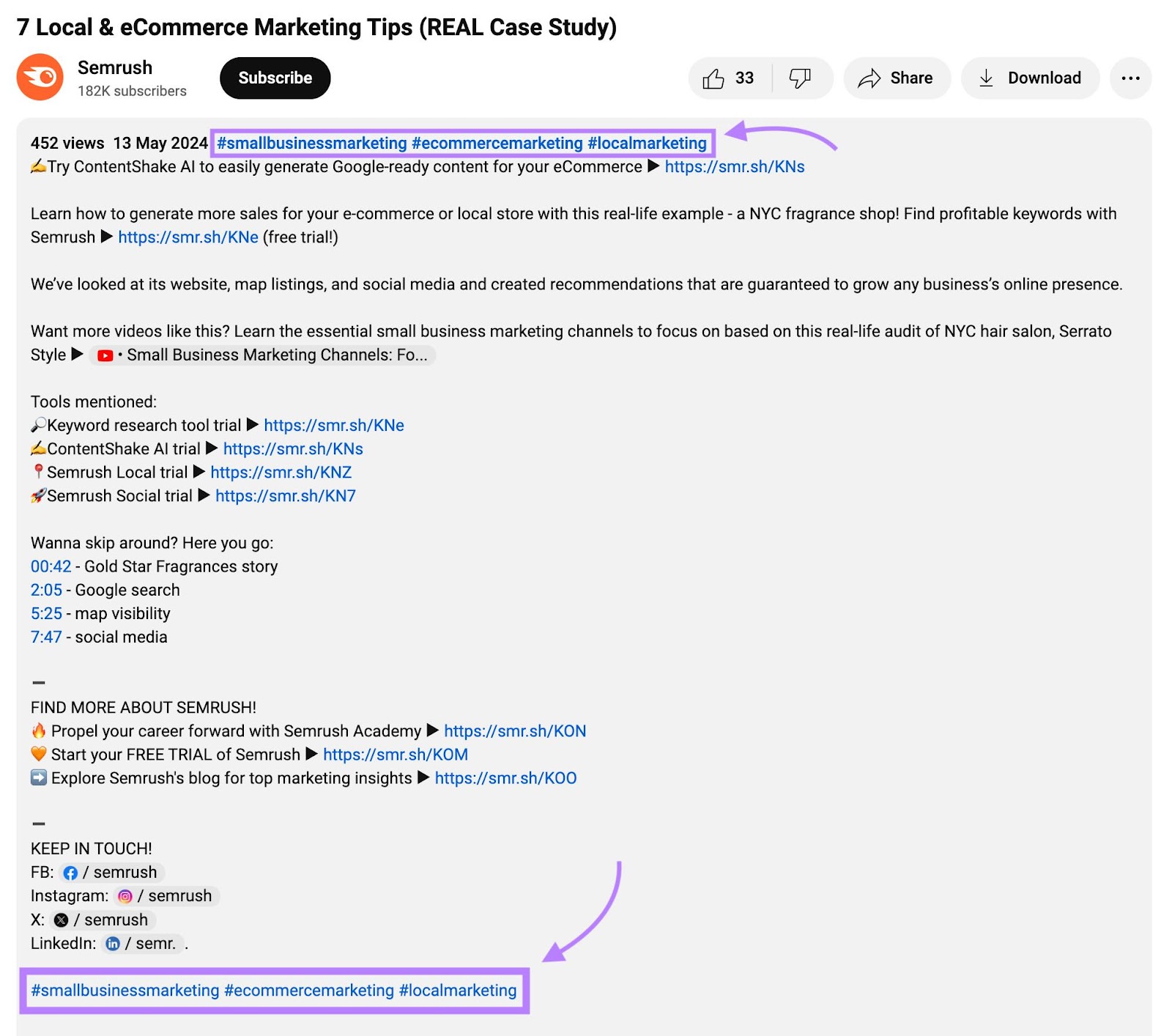
Follow these tips to optimize your hashtags:
- Add a primary keyword as your hashtag
- Use only two to three hashtags
- Make sure they’re relevant to your video topic
- Use a mix of general and specific hashtags
Tags
Tags help YouTube's algorithm understand the content and context of your video. Which assists in associating it with similar videos on the platform and categorizing your videos more accurately.
Google says that tags play a minimal role in video ranking and discovery. But it’s still a good idea to add them just in case they end up being helpful for some users.
To add tags to new YouTube videos:
- Sign in to your YouTube Studio account
- Click “Create” > “Upload Video”
- Choose your video file
- During the upload process, click “More Options” and add your tags
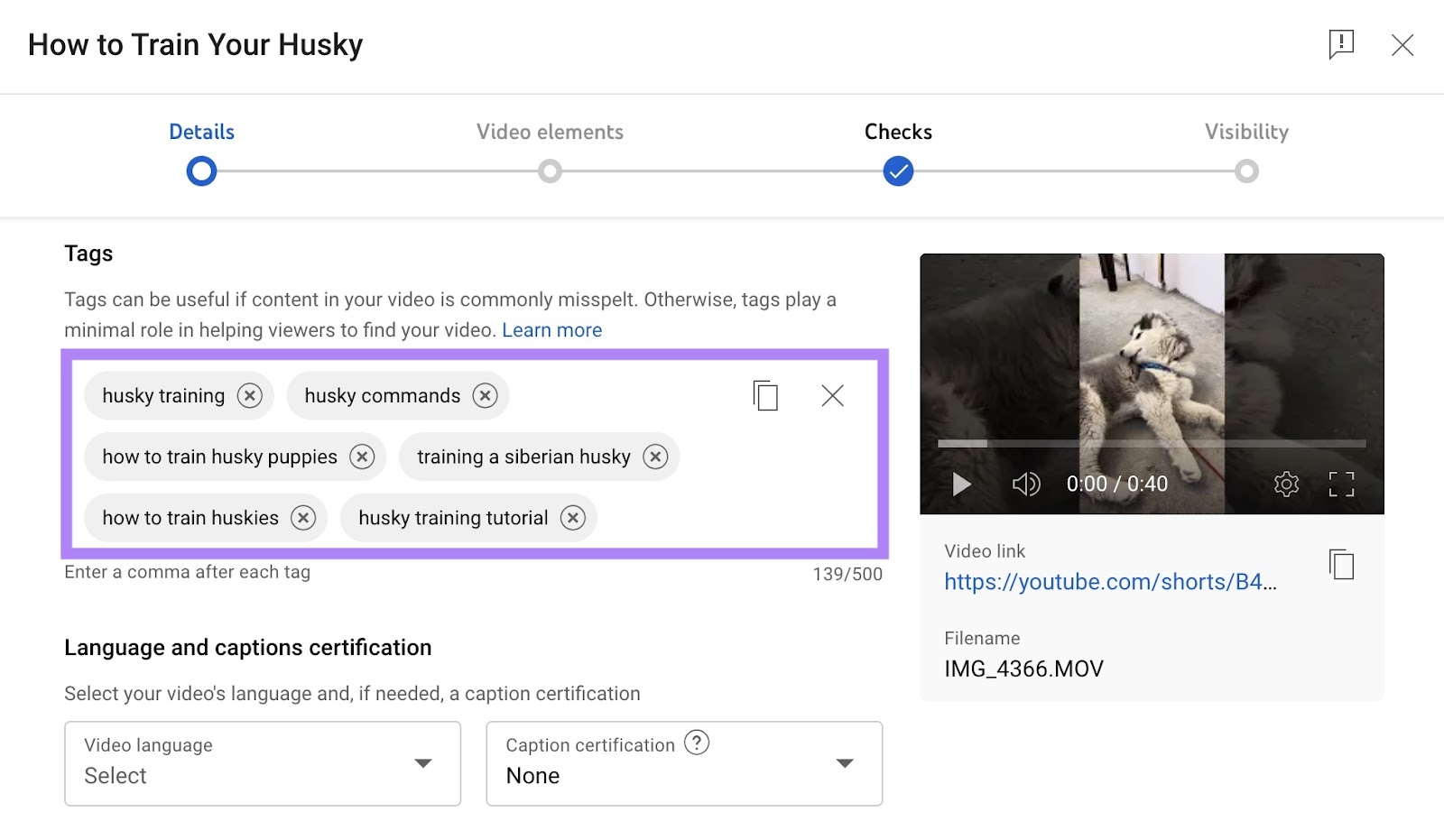
For videos already on your channel:
- Sign in to your YouTube Studio account
- Click “Content” in the menu to the left
- Choose which video you want to add tags to
- Type in your tags in the “Tags” field
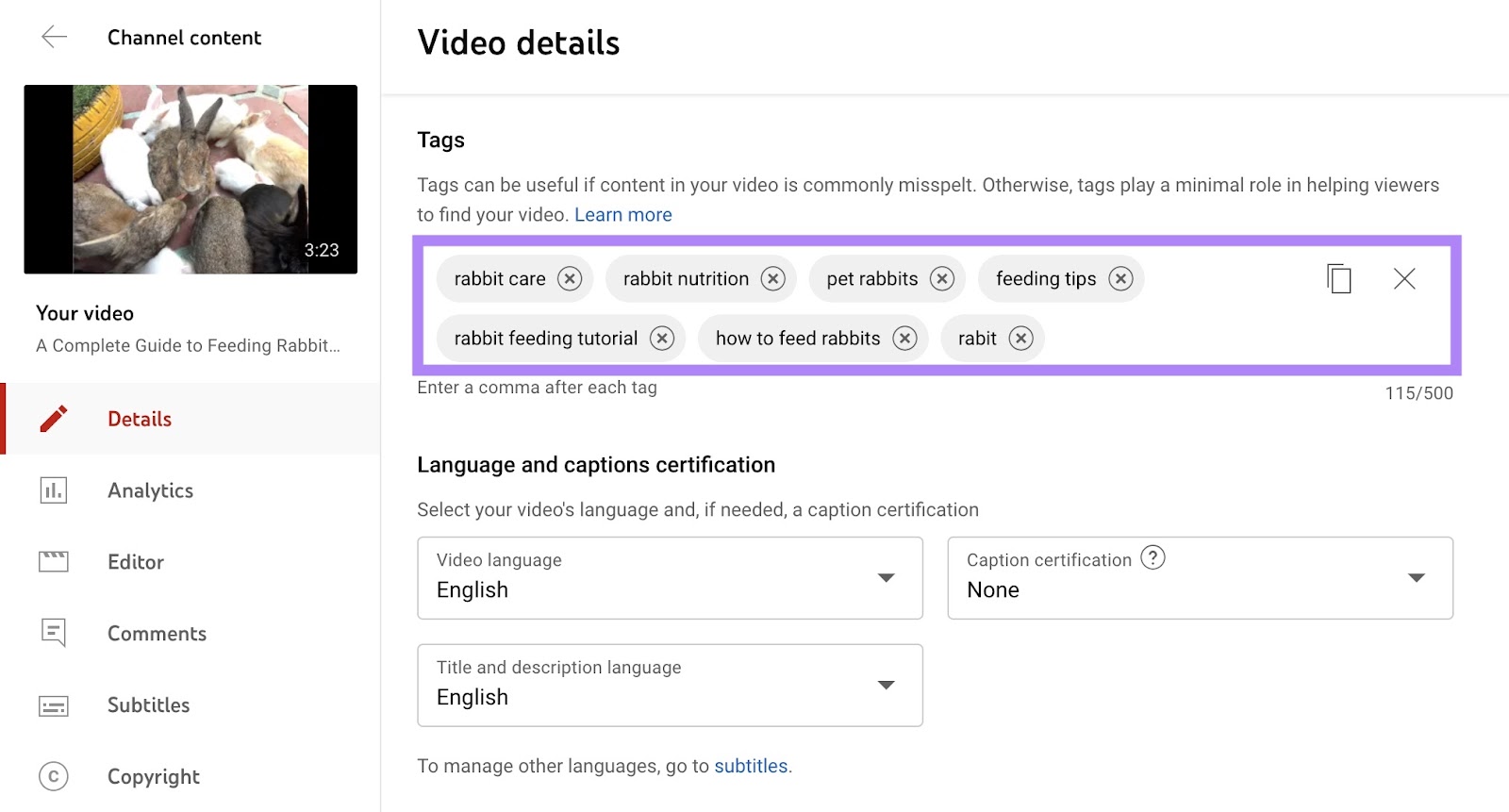
Follow these tips to optimize your video tags:
- Include your primary keyword and close variations
- Use a mix of general and specific tags
- Include synonyms for your keyword
- Add video-specific tags like "how-to," "tutorial," and "review"
Chapters
Video chapters break your video up into sections with their own titles to allow users to quickly navigate to what they want to see. And allow you to optimize your video with more keywords.
Video chapters are created as part of the description.
To add video chapters, list at least three timestamps in ascending order. And give each section a name. (Use your YouTube keyword research to help you.)
Here’s an example:
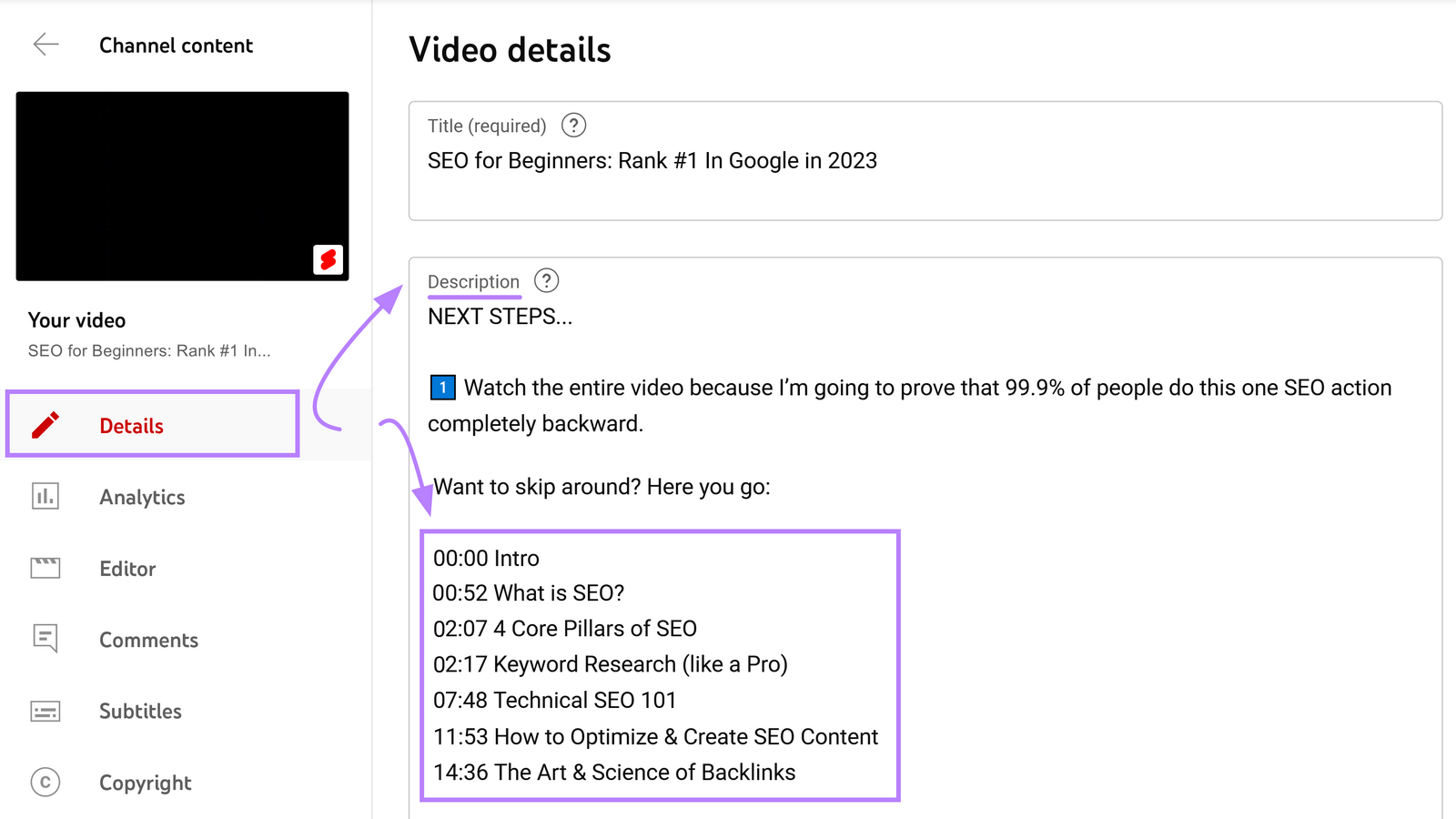
And here’s what that looks like in your YouTube video description once the video is live:
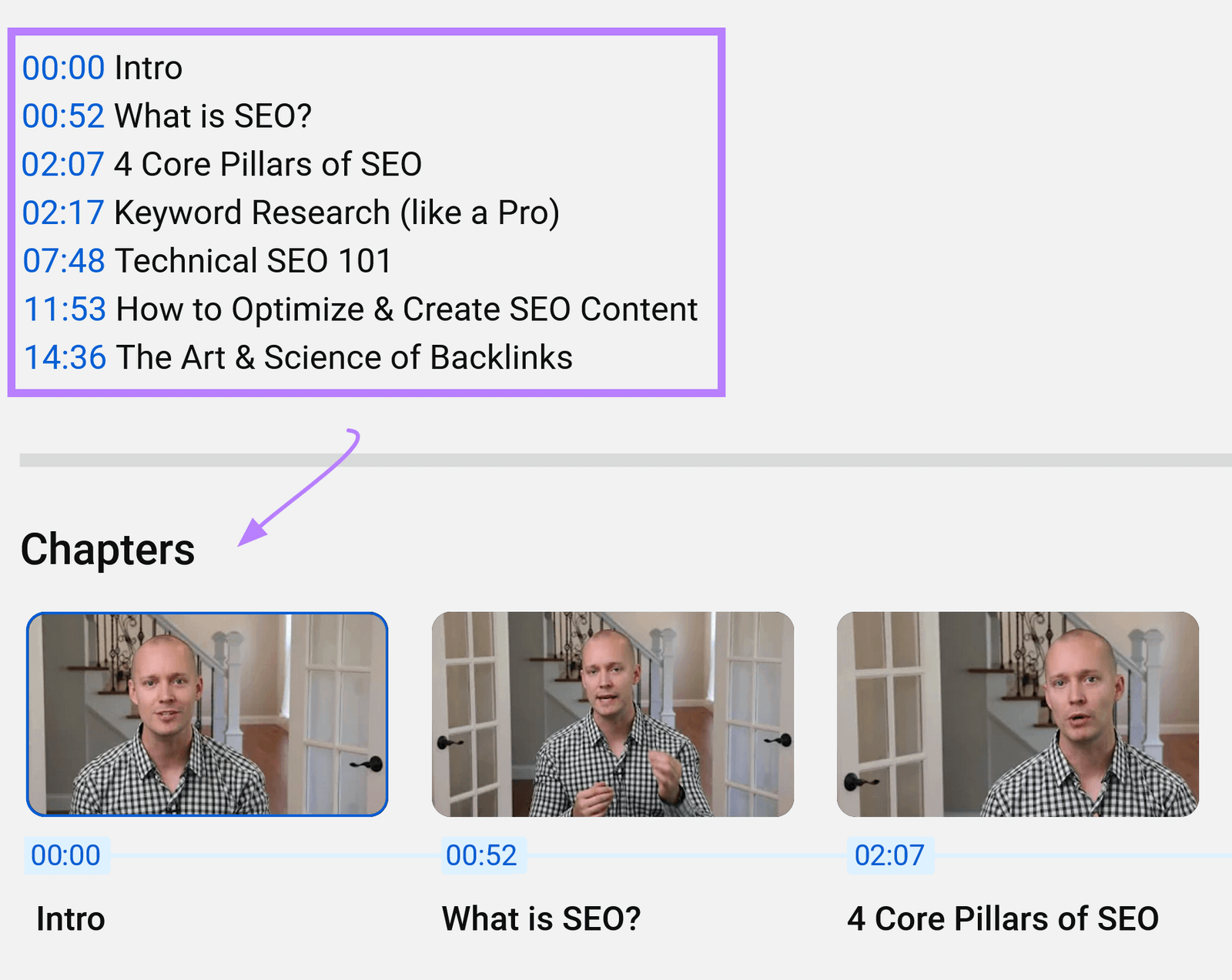
Chapters can even appear in Google SERPs, potentially increasing traffic to the video:

Follow these tips to optimize your chapters:
- Use keyword-rich titles for each chapter
- Keep chapter titles concise
- Make the first chapter "0:00" and include an intro title
- Aim for at least three chapters, spaced one to two minutes apart
Optimize Videos to Rank on Google
You can drive even more traffic to your videos if they rank on both YouTube and Google.
Once again, include your keywords in your video title, description, and tags. To help Google understand the content and context of your video.
Here are a few more things you can do to improve the chances of your videos appearing on Google SERPs:
- Embed your video on your website or blog to provide additional context and signals to Google
- Encourage viewers to like, comment, and share your videos to increase engagement signals
- Promote your video on social media and other relevant platforms to drive engagement signals
- Optimize your video thumbnail with a clear, high-quality image that represents your video content
Add Keywords to Your Playlist Titles and Descriptions
Including relevant keywords in your playlist titles can help your playlists rank in YouTube search results. Offering an additional way for users to discover your content.
When creating a playlist, choose a title that accurately represents the theme of the videos and includes your main keywords. And place the most important keywords toward the beginning of the title.
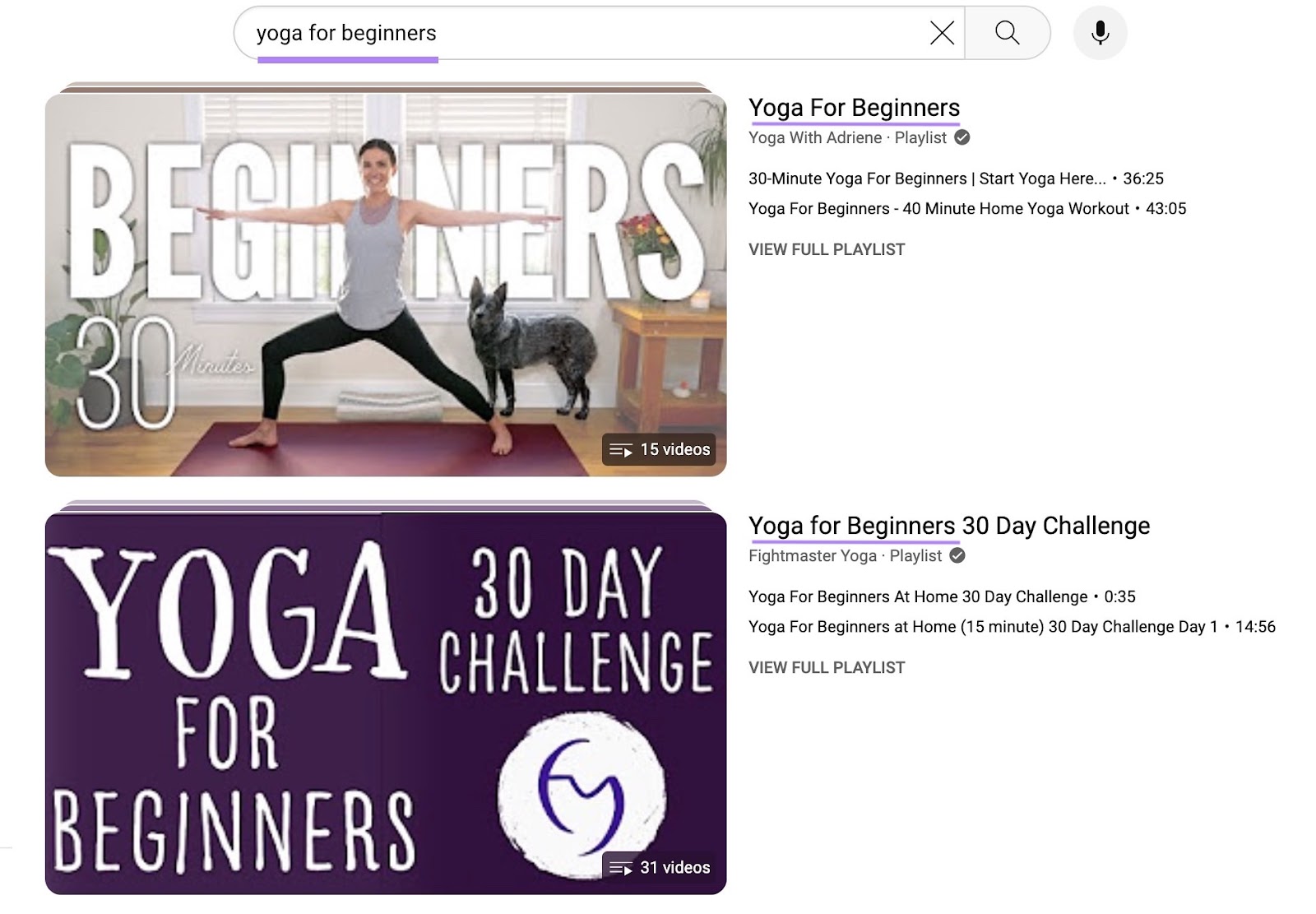
In the playlist description, include more specific keywords and summarize what viewers will gain from watching the playlist.
An optimized description clarifies the playlist's content and can help it appear for various search queries.

With users discovering them through searches and recommendations, playlists can lead to more impressions and clicks.
Playlists also encourage viewers to watch more of your content in a single sitting. Increasing their overall watch time on your channel.
Longer watch times indicate to YouTube that your content is valuable and engaging. Which can indirectly improve your channel's search visibility and bring in more views.
Optimize Your Channel with Keywords
Adding relevant keywords to your YouTube channel description helps YouTube understand your channel's overall theme and categorize it accurately.
This can boost your channel's visibility in searches related to your content. But it also has a ripple effect on the performance of your individual videos.
When you optimize your channel with keywords, YouTube better understands the context of your videos.
This makes your videos more likely to appear in related search results and recommendations, driving more views and engagement.
To add channel keywords, go to your YouTube Studio settings, click "Channel," and add keywords under "Basic info."
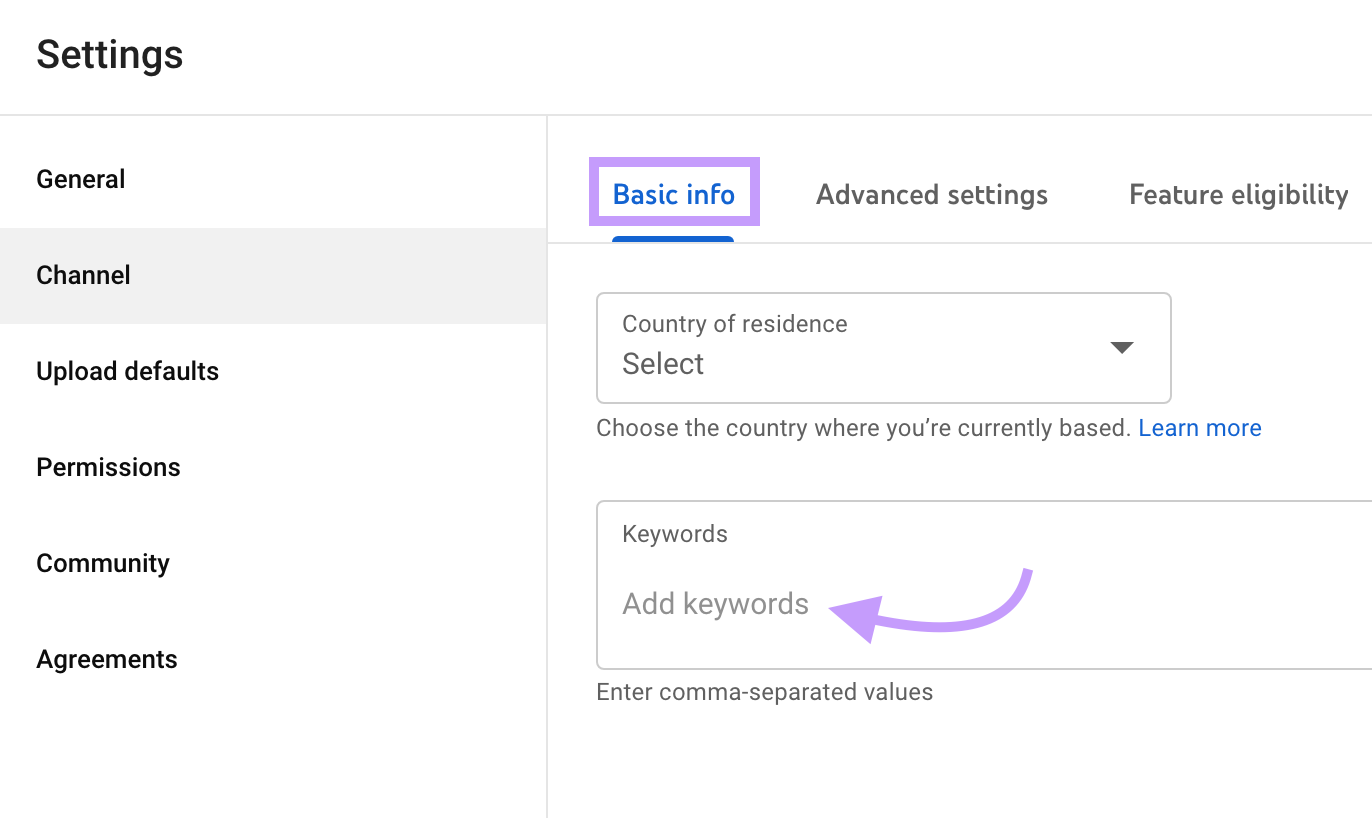
Choose five to 10 keywords that cover your channel's main topics. For example, a cooking channel might include "healthy recipes," "easy meals," "cooking tips," and "food inspiration."
Further reading: YouTube Channel Keywords: What They Are + 7 Best Practices
YouTube Keyword Research FAQs
We’ve compiled the most frequently asked questions about YouTube keyword research and their answers below.
What Are the Best Keywords for YouTube?
The best keywords vary, depending on the topic of each video. For high-level topics, you’d likely want high-volume keywords that attract an audience.
If you’re looking to create niche videos, your keywords should be more targeted to those who want to watch your videos.
For example, someone looking up “oil change” on YouTube might want to know why they should get an oil change. But someone searching for “how to do an oil change,” indicates they want to perform the action themselves.
How Many Keywords Should You Use for YouTube Videos?
There's no specific number of keywords to use. But aim to include your main keyword once in your video title and two to three times in your description. You can also add a few keywords as hashtags.
Ultimately, focus on choosing the most relevant keywords for your content and including them naturally.
Avoid keyword stuffing, which can hurt your videos’ rankings.
How Do You Track Your YouTube Rankings?
Once you have your keywords mapped and your content created, use the Rank Tracker for YouTube app to monitor how your content is performing in YouTube searches.
It tracks your videos’ rankings on YouTube for the keywords you choose.